 Have you ever waited a bit for SAS Enterprise Guide to display the Output Data tab when submitting a SAS program that generates multiple output tables? Or, perhaps your program only generates one big output table but it takes a little while for it to surface on the Output Data tab? You are in luck! There is an easy way to suppress the Output Data tab in the data grid window from opening up in your Enterprise Guide session after submitting a SAS program.
Have you ever waited a bit for SAS Enterprise Guide to display the Output Data tab when submitting a SAS program that generates multiple output tables? Or, perhaps your program only generates one big output table but it takes a little while for it to surface on the Output Data tab? You are in luck! There is an easy way to suppress the Output Data tab in the data grid window from opening up in your Enterprise Guide session after submitting a SAS program.
Here is a simple example of creating multiple output tables in one data step. Keep in mind the data set used as input in this example is very small in terms of the number of observations and variable so the Output Data tab would automatically open up very quickly. However, if your input data set is HUGE and your intention is to split it up into smaller SAS data sets, it could take a while to present all the new tables on the Output Data tab.
Here is your answer. Select Tools à Optionsà- Resultsà Results General and set the value of 'Maximum number of output data sets to add to the project' to 0.
As an added note, when this option is selected the output tables will NOT be added to the Process Flow. Below is a screenshot of what Process Flow would look like in this example after setting the option above. By default, we would have seen 3 output tables on the Process Flow – one for Acura, one for Audi and lastly, one for BMW. Also notice the ‘Data Set Limit Reached’ note is automatically added to the Process Flow as a result of choosing this option.
Now, on the other hand, let’s suppose you DID want to display the new table(s) in the data grid window after submitting a SAS program. There is a performance option which will limit the number of rows displayed in the data grid window. The default setting is one million rows but this number can simply be reduced. Select ToolsàOptionsàPerformance and change ‘Limit number of rows to:’ to a smaller number of your choice. Here the number has been reduced to 1000 rows to display in the data grid for each table.
Hopefully, these two options will shed some light on making your interactive programming processes run a wee bit faster!
Want to learn more SAS tips and tricks? Schedule your summer SAS training. Visit our learning paths, or find a course near you by location. If you’re looking for a particular course, search our A-Z course list, or narrow your search by software product. You can select the format that suits you best: classroom, Live Web or e-learning.
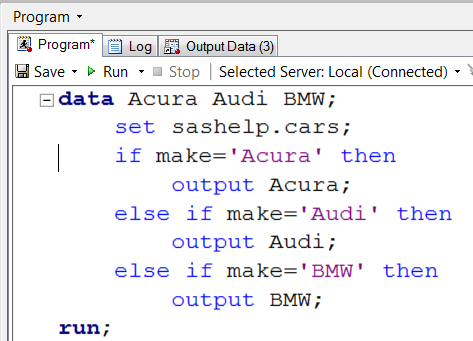
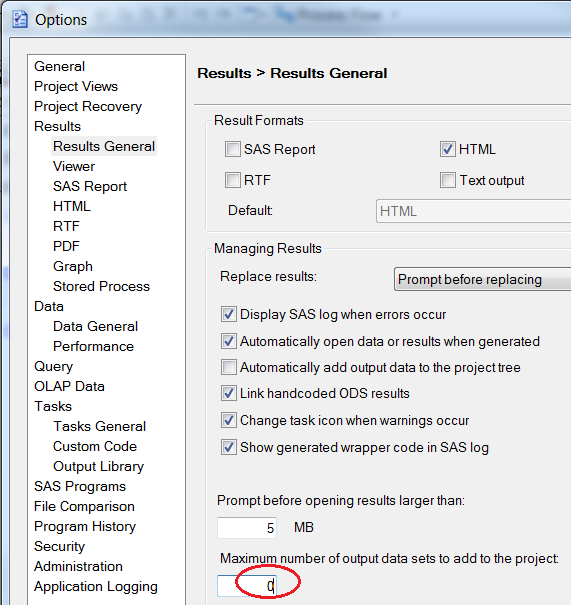
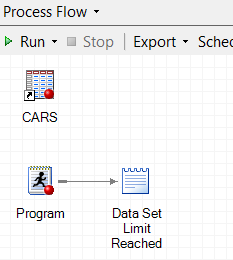
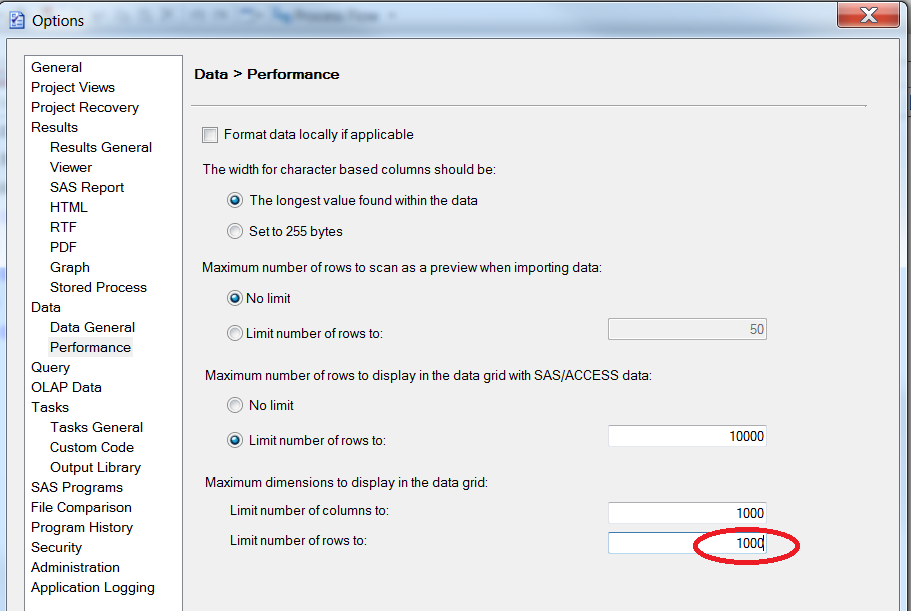







10 Comments
Hello Cindy
I am really new to SAS programming and i use SAS EG as an example:
there is code that creates the sets A1,A2,......,A100 and the set B,
Although it is correct the existence of A's sets I would only like to see the result of table B.
Is this possible????
Hello Adeil:
sorry, the solution is to display all or none of the datasets on the Output Data Tab. There is not a way to programmatically control (or through EG options) to present only one dataset on the Output Data Tab from a results set.
I love you Cindy :), this tip will save hours in my department.
Hi Brad:
so glad this will help with performance issues in your department! if you have other suggestions about articles to publish (if we do it !), please let me know!
Cindy
The problem with this approach is that your settings are also going to apply across every other project you open in EG, so when you do want to see datasets again, you have to go and turn that option back on.
Isn't there some option you can place into code to suppress the output data tab? That could be a little more practical.
Hi Brad:
Unfortunately, no, there is not a code option to suppress the Output Data Tab from appearing. And yes, I agree that would be more practical.
I am looking to only open the ones I need to export from my code and no others so I have set the number of datasets to display to 0 and that works fine. The only issue is now rather than unnecessary datasets being put into my process flow I now have a ton of the "data set limit reached" notes all over my process flow. Is there a way to stop that "dataset limit reached" note from being generated so that my process flow remains clean?
Thanks,
James Kolar
Here is the link to the video tutorial:
<a href=http://support.sas.com/training/tutorial/studio/get-started-eg.html
I have SAS enterprise guide which was recently installed on my computer by my institute and i am familiar with functions from the older versions of SAS. The older versions of SAS allow you to enter codes when running your data. This new SAS enterprise guide version does not. I want to use proc rsreg and also perform broken stick analysis from NLIN procedure. Where can i get the functions on the new SAS enterprise guide.
Hi Archibold:
Are you asking if you can submit code within the Enterprise Guide Interface ? If so, here is a link to a tutorial on getting started with Enterprise Guide and write a new program:
'Getting Started With SAS Enterprise Guide' If this is not what you are asking, please re-clarity. There are a lot of resources available on how to write and submit code using Enterprise Guide.
Cindy