Today I want to focus on geographic visualizations in the SAS Visual Analytics Explorer. Geography-based data can be explored and visualized in a variety of ways. Tables, crosstabs, tree maps, bar charts can all be used, but displaying the information on a geographical map is often the most meaningful way to understand that information.
One way to display information on a geographical map is to draw a bubble on a point identified by a latitude and longitude. The point, or centroid, can represent a country, state, region, location, postal code, etc. Here is an example of a map in SAS Visual Analytics Explorer that shows earthquakes since 1900 with a registered surface-wave magnitude of at least 6.0.
In this example the size of the bubble is the average focal depth of the earthquake in kilometers; The bigger the circle, the deeper the earthquake. The color of the bubble represents the magnitude of the earthquake. The color gets darker as the earthquake increases in magnitude. Notice that all the earthquakes that occurred deep underground (have a large focal depth) had a higher magnitude. That might be something worth researching.
Although this example uses a single category, the location of the earthquake, SAS Visual Analytics Explorer makes it easy to dynamically create a geographical hierarchy to change the way the information is displayed. In a geographic map, this hierarchy allows you to drill into detail by double-clicking on a bubble. For example, the hierarchy could be Country -> State/Region -> Location. The SAS LaSR Analytics Server will aggregate the results at each level, even if there are billions of observations, and the SAS Visual Analytics Explorer will render those results in an intuitive user interface.
As I was exploring the earthquake data, I created a second visualization to look at the number and magnitude of earthquakes occurring in other countries. I choose a tree map because it provides a compact visualization that allows me to analyze a significant amount of information. It is also a new feature that will be included in the upcoming 6.1 release that I wanted to show off. All visualization in SAS Visual Analytics Explorer can display a summary table of the data.
I hope you found this information helpful. Can you believe it has been three months since my last blog post? No, I didn't take the summer off. The SAS Visual Analytics development teams have shipped the 5.2 release and are over half way through the 6.1 release. A shout out to everyone associated with the SAS Visual Analytics suite. Three releases in one year is incredible!
Learn more about big data visualization in this special 32-page report on high-performance analytics.
Note: The data used in this post is available from the National Geophysical Data Center / World Data Center (NGDC/WDC) Significant Earthquake Database, Boulder, CO, USA. It was converted to a SAS dataset using SAS Enterprise Guide and loaded into the SAS LASR Analytics Server using PROC LASR.
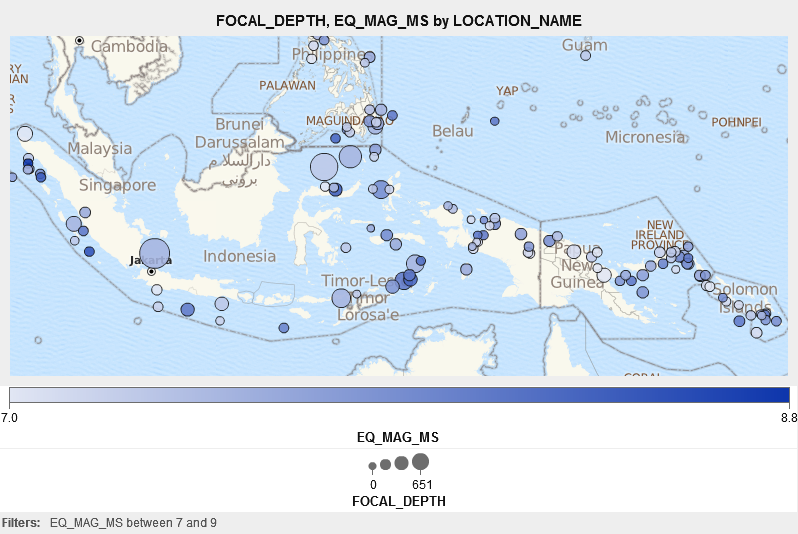
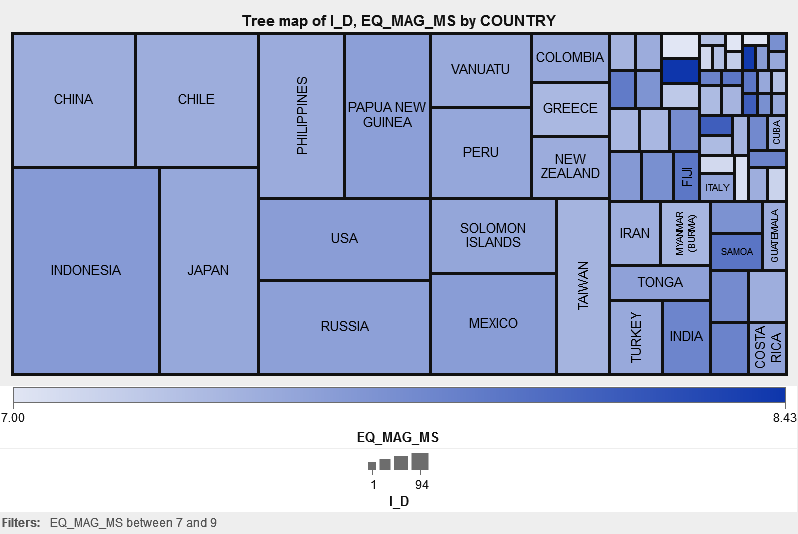

2 Comments
What are the requirements for the source data used to define the latitude and longitude? I can select my longitude column. For some reason I cannot select my latitude column...
The latitude and longitude are both numeric values and they are entered in the Custom Geography dialog. I have included a link to the SAS Visual Analytics User Guide.