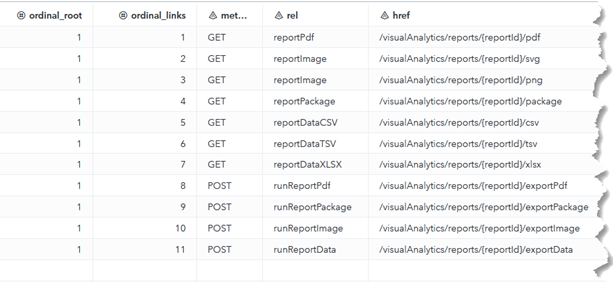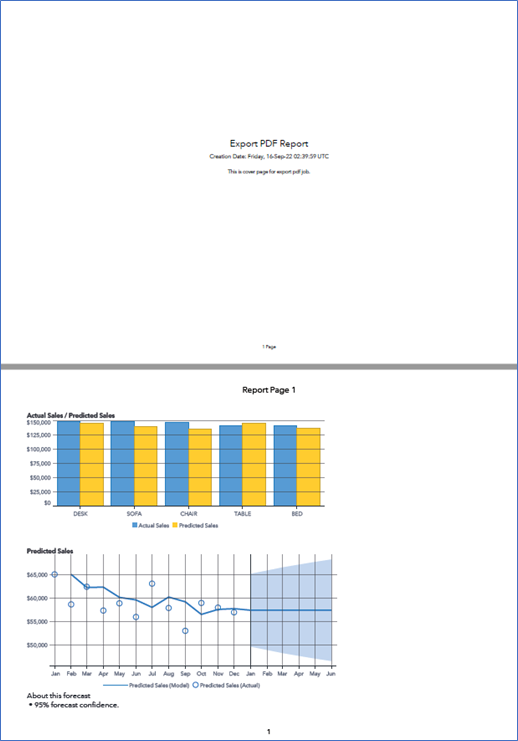In my previous blog Programmatically export a Visual Analytics report to PDF - SAS Users, I use the SAS Visual Analytics SDK to export a report to PDF, which is quite simple if we have basic knowledge with JavaScript programming. It works for both the latest version of SAS Viya and version 3.5. The new version of SAS Viya offers improvements and we have the option to export VA report to PDF -- using REST API, without need of JavaScript programming. This is what I’ll discuss in this post.
The API under Visual Analytics category in latest SAS Viya, provides the ability to export a report, or a report object, to a PDF file. It also provides the ability to create and run a job to do the exporting. Actually, we can export a report PDF, image, package, and data using the APIs. All are quite straight forward. In this article, I will show how to export a report or report object to PDF file directly, and how to create and run a job to export to a PDF.
Get all the API links of Visual Analytics
The API under Visual Analytics provides the ability to retrieve all the API links via the http ‘GET’ method. Be sure to set the "Accept" = "application/vnd.sas.api+json" in the HEADERS of PROC http. Below is my sample code snippet, I define a json library so we can view the output of PROC http visually.
%let BASE_URI=%sysfunc(getoption(SERVICESBASEURL)); FILENAME vaJason TEMP ENCODING='UTF-8'; FILENAME hdrout TEMP ENCODING='UTF-8'; PROC HTTP METHOD="GET" oauth_bearer=sas_services out=vaJason headerout=hdrout URL = "&BASE_URI/visualAnalytics/"; HEADERS "Accept" = "application/vnd.sas.api+json"; RUN; LIBNAME vaJason json; |
If we see the message of ‘200 OK’ returned (something like below), we know the PROC runs successfully.
Now in SAS Studio, if I go to the ‘Libraries’ tab, double click the LINKS table in the VAJASON library, all the API links of Visual Analytics are listed in the ‘href’ columns as shown below. We see the support of exporting the report PDF, image, package, and data with corresponding method and href.
Export a report or report object to PDF
Now, let me export a report to PDF directly. Below is the code snippet I used. With the FILENAME statement, the exported PDF will be saved in a physical location (I save it as rpt.pdf file in the /tmp/ folder). Be sure to set the "Accept" = "application/pdf" in the HEADERS of PROC http. In my example, I export a report with two report objects: a bar chart and a forecasting object.
%let BASE_URI=%sysfunc(getoption(SERVICESBASEURL)); FILENAME rptFile "/tmp/rpt.pdf"; PROC HTTP METHOD="GET" oauth_bearer=sas_services OUT=rptFile headerout=hdrout URL = "&BASE_URI/visualAnalytics/reports/d940126c-f917-4a13-8e1a-51b6729f50ec/pdf"; HEADERS "Accept" = "application/pdf" "Accept-Language" = "*" "Accept-Locale" = "en-US"; RUN; |
Run the code, and if we see the message of ‘200 OK’ returned, we know the export succeeded. We can go to the /tmp/ folder and check the rpt.pdf file there.
Next, let me export a report object to PDF. If you are not familiar with objects composition of a VA report, refer to my earlier post Discover Visual Analytics Report Paths with REST APIs. Different from exporting a report, I need to set the parameter ‘reportObjects’ for the exported object. With the ‘GET’ method in PROC http, I use the QUERY option to set all the parameters I want to use for the object. For example, I set some cover page text. Below is the code snippet for report object exporting.
%let BASE_URI=%sysfunc(getoption(SERVICESBASEURL)); FILENAME rptFile "/tmp/rpt.pdf"; PROC HTTP METHOD="GET" oauth_bearer=sas_services OUT=rptFile headerout=hdrout URL = "&BASE_URI/visualAnalytics/reports/d940126c-f917-4a13-8e1a-51b6729f50ec/pdf" QUERY = ("reportObjects"="ve58" "includeCoverPage"=true "coverPageText"="This is cover page for a report object."); HEADERS "Accept" = "application/pdf" "Accept-Language" = "*" "Accept-Locale" = "en-US"; RUN; |
Similarly, if we see the message of ‘200 OK’ returned, we know the export runs successfully. The following screenshots show the exported report PDF and the exported report object PDF, respectively.
Create and run a job to export a PDF
Besides exporting a report or report object directly, the API under Visual Analytics provides the ability to asynchronously execute the export job. The differences between directly export and job export are:
- The ‘POST’ method is used for the job export action.
- To export a report or report object by running a job, we need to apply the rendering option values in the request object, as well as options for the creation of the PDF.
- Job export will save the export pdf file to the SAS Viya Content server folder, not a physical disk location. The PDF file can be then downloaded to local disk from SAS Studio or SAS Drive.
Below is the code snippet of creating a job to export report pdf. Be sure to set the "Accept" = "application/vnd.sas.visual.analytics.report.export.pdf.job+json", and "Content-Type" = "application/vnd.sas.visual.analytics.report.export.pdf.request+json" in the HEADERS of PROC http.
%let BASE_URI=%sysfunc(getoption(SERVICESBASEURL)); FILENAME hdrout TEMP ENCODING='UTF-8'; PROC HTTP METHOD="POST" oauth_bearer=sas_services headerout=hdrout URL = "&BASE_URI/visualAnalytics/reports/d940126c-f917-4a13-8e1a-51b6729f50ec/exportPdf" IN = '{ "resultFolder": "/folders/folders/9d78f045-e7d9-4e82-b4aa-c7220cb85558", "resultFilename": "Exported PDF File.pdf", "nameConflict": "replace", "wait": 30, "timeout": 60, "options": { "orientation": "landscape", "paperSize": "A4", "showPageNumbers": true, "includeCoverPage": true, "coverPageText": "This is cover page for export pdf job." }, "version": 1 }' ; HEADERS "Accept" = "application/vnd.sas.visual.analytics.report.export.pdf.job+json" "Content-Type" = "application/vnd.sas.visual.analytics.report.export.pdf.request+json" "Accept-Language" = "*" "Accept-Locale" = "en-US"; RUN; |
If we see the message of ‘201 Created’ returned as shown below, we know the export job runs successfully.
Below screenshot shows the exported report PDF.
Finally
In summary, for the latest version of SAS Viya, the REST API under Visual Analytics category provides an easy way to export a report or a report object to a PDF file, either directly, or by a job asynchronously. We can also easily export the report object to image, the report data to CSV, TSV, XLSX, and the report resources to a package. You are encouraged to find more at Visualization – Visualization API Reference (sas.com).