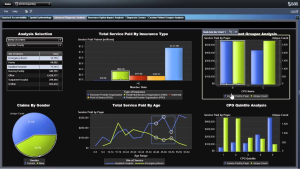
- Detecting hidden heart failure before it harms an individual
- Can SAS Viya AI help to digitalize pension management?
- How to recommend your next adventure based on travel data
- How to use advanced analytics in building a relevant next best action
- Can SAS help you find your future home?
- When does a customer have their travel mood on, and to which destination will he travel?
- How can SAS Viya, Machine Learning and Face Recognition help find missing people?
…I can continue with the list of ideas provided by the teams participating in the SAS Nordics User Group’s Hackathon. But one thing is for sure, I become enthusiastic and I'm eager to discover the answers and how analytics can help in solving these questions.
When the Nordics team asked for support for providing SAS Viya infrastructure on Azure Cloud platform, I didn't hesitate to agree and started planning the environment.
Environment needs
Colleagues from the Nordics countries informed us their Hackathon currently included fourteen registered teams. Hence, they needed at least fourteen different environments with the latest and greatest SAS Viya Tools like SAS Visual Analytics, SAS VDMML and SAS Text Analytics. In addition, participants wanted to get the chance to use open source technologies with SAS and asked us to install R-Studio and Jupyter. This would allow data scientists develop models in a programming language of choice and provide access to SAS predictive modeling capabilities.
The challenge I faced was how to automate this installation process. We didn't want to repeat an exact installation fourteen times! Also, in case of a failure we needed a way to quickly reinstall a fresh virtual machine in our environment. We wanted to create the virtual machines on the Azure Cloud platform. The goal was to quickly get SAS Viya instances up and running on Azure, with little user interaction. We ended up with a single script expecting one parameter: the name of the instance. Next, I provide an overview of how we accomplished our task.
The setup
As we need to deploy fourteen identical copies of the same SAS Viya software, we decided to make use of the SAS Mirror Manager, which is a utility for synchronizing SAS software repositories. After downloading the mirror repository, we moved the complete file structure to a Web Server hosted on a separate Nordics Hackathon repository virtual machine, but within a similar private network where the SAS Viya instances will run. This guarantees low latency when downloading the software.
Once the repository server is up and running, we have what we needed to create a SAS Viya base image. Within that image, we first need to make sure to meet the requirements described in the SAS Viya Deployment Guide. To complete this task, we turned to the Viya Infrastructure Resource Kit (VIRK). The VIRK is a collection of tools, created by Erwan Granger, that assist in infrastructure and readiness-verification tasks. The script is located in a repository on SAS software’s GitHub page. By running the VIRK script before creation of the base image, we guarantee all virtual machines based on the image meet the necessary requirements.
Next, we create within the base image the SAS Viya Playbook as described in the SAS Viya Deployment Guide. That allows us to kick off a SAS Viya installation later. The Viya installation must occur later during the initial launch of a new VM based on that image. We cannot install SAS Viya beforehand because one of the requirements is a static IP address and a static hostname, which is different for each VM we launch. However, we can install R-Studio server on the base image. Another important file we make available on this base image is a script to initiate the Ansible installations of OpenLdap, SAS Viya and Jupyter.
Deployment
After the common components are in place we follow the instructions from Azure on how to create a custom image of an Azure VM. This capability is available on other public cloud providers as well. Now all the prerequisites to create working Viya environments for the Hackathon are complete. Finally, we create a launch script to install a full SAS Viya environment with single command and one parameter, the hostname, from the Azure CLI.
$ ./launchscript.sh viya01 $ ./launchscript.sh viya02 $ ./launchscript.sh viya03 ... $ ./launchscript.sh viya12 $ ./launchscript.sh viya13 $ ./launchscript.sh viya14 |
The script
The main parts of this launch script are:
- Testing if the Nordics Hackathon Repository VM is running because we must download software from our own locally created repository.
- Launch a new VM, based on the SAS Viya Image we created during preparation, assign a public static IP address, and choose a Standard_E32-16s_v3 Azure VM.
- Launch our own Viya-install script to perform the following three sub-steps:
- Install openLDAP as the identity provider
- Install SAS Viya just as you would do by following the SAS Viya Deployment Guide.
- Install Jupyter with a customized Ansible script made by my colleague Alexander Koller.
The result of this is we have fourteen full SAS Viya installations ready in about one hour and 45 minutes. We recently posted a Linkedin video describing the entire process.
Final thoughts
I am planning to write a blog on SAS Communities to share more technical insight on how we created the script. I am honored I was asked to be part of the jury for the Hackathon. I am looking forward to the analytical insights that the different teams will discover and how they will make use of SAS Viya running on the Azure Cloud platform.

1 Comment
SAS viya rocks!