You are a data scientist, in your office, doing data scientist-y things when, your manager's, manager's, manager makes an impossible request. She wants you take a raw data set from the stem cell research team, scrub the data, create and score models, and be ready to rescore when new data comes is available. And she wants it in a week. WHAT?! Your company doesn't own an analytics software license, and a spreadsheet is not going to work on this data with millions of records. Even if you received funding, how could you ever create and maintain an environment under your tight deadline? Take a deep breath, conjure your inner data scientist acumen, and realize SAS has the answer.
SAS Machine Learning on SAS Cloud provides on-demand programming access to machine learning algorithms in the cloud. No downloads, no install, no infrastructure, no maintenance. This solution provides a multithreaded, multiuser environment for concurrent access to data in memory. The solution is designed for data scientists (and others) coding in SAS or Python and allows them on-demand programmatic access to SAS Viya. You can find more details on Analytic Cloud in the fact sheet. You can even try it for free! The rest of this article will walk you through the features of this new SAS offering and outline how it can help you complete the task bestowed upon you.
Register and get started
Literally, to sign up for the trial, all you need are a SAS Profile, an email address, and a PC. You will be coding in SAS in less than a minute. From the SAS Cloud Analytics page, select the Get Free Trial button. This takes you to the SAS Profile login page (note you can create your SAS Profile here if you do not have one).
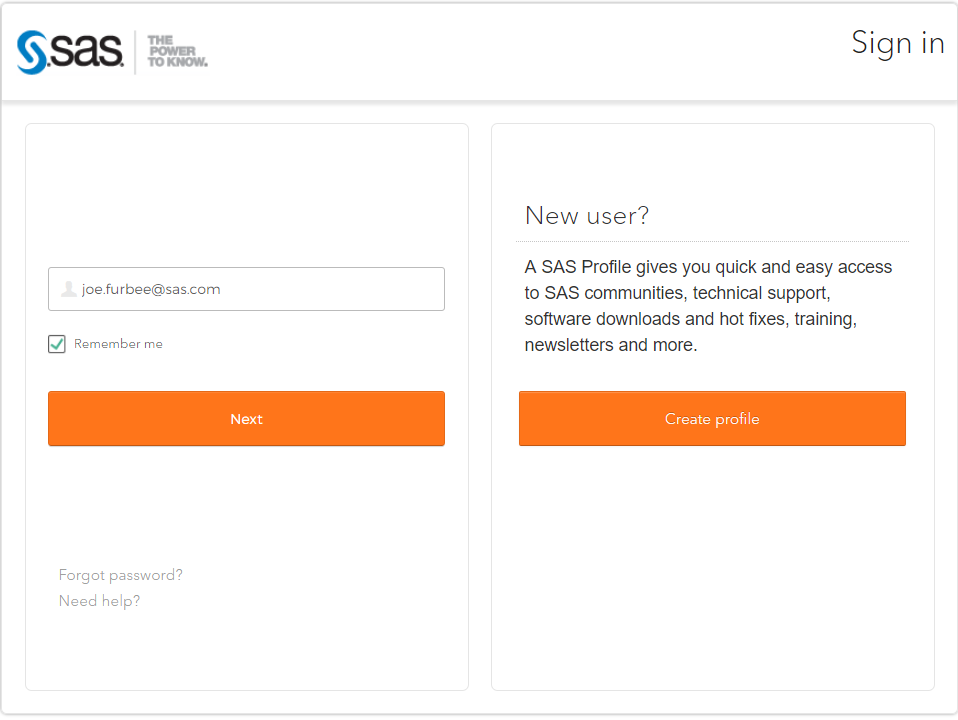
Agree to the Terms and Conditions on the License Agreement page and select the Continue button:
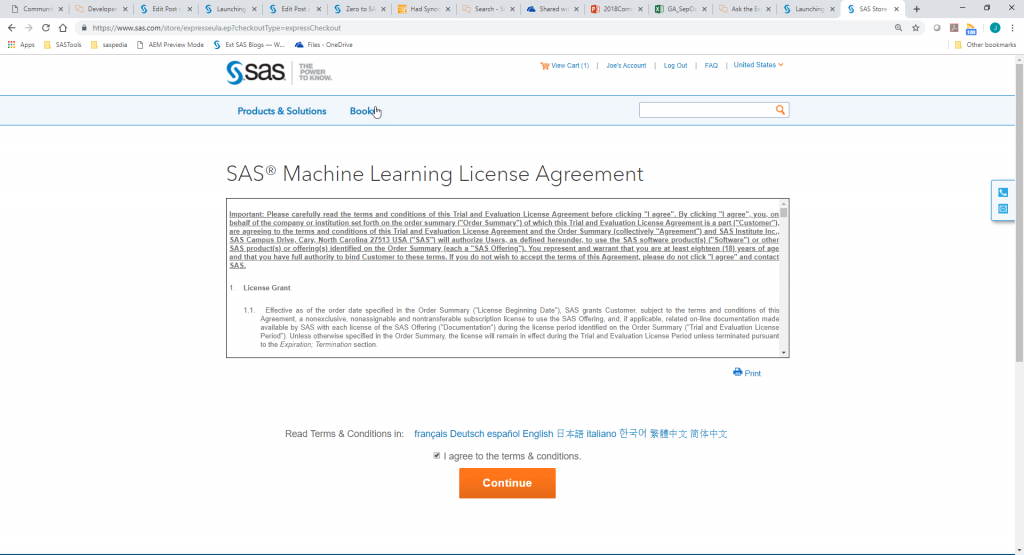
You will receive an email containing a URL much like the following:
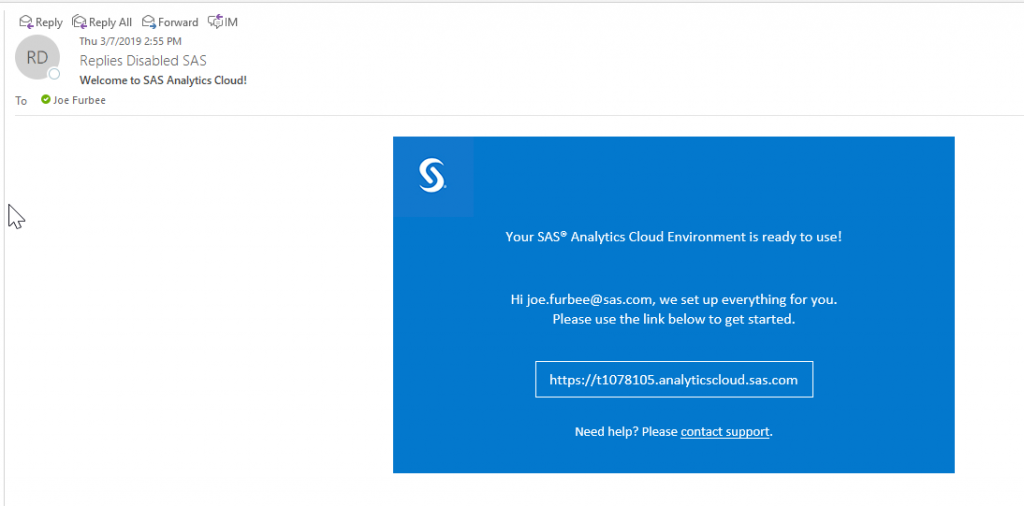
Logging in
Select the link or paste it into your browser (Google Chrome 64-bit recommended) and you will see the log in screen. Enter your SAS Profile credentials and click the Sign In button.
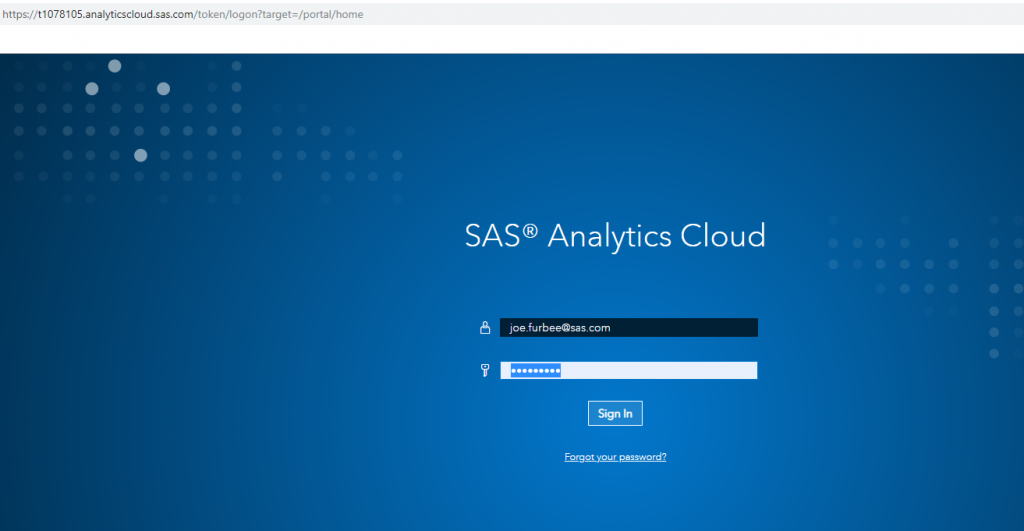
The Home screen (Applications) appears.
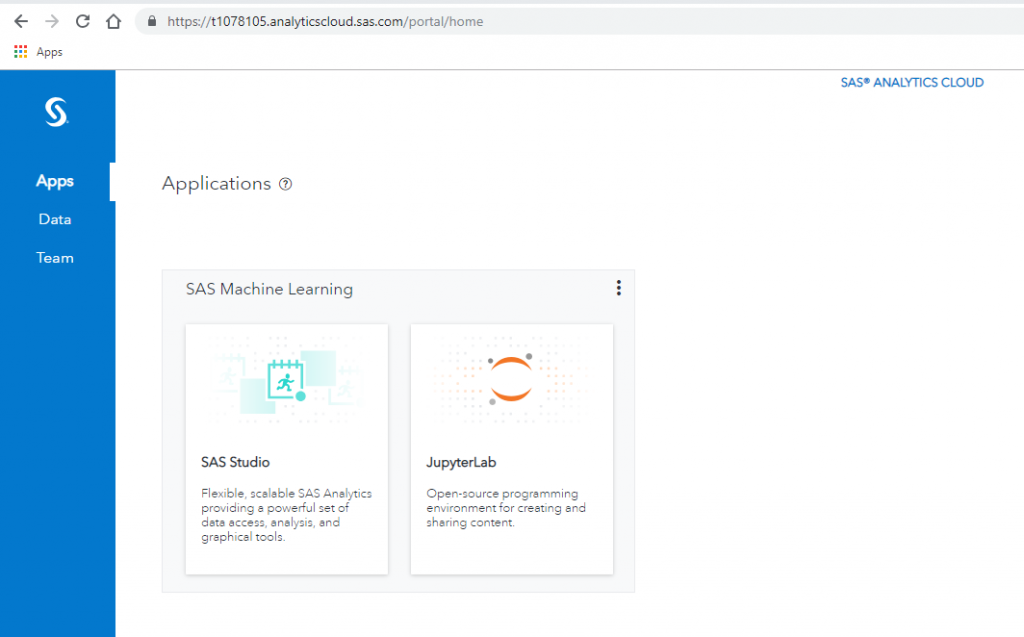
We'll discuss the Data and Team pages in further detail later on in this article. You have two options for applications: SAS Studio (for SAS programming) and JupyterLab (for Python programming). This article focuses on SAS Studio. A follow up article will cover the JupyterLab use case. Select the SAS Studio button, a new tab opens to SAS Studio, and we're ready to start coding.
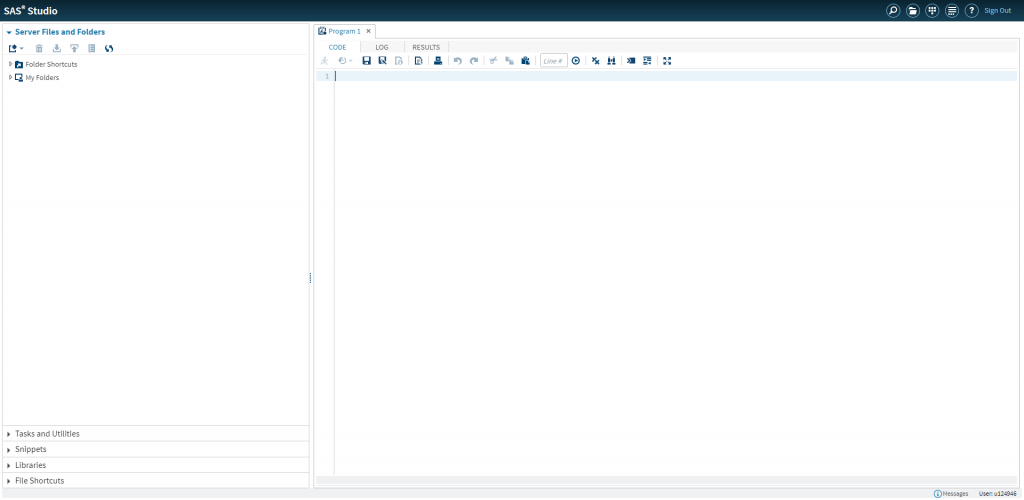
You are familiar with the SAS language, but you need to brush up a little. Have no fear, support documentation is easily accessible. Also, the SAS Data Mining and Machine Learning Community is a great place to discover additional resources and ask questions. Finally, embedded in SAS Studio are code snippets. You decide to explore the latter.
Code snippets
In SAS Studio select the Snippets twisty in the left pane. Navigate to the SAS Viya Machine Learning section. Here you find code samples you will use to prep and analyze your data. When opening a snippet, you see code and detailed comments on what the code will accomplish. You will use these snippets as a guide when you load and prep your data and preform your analysis. Below is an image of the Prepare and Explore Data snippet. Notice each code step has accompanying comments.
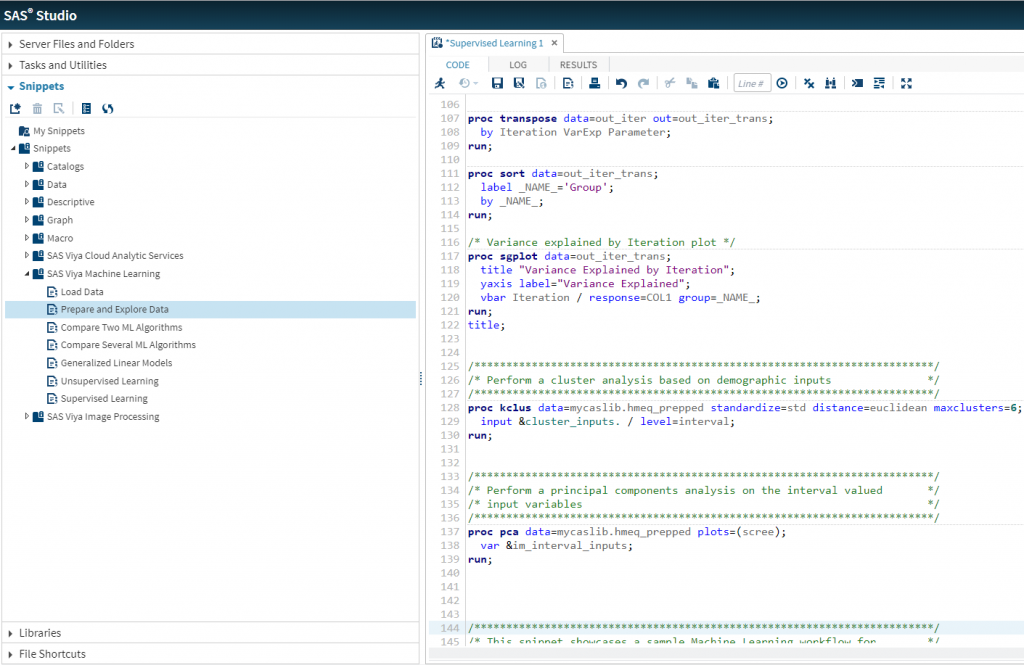
You read through each snippet in the Machine Learning section. The command and structure of the code comes back to you pretty quickly and you're now ready to try it all out on your own data.
Uploading data
Now that you have an idea of what code you need to write, you need to load the data from the research department. You accomplish this by selecting the Server Files and Folders twisty and navigate to the Folder Shortcuts section. In this instance you want to upload your file into the shared/data directory (I'll explain why I chose this location in a moment). Use the Upload button to upload the research data file.
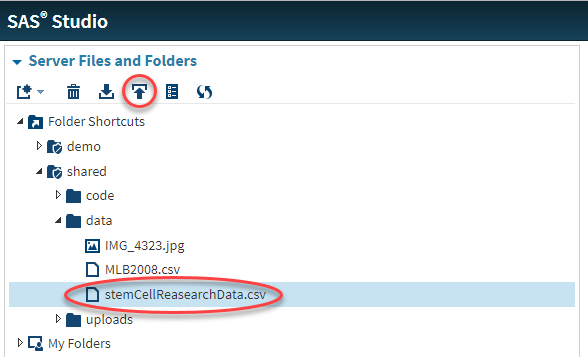
You're not alone
Files uploaded to shared/data are now visible by others logged into the environment. Wait, did I forget to mention this is a multi-user environment?! Well, yes, it is. You can invite others to collaborate on the project. To add and manage users, return to the Home screen (leaving SAS Studio open). Select the Team section in the left pane. The Team page lists users and displays an Invite button, used to send an invitation for system access to others.
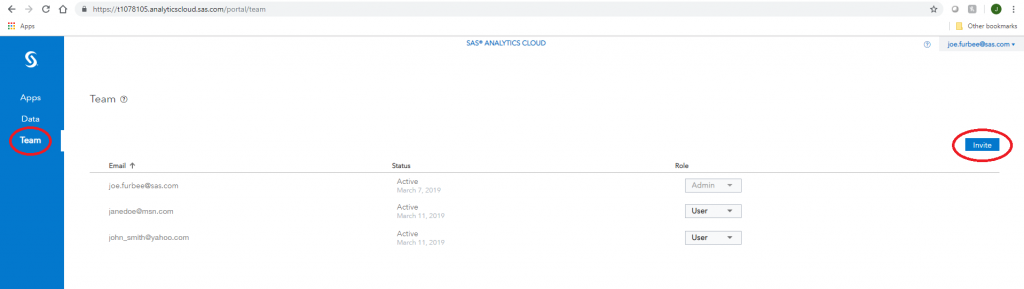
To invite others, click the button and enter the email address of the new user. This generates and sends an invitation in an email. The new user accepts the invite and now has access to the system. Using the URL provided in the email the new user logs in using their own SAS Profile credentials. The default role for new users is ‘User.’ A user with admin privileges can change the role to ‘Admin. In the free trial, you are permitted to have a total of five users.
Shared data
You may have guessed by now the Data section lists directories and files located in the shared directory in SAS Studio.
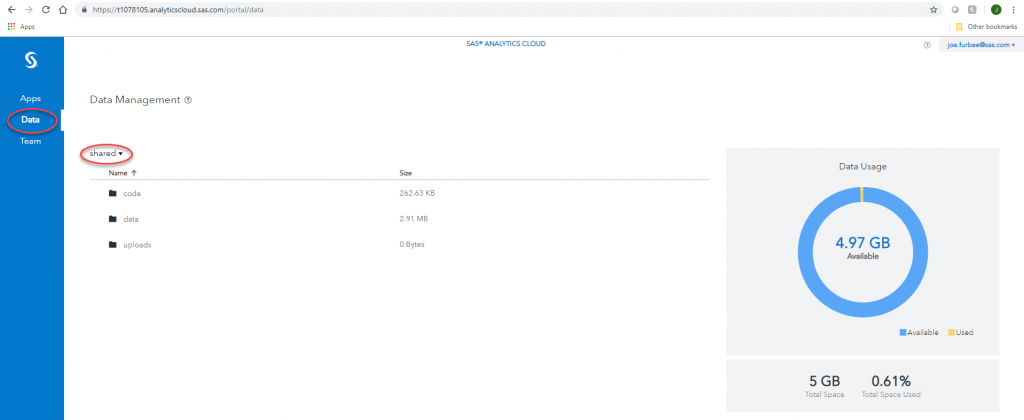
You also notice here you have 5 GB of storage space. This includes shared and non-shared files.
I love this. How do I get more?
Now you know your way around the system and are ready to start coding. Return to SAS Studio, open a new program, and commence your analysis of the stem cell data. When you successfully deliver the project and impress your management chain, you can mention how the SAS Cloud solution made it all possible (and simple). You now have a case for the departmental procurement of the solution opening your organization up to add more users, access more storage, and gain more power to run advanced machine learning algorithms on your data.
Your turn
In this article I've outlined how to easily register for the SAS Machine Learning trial and start coding in the matter of a minute. Try it out yourself. Register, load your data, get coding, and solve your problem.
Bonus offering!!!
For a minimal investment of $79 you can get started on the path to become a SAS Certified Specialist in Machine Learning with the pre-requisite e-course Machine Learning with SAS Viya. You’ll have access to SAS Viya software for the duration of the 90-day license.
Related Resources
For more details on the development of SAS Cloud, check out Missy Hannah's interview with two UI developers on the project.
