When we moved out to the country with our two dogs, our oldest dog Todd suddenly decided he liked to howl…. And he would do so every time we left the house. Maybe it was the country air? Maybe it was a time-lapse gene? Maybe he just wanted to learn something new?
If you’ve been using SAS® Visual Analytics for a while, it’s possible you might have never created reports that linked to external URLs. SAS Visual Analytics can do so much on its own, perhaps you never thought about extending its functionality outside the product itself! Well, it’s time to learn a new trick.
To illustrate how this can be done (and to keep with the theme), let’s consider an example.
I’m interested in adding a new member to my family (a dog!), and I know I would like to adopt an animal in need. I’m not sure, however, which breed will suit my lifestyle. I need a dog that’s playful and sweet, but one that also likes to sleep late.
I have a report in SAS Visual Analytics that shows details about animals surrendered at an Austin animal shelter. I’d like to select various characteristics (like animal type, sex, whether the dog is spayed or neutered, and condition) and see what breeds they have available. Then, I’d like to see additional details about each breed at the American Kennel Club website (www.akc.org). On this website, you can find information about various breeds of dogs (and cats!), including average sizes, life expectancy, personality, and many other traits.
I’ll add an interactive link to the report, so when a user selects a specific breed, the page for that breed appears. The interactive link will use parameters to pass a selected value from the report to the web page.
To create interactive links, I like to follow four simple steps:
- Research the structure of the URL
- Use a hardcoded value to test the link
- Parameterize the link
- Test the parameterized value
Step 1: Research
Before adding interactive links to a report, you need to understand how the target web page structures the URL. I typically do this by accessing the target web page and searching for a specific subject. For some websites, you might need to view the Developer Guide for the website to fully understand the structure.
Typically, URLs are constructed in one of three ways:
- Path: In these URLs, the subject is added at the end of the URL. For example, to view a country page on Wikipedia, you use the following URL: https://en.wikipedia.org/wiki/country where country is the full name of the country of interest.
- Query: In these URLs, the subject is assigned to the value of a URL parameter using a sequence of attribute-value pairs: ?parameter1=value1¶meter2=value2. Multiple parameters can be assigned by separating the attribute-value pairs with an ampersand (&). For example, to search Etsy for a specific type of item, you use the following URL: https://www.etsy.com/search?q=item where item is the specific search string.
- File: In these URLs, the subject is a part of a file name at the end of the URL. For example, to view a country profile on CIA Factbook, you use the following URL: https://www.cia.gov/library/publications/the-world-factbook/geos/country-code.html where country-code is the 2-letter abbreviation of the country of interest.
To start, I’ll select one of the breeds in the list: Australian Cattle Dog (my current dog’s breed). The American Kennel Club website has a drop-down selector at the top of the page where you can select a breed.
Australian cattle dogs are alert, curious, and pleasant. Tell me about it! He won’t let a leaf fly by outside without raising the alarm.
The URL is constructed with the breed as part of the path: https://www.akc.org/dog-breeds/australian-cattle-dog/. Notice that for breeds with multiple words (like Australian Cattle Dog), the link uses hyphens (-) instead of spaces.
Step 2: Hardcode
Now that you understand the structure of the URL, you can test the link using various hardcoded values. For example, to view details about dachshunds, go to https://www.akc.org/dog-breeds/dachshund/. Dachshunds are friendly, curious, and spunky. They must be! Why else would they be chosen to star in dog races at Oktoberfest celebrations around the world?
Step 3: Parameterize
After you have tested the URL using hardcoded values, you need to replace the hardcoded value with parameters. These are values that will be passed from your report to the external URL to make the links interactive. For the report, I’ll add the link to the word cloud and replace the hardcoded breed with the breed I select in the report.
Because the URL replaces spaces with hyphens, I have created a calculated item in SAS Visual Analytics that has breeds with multiple words separated by slashes instead of spaces, Breed (ForLink).
Because I want to pass Breed (ForLink) from the word cloud to the URL, I need to add it to one of the roles for the word cloud. I don’t want the breeds to appear with hyphens in the word cloud, so I’ll add the calculated item to the Hidden role.
Tip: Data items assigned to the Hidden role are available for color-mapped display rules, external links, and mapping data sources and should only be assigned if it will not increase the number of rows in the query. In this example, the word cloud shows details about breeds. Adding Breed (ForLink) to the Hidden role makes the value available for the external link and does not increase the number of rows in the query.
Then, to add the link:
- With the word cloud selected, click Actions in the right pane and expand URL Links.
- Click New URL Link.
- Specify a descriptive name for the link.
- For the URL, enter the URL up to, but not including, the breed (https://www.akc.org/dog-breeds/); this value will be passed from the selected breed in the word cloud.
- Next to Parameters, click the Add icon.
- For the Source field, select Breed (ForLink) and leave the Target value blank. Adding nothing to the Target field indicates that the value of Breed (ForLink) should be appended to the end of the URL.
When a viewer selects a breed in the word cloud, the breed value will be appended to the end of the URL and details for that breed will be displayed.
Step 4: Test
After the interactive link has been created, you need to ensure that the link works by testing it in the report.
I’ll select both Cat and Dog as the type of animal, Male for sex, Yes for spayed or neutered, and Aged for condition. There are 143 animals in the Austin animal shelter that meet these criteria. I’m thinking a Labrador retriever might be good for my family, so I’ll double-click Labrador Retriever in the word cloud to see the traits and characteristics for that breed. It looks like Labrador retrievers are friendly, active, and outgoing, and they are also highly adaptable (meaning I can train them to sleep late). It sounds like a perfect fit!
For more information about how to add interactive links to your SAS Visual Analytics reports, including examples on creating links with different URL structures, check out my book Interactive Reports in SAS Visual Analytics: Advanced Features and Customization.
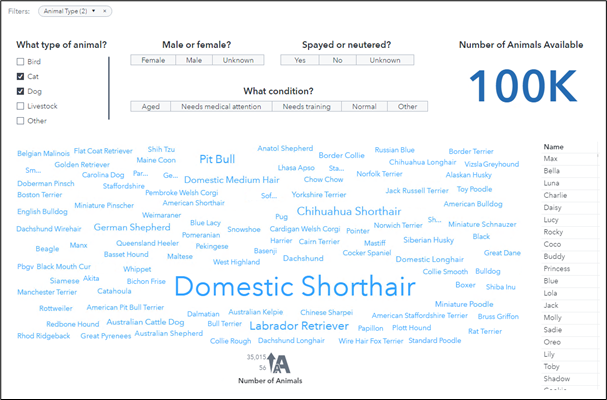



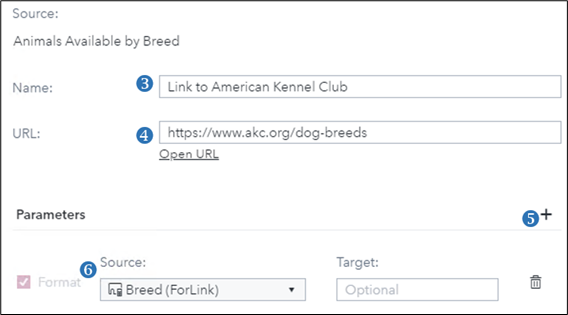

4 Comments
Yes I will have that book but how i can practice the examples of this book if i do not have the sofware that i needed. do you have some link where i can practice and learn Vija sofware.
Hi Carlos,
SAS offers a 14-day free trial of the SAS Viya platform. Please visit the SAS Trials page for more details and access.
I love howling dogs. my husky does that in the dog park & its so magical. thanks for sharing your cool data
Me too! When our older Todd learned to howl, our younger dog Winston tried his best to do it, but it just wasn't the same. He even taught our friend's dog to howl 😀