In this SAS demo, I demonstrate how to prompt for a date range in a SAS Visual Analytics report. We walk through how to configure prompts using four types of control objects:
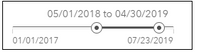



Then we cover how to define parameters and configure filters for report objects using the date prompted boundaries. These techniques are demonstrated using SAS Viya 3.4 SAS Visual Analytics 8.4 but can be applied to earlier releases.
I've also written accompanying articles in a four-part series. Below the video see the links to the articles and their corresponding timestamps in the video.
01:33 – 1st Example: Slider (Range) - How to prompt for a date range in a SAS VA report – Example 1 Slider (Range)
03:01 – 2nd Example: Slider (Single Value) - How to prompt for a date range in a SAS VA report – Example 2 Slider (Single Value)
14:04 – 3rd Example: Drop-down list - How to prompt for a date range in a SAS VA report – Example 3 Drop-down list
19:33 – 4th Example: Text input - How to prompt for a date range in a SAS VA report – Example 4 Text input
Other References
- Use parameters to highlight data points in VA reports: Article | YouTube
- VA 7.4: Configure Report or Section Level Cascading Prompts
- VA 8.1: Cascading Prompts as Report and Page Prompts
- VA 8.1 Makes Report and Page Prompts Easy With Auto Controls
- SAS Visual Analytics 8.1: Configuring prompts with different source data: Article | YouTube
- Pick your prompt placement! New control placement option in Visual Analytics 8.4
- VA Report Example: Moving 30 Day Rolling Sum
- Use the latest date in your VA report
- VA Report Example: Number of Days Profitable for the last 30 days
- Using Date Parameters in your SAS Visual Analytics Reports
