This blog post is based on the Code Snippets tutorial video in the free SAS® Viya® Enablement course from SAS Education. Keep reading to learn more about code snippets or check out the video to follow along with the tutorial in real-time.
Has there ever been a block of code that you use so infrequently that you always seem to forget the options that you need? Conversely, has there ever been a block of code that you use so frequently that you grow tired of typing it all the time? Code snippets can greatly assist with both of these scenarios. In this blog post, we discuss using pre-installed code snippets and creating new code snippets within SAS Viya.
Pre-installed code snippets
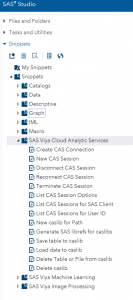
SAS Viya comes with several code snippets pre-installed, including snippets to connect to CAS. To access these snippets, expand the Snippets area on the left navigation panel of SAS Studio as shown in Figure 1. You can see that the snippets are divided into categories, making it easier to find them.
If you double-click a pre-installed code snippet, or if you click and drag the snippet into the code editor panel, then the snippet will appear in the panel.
Snippets can range from very simple to very complex. Some contain comments. Some contain macro variables. Some might be only a couple of lines of code. That is the advantage of snippets. They can be anything that you want them to be.
Create new snippets
Now, let’s create a snippet of our own. Figure 2 shows an example of code that calls PROC CARDINALITY. This code is complete and fully executable. When you have the code the way that you want in your code window, click on the shortcut button for Add to My Snippets above the code. The button is outlined in a box in Figure 2.
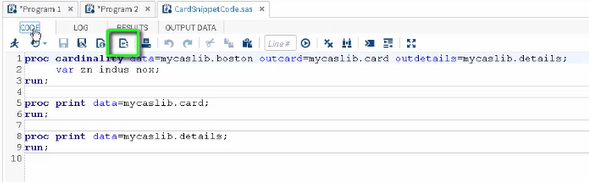
A window will appear that asks you to name the snippet. Naming the snippet then saves it into the My Snippets area in the left navigation panel for future use.
Remember that snippets are extremely flexible. The code that you save does not have to be fully executable. Instead of supplying the data source in your code, you may instead include notes or comments about what needs to be added, which makes the code more general, but it is still a very useful snippet.
To use one of your saved snippets, simply navigate to the My Snippets area, then double-click on your snippet or drag it into the code window.
Want to learn more about SAS Viya? Download the free e-book Exploring SAS® Viya®: Programming and Data Management. The content in this e-book is based on SAS® Viya® Enablement," a free course available from SAS Education.

1 Comment
Thank you for this informative summary. Is there a way to elevate a user's my snippets to a global snippet for all users?