With SAS Data Management, you can setup SAS Data Remediation to manage and correct data issues. SAS Data Remediation allows user- or role-based access to data exceptions.
Last time I talked about how to register and use a Data Remediation service. This time we will look at how to use SAS Workflow together with SAS Data Remediation. SAS Workflow comes as part of SAS Data Remediation and you can use it to control the flow of a remediation issue to ensure that the right people are involved at the appropriate various steps.
SAS Workflow is very powerful and offers a lot of features to process data. You can, for example, design workflows to:
- Process tasks (workflow steps) in parallel.
- Follow different routes through a workflow depending on certain conditions.
- Set a timer to automatically route to a different user if an assigned user isn’t available for a certain time.
- Call Web Services (REST/SOAP) to perform some work automatically.
- Send email notifications if a certain workflow step is reached.
…and more.
Invoke an external URL via a workflow
In this article, we are going to look at a workflow feature which is specific to SAS Data Remediation.
With the latest version of Data Remediation there is a new feature that allows you to put a URL behind a workflow button and invoke it by clicking on the button in the Remediation UI. In the following we are going to take a closer look at this new feature.
When you have registered a Data Remediation service you can design a workflow, using SAS Workflow Studio, and link it to a Remediation Service. Workflow Studio comes with some sample workflows. It’s a good idea to take one of these sample workflows as a starting point and adding additional steps to it as desired.
Workflow Task
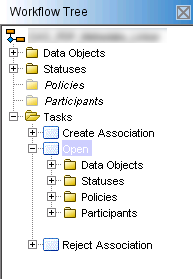 In a workflow, you have tasks. A task is a single step of a workflow and is associated with data objects, statuses, policies and participants.
In a workflow, you have tasks. A task is a single step of a workflow and is associated with data objects, statuses, policies and participants.
- Data Objects are fields to store values.
- A Status transitions from one task to the next.
- Policies are rules that will be executes at a certain task event. For example, calling a Web Service at the beginning of a task or send an email at the end of a task.
- Participants are users or groups who can execute a task; i.e. if you are not a user assigned to a task, you can’t open an issue in Data Remediation to work on it.
When you add a new task to a workflow you must connect it to another task using a status. In the Data Remediation UI, a status will show up as a Workflow Button to transition from one task to another.
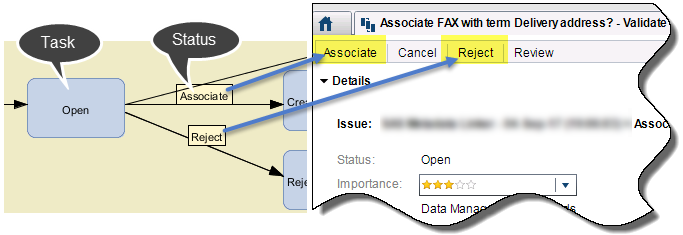
Assigning a URL to Status
You can also use a status on a task to call a URL instead of transitioning to the next task. Therefore, you add a status to a task but don’t use it to connect to another task.
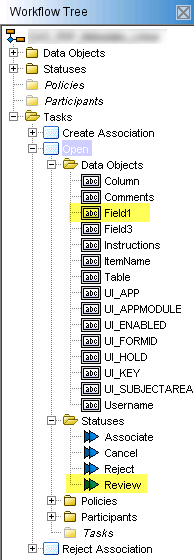 At task Open you have four statuses assigned but only Associate, Cancel and Reject connect to other tasks. Status Review is not connected and it can be used to call a URL.
At task Open you have four statuses assigned but only Associate, Cancel and Reject connect to other tasks. Status Review is not connected and it can be used to call a URL.
Right mouse click on status Review/Edit to open a dialogue box with a button Attributes… Here, you need to add the Key Attribute with name: URL. The value of URL points to the fully qualified name of the URL to be called:
http://MyServer/showAddtionalInformation/?recordid={Field1}
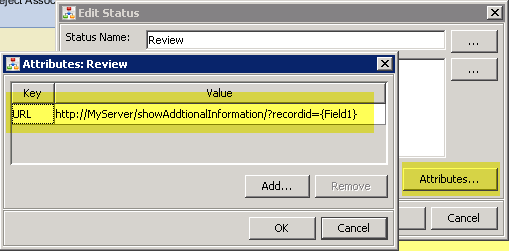
The URL can take parameters, in curly brackets (i.e. {Field1}), pointing to the task’s data objects. When calling the URL, the parameters will be substituted with the appropriate data object value. This way the URL call can be dynamic.
Dynamic URL calls via parameters
When you create a Data Remediation issue you can pass up to three values from the issue record to Remediation. For example, the issue record key. When the workflow is called by Data Remediation these values are copied from Data Remediation to the workflow’s top-level fields: Field1, Field2, Field3.
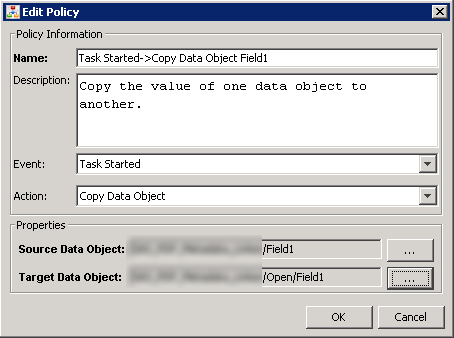 To use these values in the workflow, to pass them to a URL, you need to create an appropriate data object (Field1) at the task where you want to call a URL. You also need to add a policy to the task to copy the data object value from the top-level data object to the task data object.
To use these values in the workflow, to pass them to a URL, you need to create an appropriate data object (Field1) at the task where you want to call a URL. You also need to add a policy to the task to copy the data object value from the top-level data object to the task data object.
This will make the value available at the task and you can use it as a parameter in the URL call as shown above.
Link workflow to Data Remediation Service
When you have finished the workflow, you can save it and upload it to the workflow server.
Once it is uploaded you can link the workflow to the Remediation Service. At Data Remediation Administration, open the remediation service and go to Issue Types. Workflows are linked to Issue types, they are not compulsory, but you can link one or more workflows to an issue type, depending on your business requirements.
At Issue Types, under Templates, select your workflow and link it to an issue type. You can make workflows mandatory for certain issue types by ticking the check box: “Always require a task template…” In this case Data Remediation expects one of the nominated workflows to be used when creating a remediation issue for the appropriate issue type.

Creating a remediation issue
You now can create a remediation issue for the appropriate issue type and assign a workflow to it by submitting the workflow name via the field "workflowName" in JSON structure when creating the remediation issue. See “Improving data quality through SAS Data Remediation” for more about creating Data Remediation issues.
Call a URL via workflow button
When the Remediation issue is created you can open it in SAS Data Remediation where you will see the Review Button. When you click on the Review button the URL will be called that you have assigned to the URL Key attribute value for status Review.
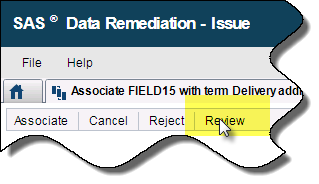
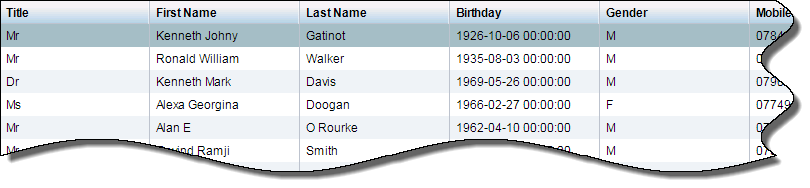
By using workflows with SAS Data Remediation, you can better control the process addressing data issues. Being able to put a URL behind a workflow button and invoke it will enhance your capabilities around solving the issues and improving data quality.
