The goal of this article is to describe the steps needed to configure the bridge that allows SAS Data Integration 4.902, based on SAS 9.4M4, to load data directly into CAS on SAS Viya 3.2.
Of course, SAS 9.4M5 simplifies this process, as a SAS/CONNECT communication will no longer be required, enabled by a direct function within SAS Data Integration to CAS - but for those of you who may not move immediately from SAS 9.4M4 to SAS 9.4M5, this could be helpful.
If you want to know the configuration steps for connecting SAS Data Integration Studio 4.903 (SAS 9.4M5) to CAS, check out this Communities article.
It is assumed here that SAS/CONNECT has been installed and configured on both environments, SAS 9.4M4 and SAS Viya 3.2.
Validate the connection from SAS 9.4M4 to SAS Viya 3.2
⇒ Check the status of the SAS/CONNECT Spawner on SAS Viya, on the machine where this service is installed.
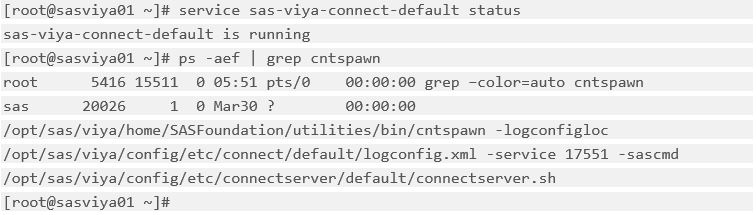
⇒ Note the machine and the listening port of the SAS/CONNECT Spawner on SAS Viya.
⇒ Open SAS Studio on SAS 9.4M4 and sign-in.
⇒ Run the following SAS code with your machine details and a valid SAS Viya user account and check the results.
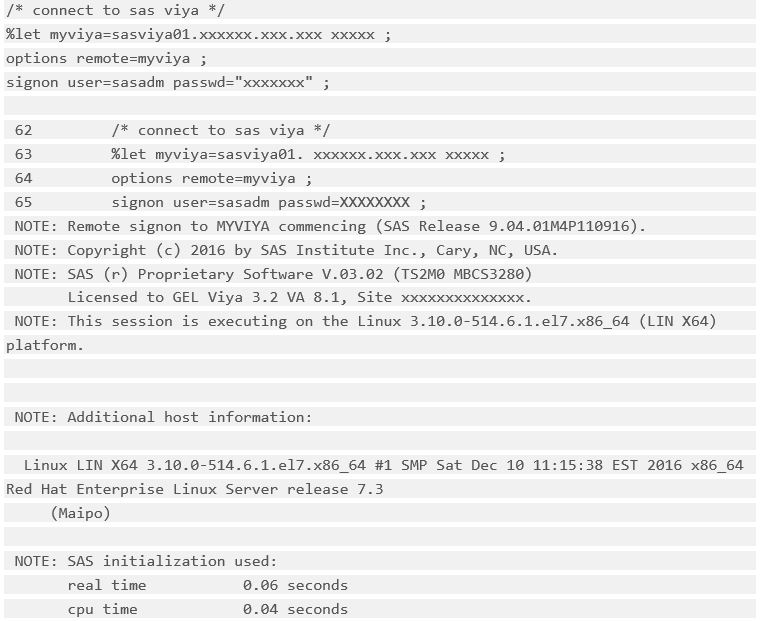
⇒ If successful, sign-off the SAS/CONNECT session and sign-out from SAS Studio SAS 9.4M4
![]()
Setup SAS9.4M4 metadata
⇒ Open SAS Management Console 9.4M4 as sasadm@saspw.
⇒ On the “Server Manager” plugin, add a “New Server…”
- Server type: “SAS Application Server”
- Name: “SASViya”
- Select “Connect Server” as the sub-type of server you want to add to this SAS Application Server
- Configure the “Connect Server” as shown below (you might have to create a new authentication domain for SAS Viya) and set the values accordingly (server where the SAS/CONNECT Spawner on SAS Viya is listening)
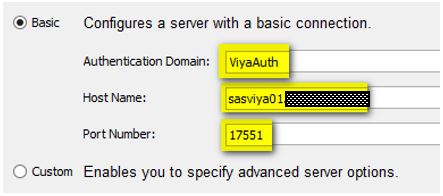
⇒ On the “Server Manager” plugin, add a “New Server…”
- Server type: “SAS Cloud Analytic Services Server”
- Name: “CAS Server”
- Configure the “CAS Server” as shown below and set the values accordingly (CAS controller)
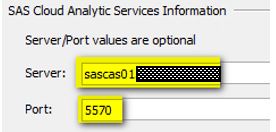
⇒ On the “User Manager” plugin, set a login for the SASViya application server, on a user or group that you will use in SAS Data Integration Studio
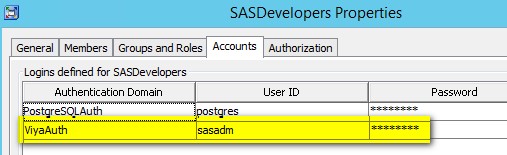
⇒ On the “Data Library Manager” plugin, add a “New Library…”
- Library type: “SAS Cloud Analytic Services Library”
- Name: CAS_DATA
- Assign the library to the SASViya server

⇒ Configure the CAS library as shown below and set the values accordingly (the CASLIB must exist in the SAS Viya environment; here CASPATH is the name of an existing CASLIB).
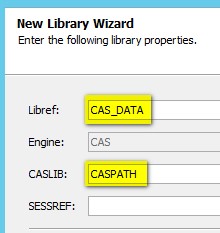
⇒ Specify the server and connection information as shown below:
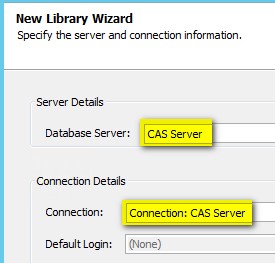
Build a SAS Data Integration Studio job to load data into CAS
⇒ Open SAS Data Integration Studio 4.902 as a user who holds, directly or not, a login for the ViyaAuth authentication domain.
⇒ Test the CAS_DATA library by “Register(ing) tables…”
- In SAS Environment Manager on SAS Viya, some tables must have been loaded before into the CASLIB (the one that is pointed on by the CAS library, here CASPATH), so that you can display some tables in the “Register Tables…” wizard.
- If you see some tables then it looks like you are all set.
⇒ If you want to go further and test the “Cloud Analytic Services Transfer” DI transformation, create the metadata for a target table in CAS with appropriate columns.
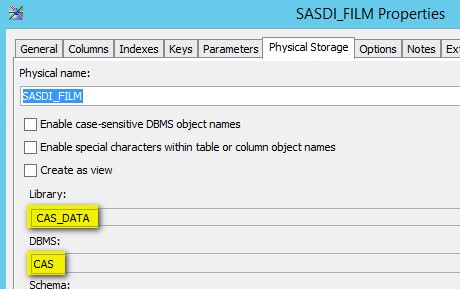
⇒ Build a job that loads a source table to this target table using the “Cloud Analytic Services Transfer” (“Access” folder) as shown below:
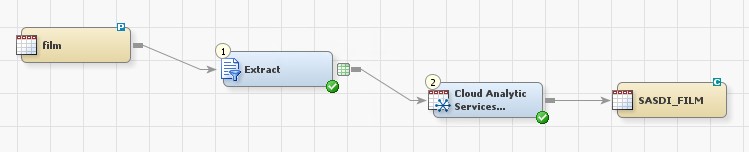
⇒ The “Cloud Analytic Services Transfer” is basically a “Data Transfer” transformation that fits with CAS; it enables you to provide some CAS options such as COPIES; by default the table is PROMOTED.
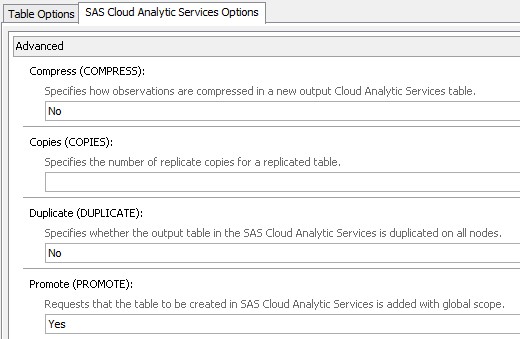
⇒ Run it and check if it ran successfully and if the table is available from the SAS Viya world.
SAS/CONNECT on SAS Viya configuration directory
⇒ The SAS/CONNECT on SAS Viya configuration is located by default here /opt/sas/viya/config/etc/connectserver/default
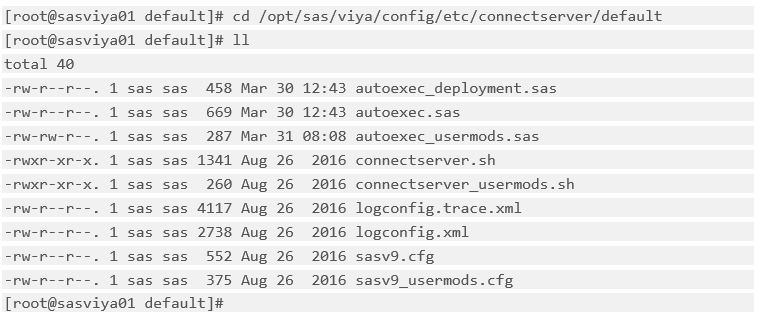
⇒ You might want to customize/clean some of the files here.
- Check the CASHOST option in autoexec files, sometimes the value is not appropriate.
Normally, options here are sourced from the CONNECTSERVER_CONFIGURATION in vars.yml during the deployment of SAS Viya.
