SAS Visual Analytics 7.4 comes chock-full of new features. Report and section linking come with an added benefit. If you set up linking from one section to another section in the same report, or from one report to another report, you have the option to configure linking such that any filter prompt in the linked target location is brushed or highlighted by the values that are selected in the linked report object. And the visual report objects in that target location are filtered to reflect the context that was passed from the source location.
In SAS Visual Analytics 7.3, when you took a report link from the subscribed report to a target report with a filter prompt (or a target section in the current report) with a filter prompt, the target filter prompt was filtered by the selection made in the source report or source section. Now, with SAS Visual Analytics 7.4, if a selection is made in the source report, and a report link (or a section link) is taken to the target report (or target section), the target filter prompt is brushed. Users benefit from the flexibility to choose filter options from that filter prompt in the target location and modify that filter prompt selection as needed. Note that in both the source and target locations, common data sources should be used. If the data item is different, you are asked to map it.
To illustrate this new linking feature in SAS Visual Analytics 7.4, I created a source report and a target report. The source report has a Button Bar that filters the report objects in the source report. The target report contains the target Button Bar that receives the filtering selection made in the source report and displays the applicable button.
To illustrate the new linking enhancement, let’s take a look at the default scenario and the configured scenario where the values in the target report filter prompt are brushed or highlighted. Here are the two reports – the source and the target reports.
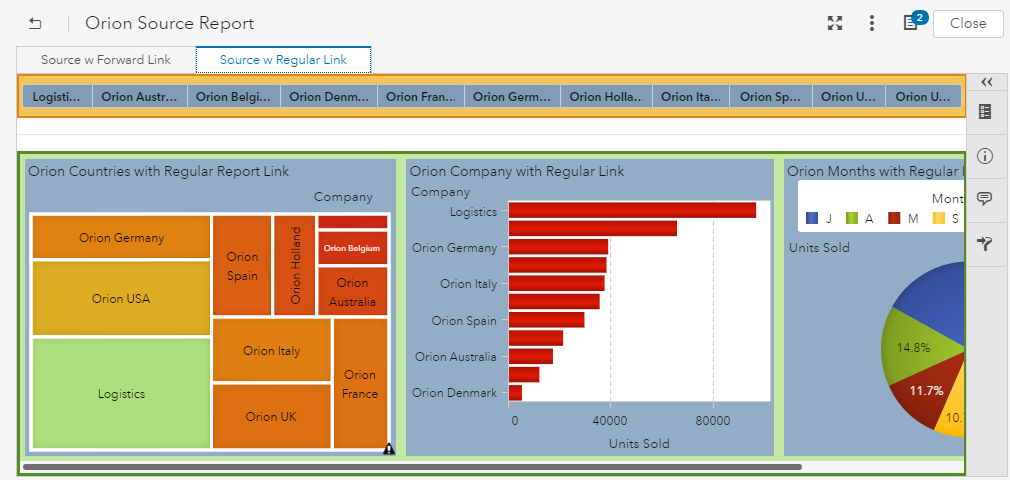
Source Report with Linking
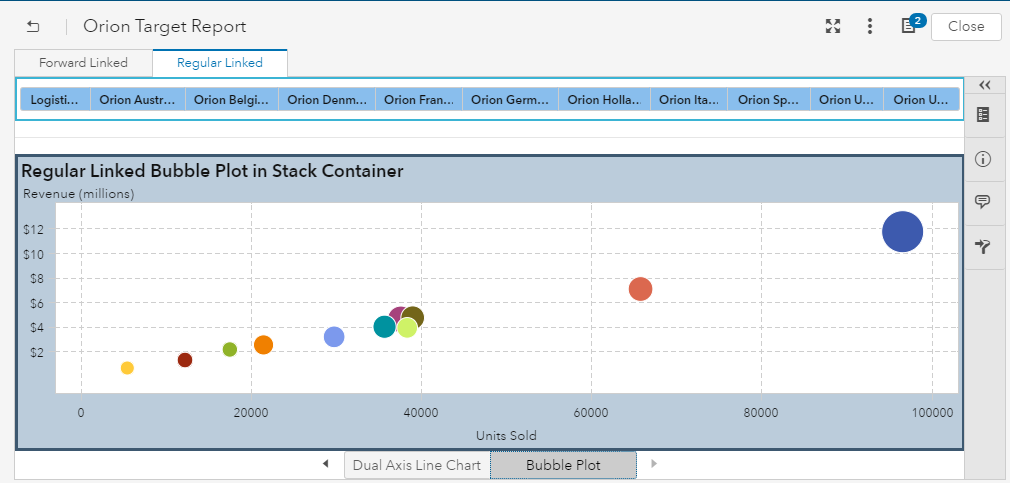
Target Report
Default behavior for report and section linking
In this example, let’s take a quick look at how linking worked in SAS Visual Analytics 7.3 (and it still works the same way in SAS Visual Analytics 7.4 by default). In the following source report, I have a Button Bar in the filter prompt.
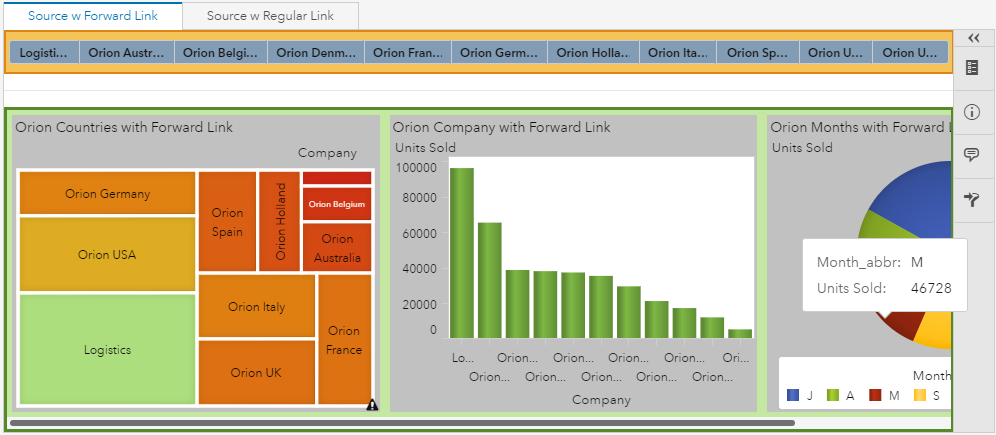
Choosing Orion Germany in the Button Bar
When I choose Orion Germany in the Button Bar, the report objects are filtered to show the filtered results.
Report Objects Filtered by Orion Germany in the Source Report
When I take a link from the Orion Germany tile in the Treemap to the target report, the Button Bar in the target report is filtered to show Orion Germany (this is the default behavior for linking) in the target report.
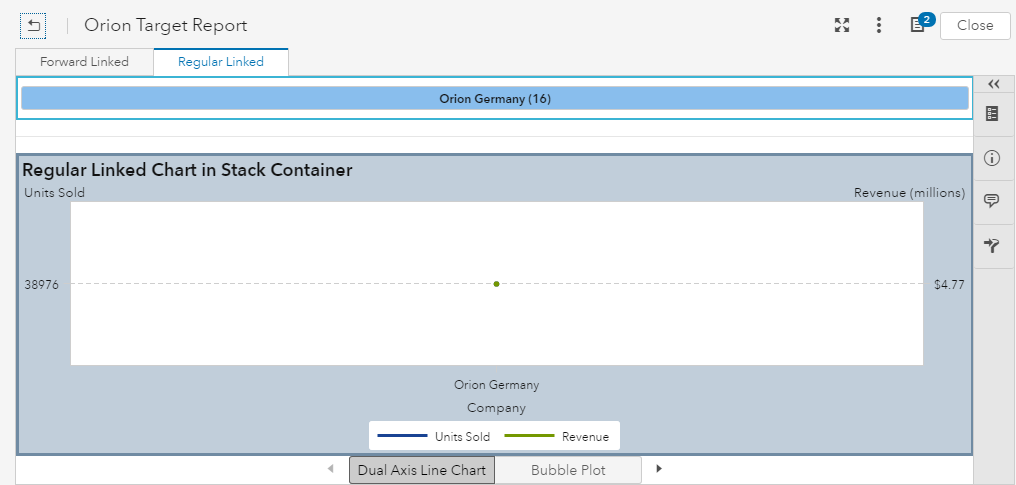
Target Report With Orion Germany in the Button Bar
But what if I want my users to take a report link from the source report, and be able to choose from the filter choices in the Button Bar within this target report?
SAS Visual Analytics 7.4 to the rescue!
Here’s an example of what I did with the report linking in SAS Visual Analytics 7.4 by allowing the filtering choices to be retained in the target filter prompt.
I chose Orion France in the Button Bar within the Source Report:
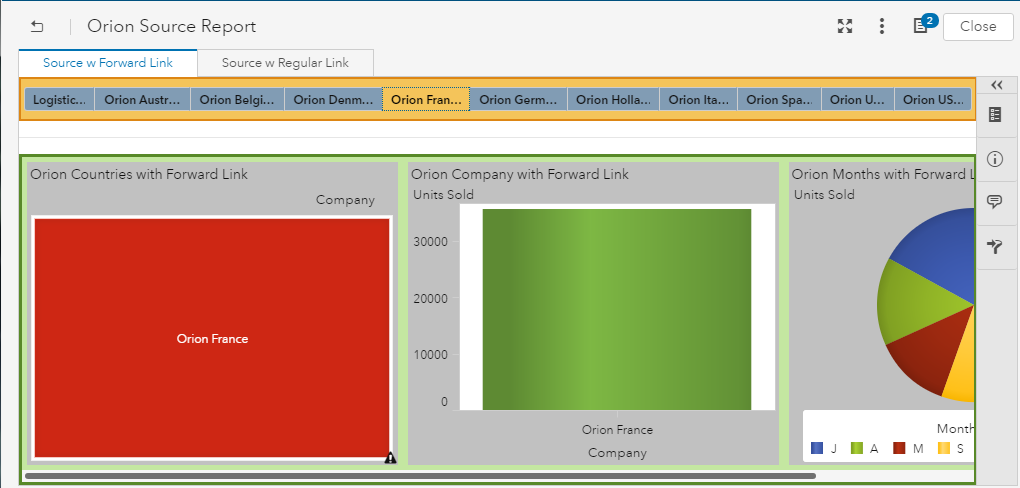
Choosing Orion France in the Source Report
Then, I took a report link from the Orion France tile in the Tilemap to the target report:

Target Report with Orion France Highlighted in the Button Bar
Notice how the Button Bar in the target report is brushed by Orion France, and I still have a choice of selecting a different Orion country in the Button Bar.
Design the Link for the Prompt Filters in the Target Report
It’s simple to make this happen.
1. In the source report, where I had previously created report linking, I selected the Treemap and I chose to edit the report link by going to Interactions tab.
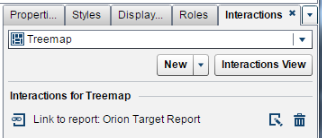
2. I clicked the icon for editing this report link.
3. In the Edit Report Link dialog, I selected the checkbox for Set the value for controls in the target report prompt bar and clicked OK. And I saved my source report. That’s it!
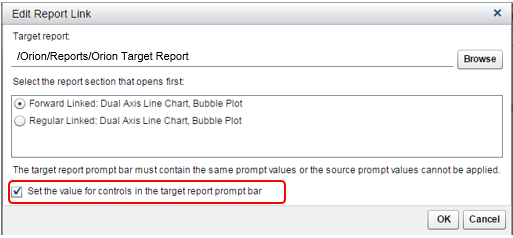
Note: This option sets only values on the controls that use the same data item as the source object or on data items that filter the source object. The source and target of report link should be based on the same data source. If you have multiple data sources, you are prompted to map the report link.
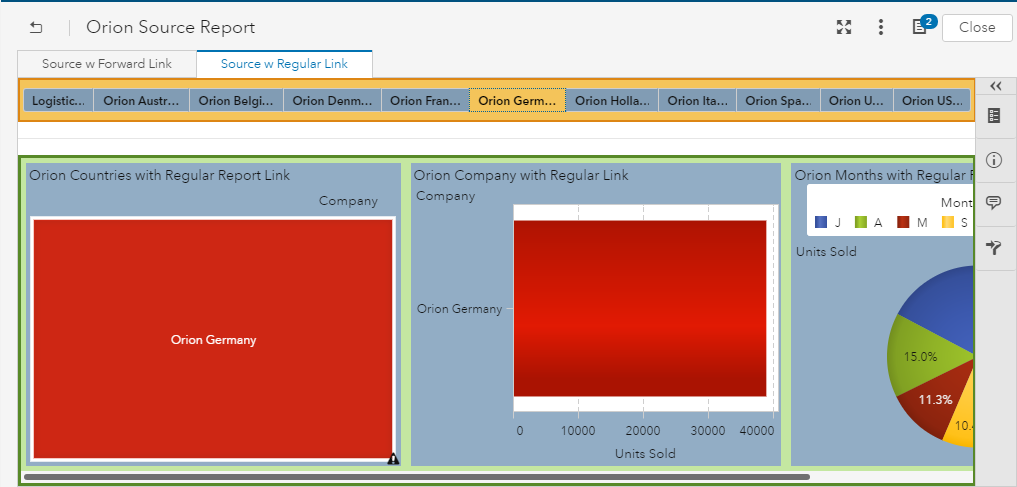

1 Comment
Hi Lavanya,
Is there a way to conditionally link to target report based upon main report values? Say, i have a list table , with a variable whose possible values are 'N' or 'Y', and I want to link to target report when the value for that particular row is 'Y' only and not show any linking option when it is 'N'.