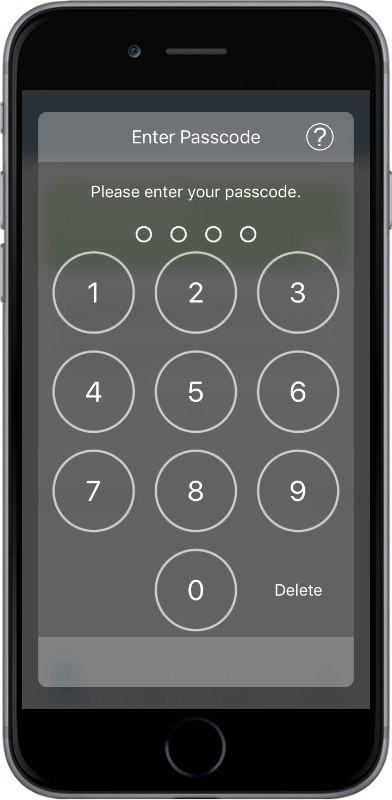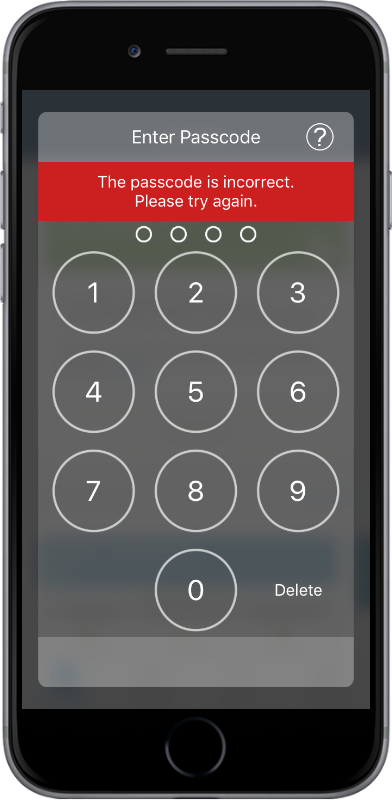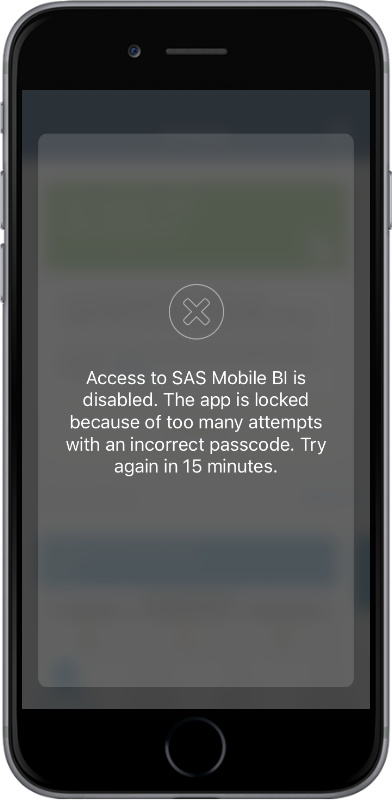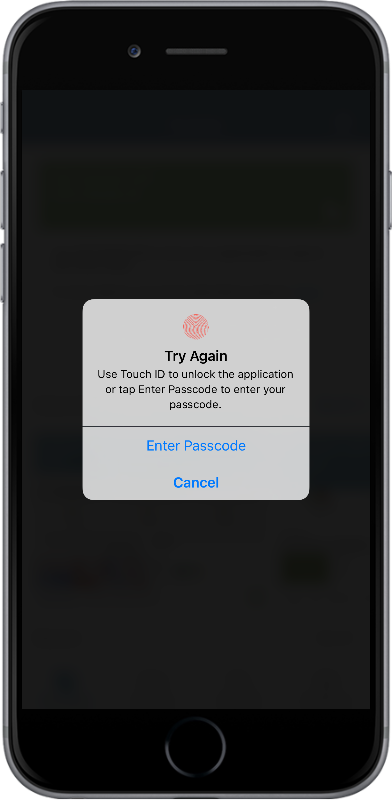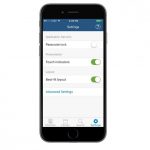 Mobile devices travel with humans pretty much anywhere that humans want to go. Unlike desktop computers that stay fixed and grounded within brick and mortar walls, mobile devices are used in all sorts of locales – offices, homes, cars, planes, swimming pools, soccer fields, movie theaters – the list goes on. So, it’s no surprise that your SAS administrator would want to protect SAS Visual Analytics reports that are viewed from the SAS Mobile BI 7.33 app running on mobile devices.
Mobile devices travel with humans pretty much anywhere that humans want to go. Unlike desktop computers that stay fixed and grounded within brick and mortar walls, mobile devices are used in all sorts of locales – offices, homes, cars, planes, swimming pools, soccer fields, movie theaters – the list goes on. So, it’s no surprise that your SAS administrator would want to protect SAS Visual Analytics reports that are viewed from the SAS Mobile BI 7.33 app running on mobile devices.
Several security strategies are available for SAS Mobile BI users. Let’s take a look at how passcode security, along with Touch ID for Apple devices, protects access to the app.
Required vs. Optional Passcode
There are two ways to apply passcode protection to SAS Mobile BI. Your administrator can enforce a passcode requirement for the server where the SAS Visual Analytics reports reside. On the server, this is done by enabling the Require Passcode on Mobile Devices capability and adding users as members of the group that is required to create and use a passcode for accessing SAS Mobile BI.
If a passcode is not required by your administrator, you can create an optional passcode to protect access to the app on your mobile device. In either scenario, if your mobile device is used by someone other than you, then you have the peace of mind that only you can access SAS Mobile BI by entering your passcode.
Creating an Optional Passcode
To set up an optional passcode for SAS Mobile BI, go to Settings for the app. Tap on the toggle switch for Passcode lock and create a passcode.
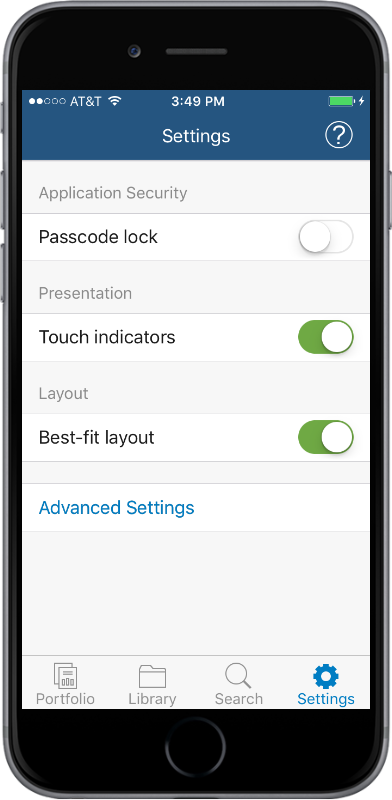
Optional Passcode Lock in Settings.
When presented with the Passcode dialog, create a 4-digit passcode for SAS Mobile BI.
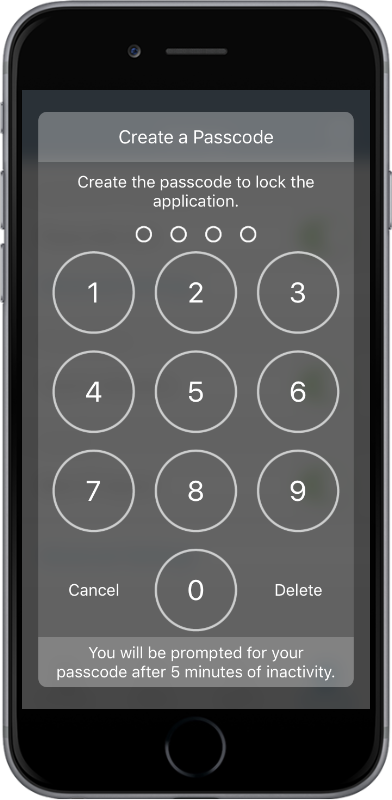
Creating a Passcode
By default, anytime that you access SAS Mobile BI after 5 minutes of inactivity (or for the period of inactivity that is set by your administrator), you are prompted by the Passcode dialog to enter your passcode.
Entering Your Passcode to Access the App
If the passcode is mandated and not optional, then your administrator can customize and set a different inactivity timeout before a passcode needs to be entered.
What Happens If You Enter Incorrect Passcodes?
If you enter an incorrect passcode, you are given a total of 10 attempts to enter your correct passcode. This is the default behavior when you have an optional passcode for the app. Administrators that mandate the need for a passcode with the Require Passcode on Mobile Devices capability on the server can customize the settings for the server to determine the number of wrong passcode attempts.
Entering an Incorrect Passcode
If you enter an incorrect passcode 10 times, you are locked out for 15 minutes. When the lock-out expires, you are prompted again to enter your passcode.
Application Reset
When the lock-out expires, you are prompted again to enter your passcode. On the second attempt, if you exceed the allowed number of passcode entry attempts, SAS Mobile BI removes all reports, data, and server connections from your mobile device. The app is reset to its default settings.
Just Can’t Remember Your Passcode?
If you forget your passcode, the easy thing to do is delete the app, download and reinstall the app, create a new passcode, and set up your connections to the servers with SAS Visual Analytics reports.
Touch ID for Apple Devices
If you are an Apple device user who has simplified life further by using a Touch ID instead of a passcode, you can use the Touch ID to access the SAS Mobile BI app. To enable Touch ID on your iPhone or iPad, follow these instructions from Apple to add your fingerprint and create a Touch ID for your Apple device.
If Touch ID is enabled for your device, and there is an inactivity period with SAS Mobile BI, the app prompts you for your Touch ID fingerprint:
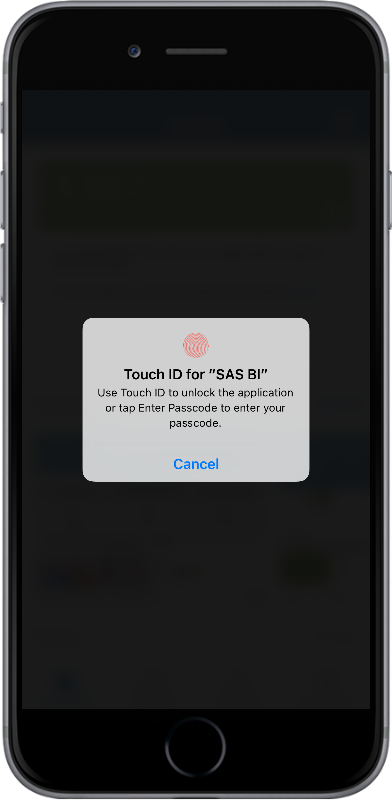
Touch ID Prompt for SAS Mobile BI on Apple Devices
If your Touch ID fingerprint is incorrect, then the app prompts you to enter your passcode:
Passcode Prompt if Touch ID is Incorrect
Now, you are familiarized with securing access to SAS Mobile BI on your devices. We will continue this journey to learn about various other security options available for the app.