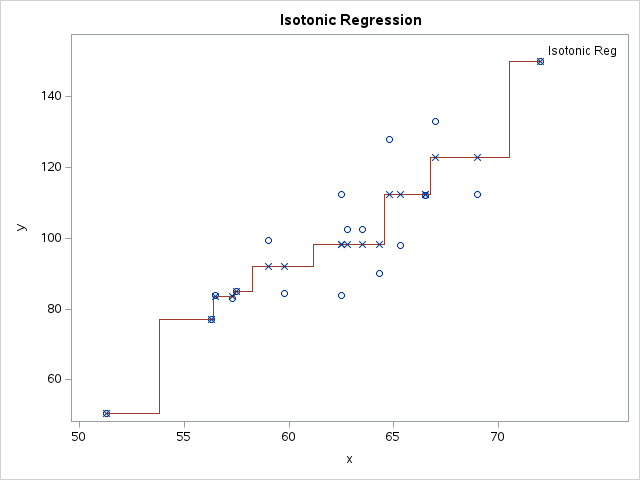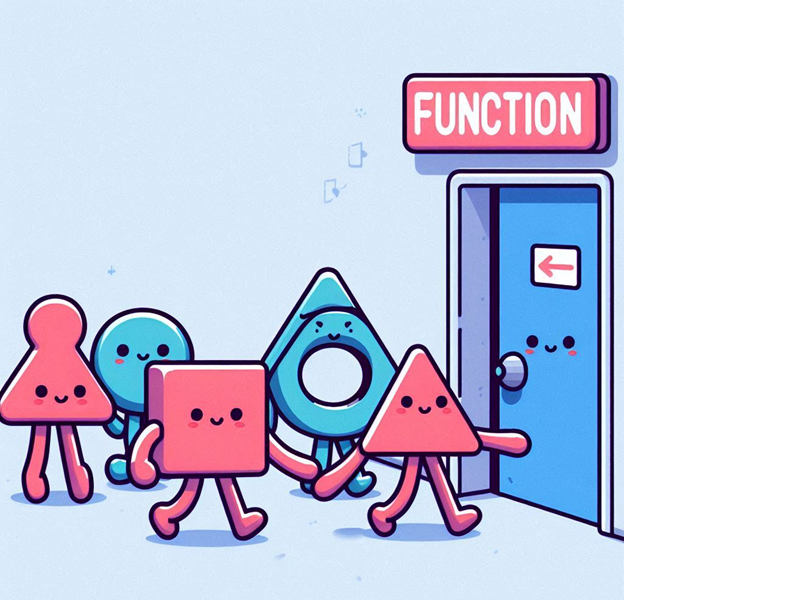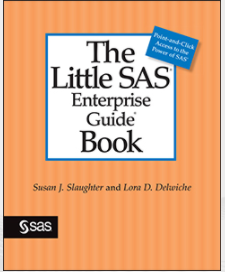
Nowadays, whether you write SAS programs or use point-and-click methods to get results, you have choices for how you access SAS. Currently, when you open Base SAS most people get the traditional SAS windowing environment (aka Display Manager) as their interface. But it doesn’t have to be that way. If you use Microsoft Windows as your operating environment, then one alternative to the Display Manager is SAS Enterprise Guide.
SAS Enterprise Guide is a point-and-click interface for SAS where you can also write and submit SAS code. Work that you do in SAS Enterprise Guide is submitted to a SAS server (either on your local computer or on a remote server), and results are returned to your local SAS Enterprise Guide session.
There are many reasons why you might choose SAS Enterprise Guide as your interface to SAS. SAS Enterprise Guide has numerous built-in tasks for quick results, a powerful query builder for data manipulation, and some slick tools for SAS programmers. Susan Slaughter and I cover all of this in our recently updated book, The Little SAS Enterprise Guide Book. But one feature that is unique to SAS Enterprise Guide is projects. Everything you do in SAS Enterprise Guide is organized into projects. A project is a collection of related data, tasks, results, programs, and notes. The beauty of projects is that you can have your data and code scattered across many directories or even computers, but the project displays everything in one place. And, because the project contains your results too, you don’t have to wonder where you filed away those last results.
Here is a screen shot of a SAS Enterprise Guide session with the OlympicsAnalysis project open. There are three main windows shown in this view: the Project Tree, the Resources pane showing the Servers window, and the workspace showing the Process Flow.
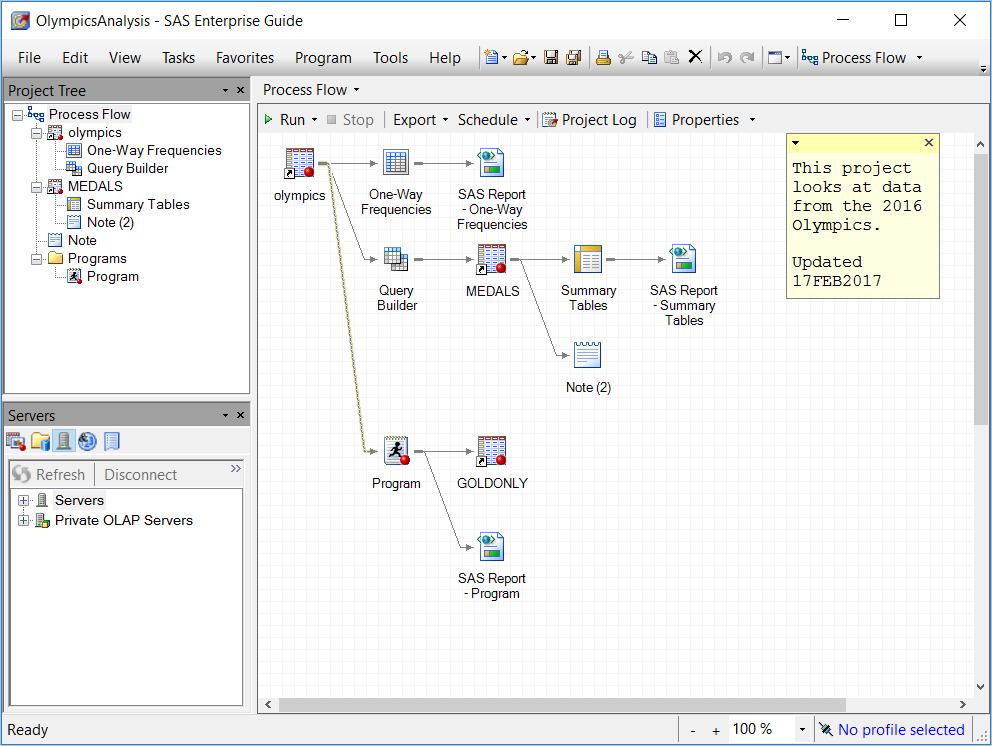
SAS Enterprise Guide presents two views of your project: the Project Tree, and the Process Flow.
The Project Tree displays a hierarchical tree diagram of items in your project.
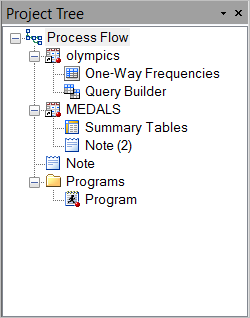
The Process Flow displays a flow diagram of the items in your project.
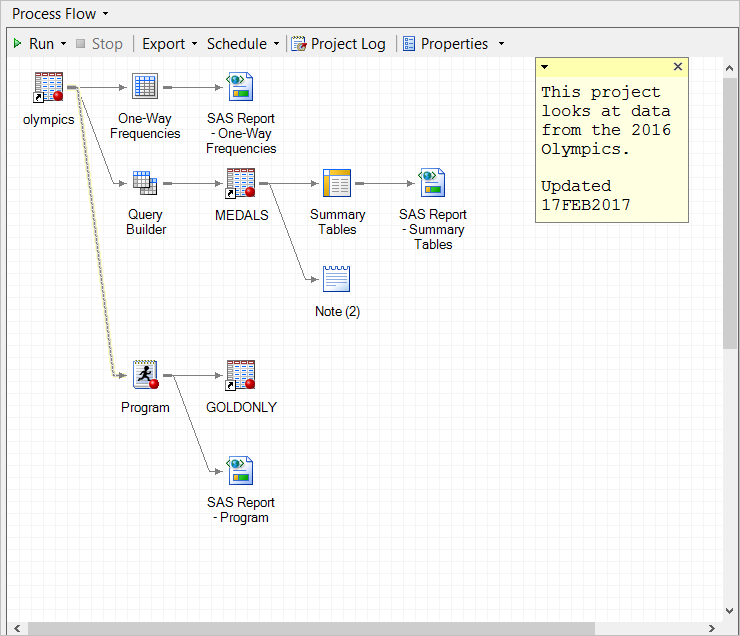
At the top of this Process Flow, you can see that this project uses a data table named Olympics to produce a One-Way Frequencies report. Next it uses the Query Builder to create a new data table, Medals, which in turn is used to produce a Summary Tables report. This project also contains a SAS program which creates a data table named Goldonly and a report. All of these items are contained in the project except the data tables. Data are never stored in a project, only the shortcuts to the data are contained in the project. That way, if you delete a data icon from your project, you do not actually delete the data. SAS programs can be embedded in the project (as in this case), or they can be in a file outside the project with only a shortcut to the program stored inside the project.
SAS Enterprise Guide automatically puts links between most items in your project. When you look at the Process Flow you can easily see which tasks use which data tables, and which results are the product of which tasks. However, there are times when you might want to add your own links. For example, SAS Enterprise Guide does not add links between data tables and SAS programs that use them. For these cases you can manually add links to show relationships. In this project a link has been added between the Olympics data table and the SAS program. Note that manually added links use a dashed line, while automatic links use a solid line.
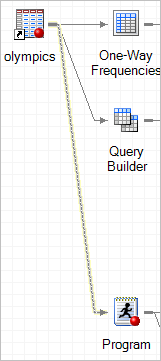
SAS programmers are accustomed to adding comments to programs to document what the program does and why. But if a project involves many SAS programs, data tables, and results, it can be difficult to know how to document the entire project. One of the really great features of SAS Enterprise Guide projects is that you can add notes to document them. This project contains two notes.
The first note, shown here in the expanded view, applies to the entire project since it is not linked to any item in the process flow.
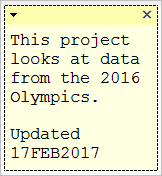
The second note, shown in the icon view, is linked to the Medals data table.
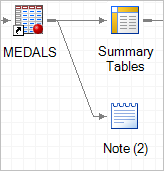
Notes can be displayed in the Process Flow in either the icon view or the expanded view. They can also be opened in the workspace where they can be viewed and edited in a larger space.
If you have a very large project, you can create multiple Process Flows within the project to help organize your work. You can also create any number of SAS Enterprise Guide projects. Only one project can be open in a SAS Enterprise Guide session, but you can open multiple SAS Enterprise Guide sessions.
There is a lot more to SAS Enterprise Guide, and there are many reasons why you might want to use it as your SAS interface. Projects are a big reason why you may choose to use SAS Enterprise Guide since it is a feature not found in neither the traditional Display Manager, nor the newer SAS Studio.
Check out my author page to find out about this along with a wealth of other key information.