I've created several hundred SAS graphs over the years. I was just musing to myself this morning how nicely Google lets me peruse through images of my graphs. And I thought some of you might also like to know how to do that...
Most of you know how to search for keywords with Google. For example, you can search for 'robert allison charts,' and you get quite a few hits. But did you know that instead of searching for the default 'All' matches (where Google shows you links), you can click the 'Images' option (circled in red below) to show you matching images instead?
Also, instead of searching the entire web, you can limit your search to a certain website (such as sas.com, blogs.sas.com, or robslink.com) by specifying that as part of the search. For example, below I limit it to just 'site: robslink.com':
And now, with that search, you can scroll through lots & lots of images of charts on my site. Be sure to click the real link (in the previous sentence), but I'll also add a few screen-captures below to help lure you in. Hopefully this will give you some ideas of things you can do with SAS, and new ways to search for help & example!
What are your favorite ways to search for SAS examples and ideas? Feel free to share in the comments below.
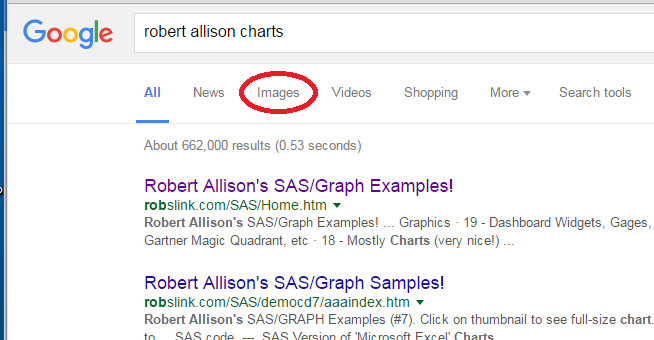
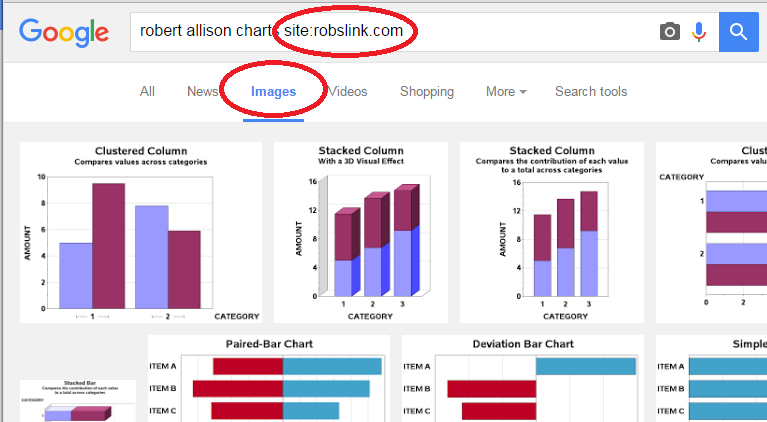
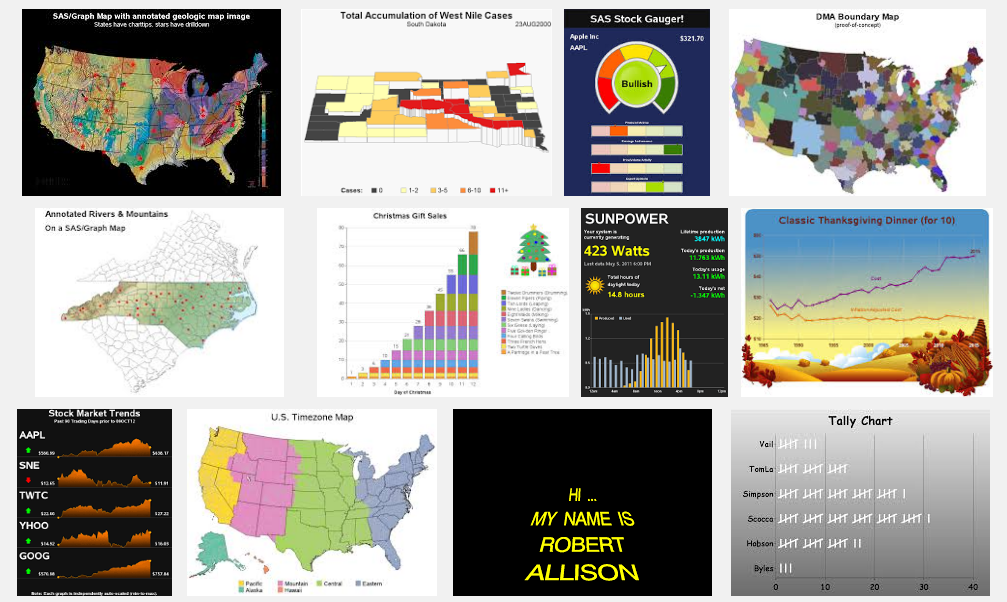
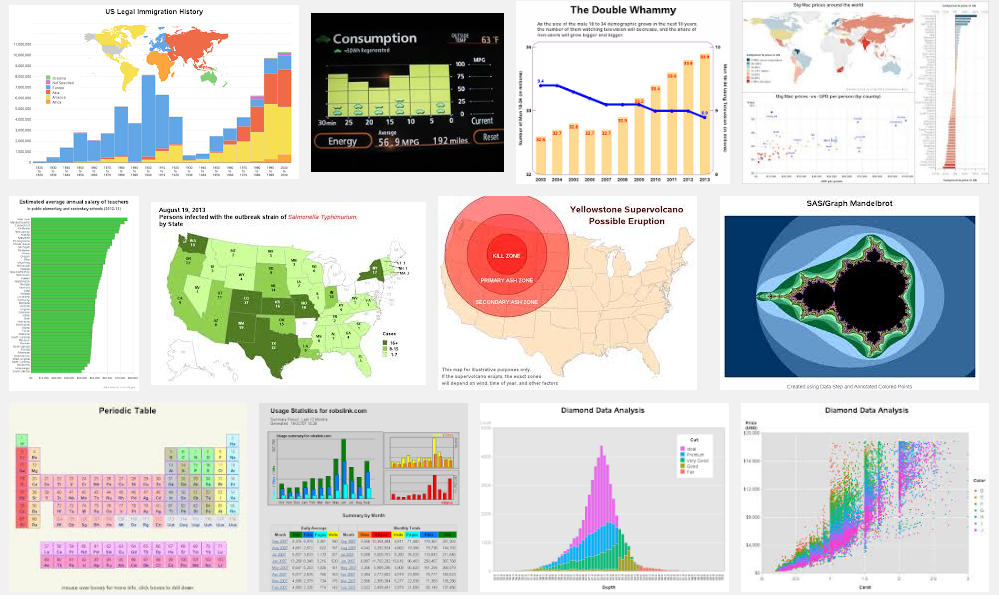
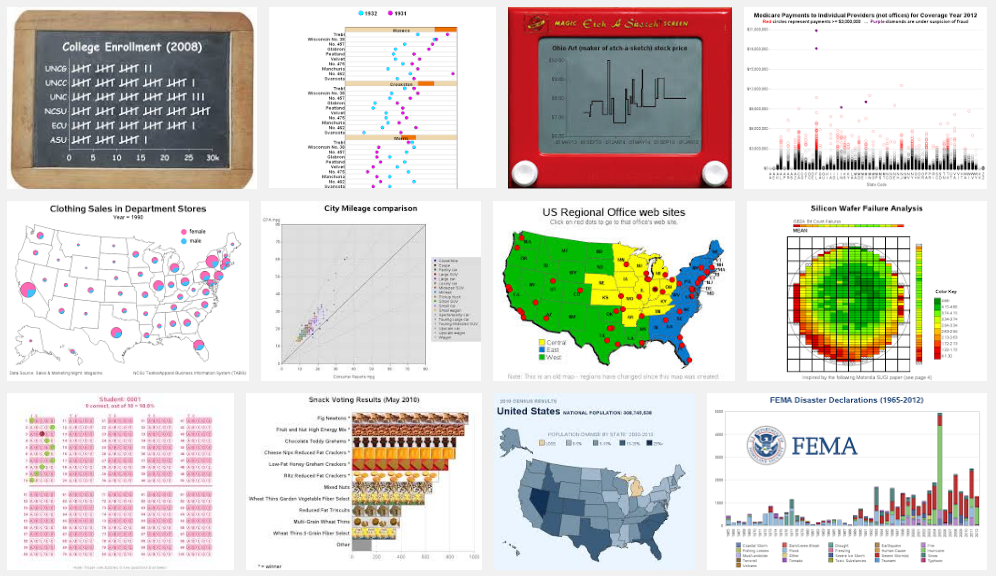
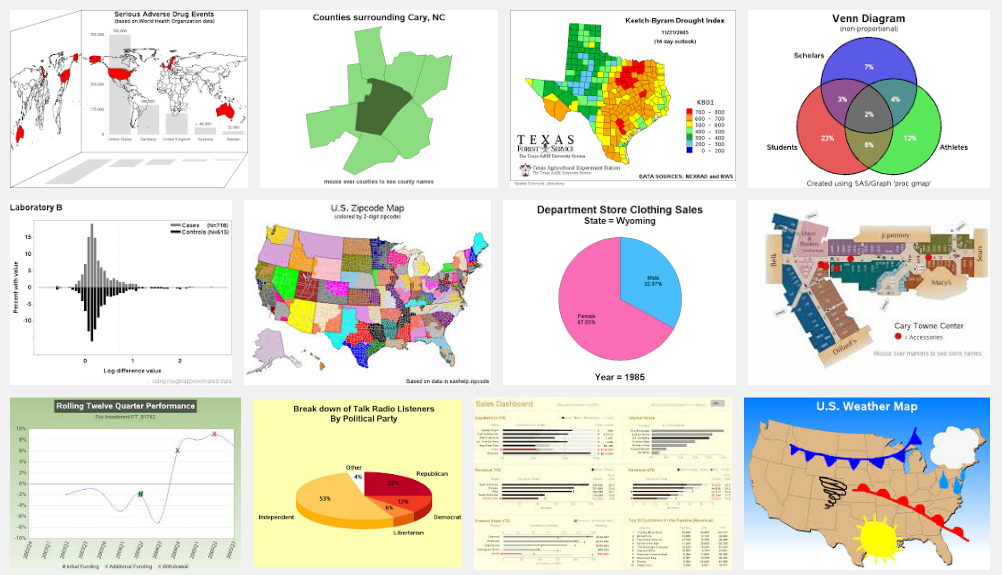

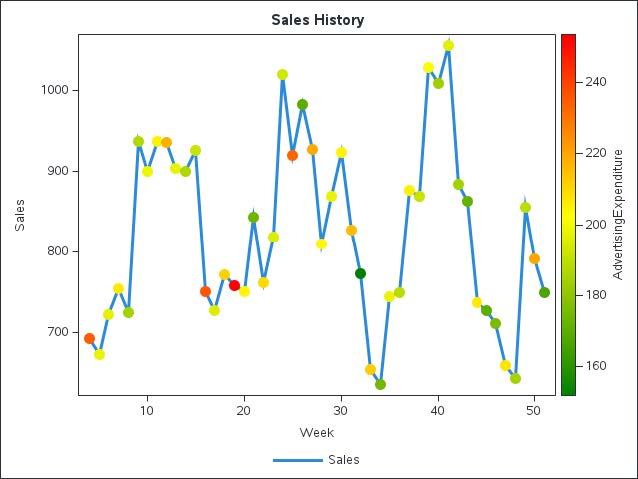

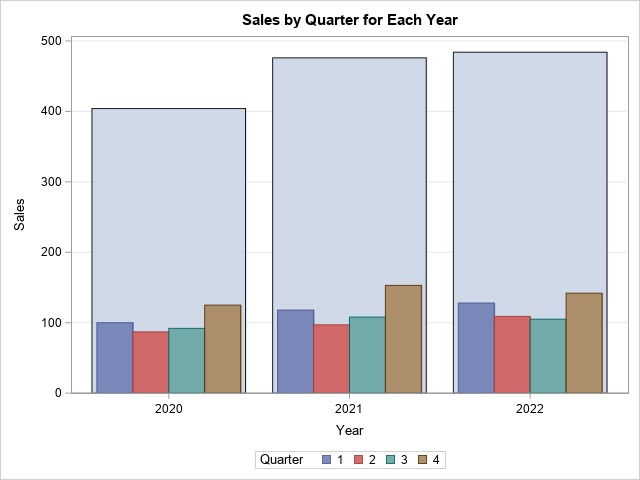

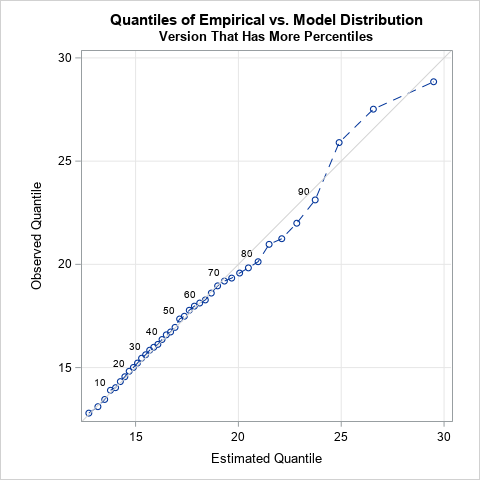

2 Comments
If you use Chrome, you can also add a custom search engine. Then you can quickly find charts directly from the address bar. For example, if you follow the recipe below, you can type:
robslink maps
into the Chrome address bar and you will get some results without having to further click or type.
Here are the steps:
1. Go to chrome://settings/searchEngines (or navigate through the settings menu)
2. Scroll to the bottom of the list entitled "Other search engines."
3. Add: a) a name; b) a keyword (what you will type in the address bar); and c) the url template. I entered:
a) Rob Allison's SAS graphs
b) robslink
c) https://www.google.com/search?tbm=isch&q=rob+allison+charts+site:robslink.com+%s
When looking for help in anything SAS-related I invariably turn first to "Lex Jansen's Web Site" http://www.lexjansen.com - an absolute treasure-trove of past SAS conference papers!