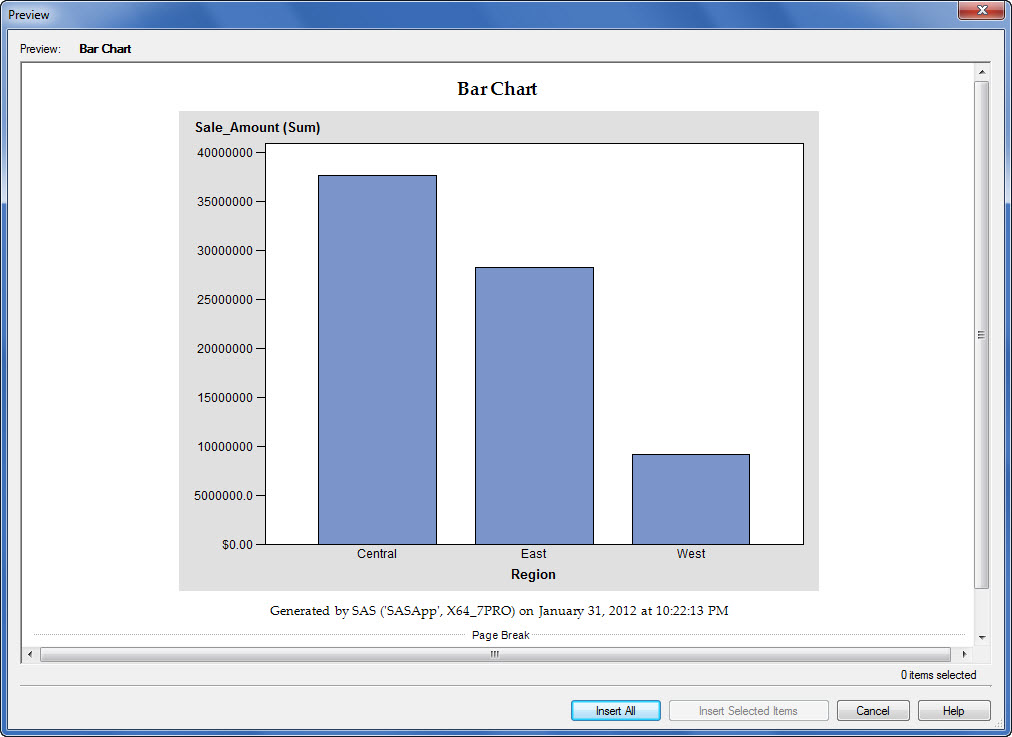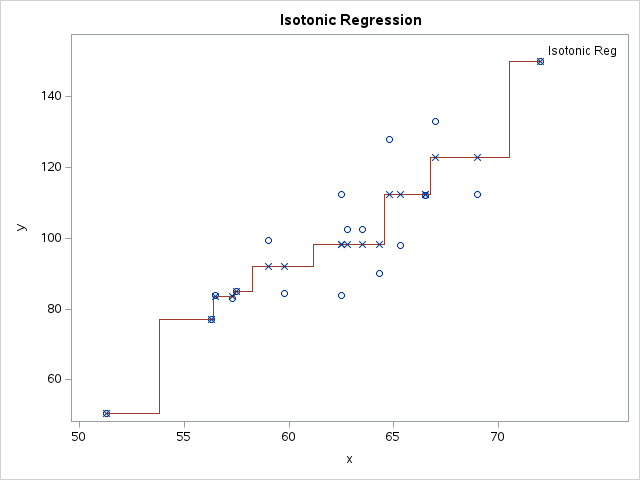Recently I've made several online purchases buying eBooks for the new Amazon Kindle my daughter received as a holiday gift. ![]() The online checkout process is very straight-forward, especially with the 'Continue' buttons that change to a 'Place your order' button on the final step.
The online checkout process is very straight-forward, especially with the 'Continue' buttons that change to a 'Place your order' button on the final step.
Did you know that the same option is available from SAS Add-in to Microsoft Office? This gives you the ability to cancel your entire order (meaning SAS Task results) or choose to insert only a subset of the results generated. For statistical tasks which generate multiple outputs, this is a quick way to include just what you want in the document or spreadsheet.
Setting this option will cause all of your Add-in components to operate in this fashion. Here is the only step:
From the SAS Add-in To Microsoft Office Menu Bar, select Tools -> Options, move to the Results tab and then choose the Show Preview Changes dialog box.
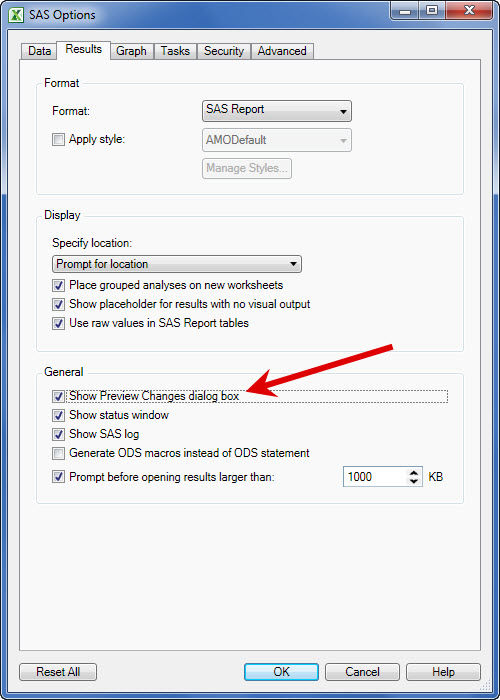
Now every time you run a task a 'Place your order' button appears. Well not quite, the buttons actually read Insert All, Insert Selected Items, or Cancel. To Insert Selected Items first click one or more results (while holding the CTRL button).