Just coming in from an AP news source, here's your situation: At your company, you have both a SAS 9 and a SAS Viya Environment. And your problem: You want to migrate your scheduling jobs which are SAS programs from SAS 9 to a SAS Viya Environment.
How can this be achieved? I am glad you asked. I am thinking about the Jackson 5 lyrics from the song ABC-- “Easy as 1, 2, 3” What other things in the world are as easy as 1, 2, 3? Equations are easy as one-two-three! Baking a cake is easy as one-two-three! And, yes, migrating SAS Scheduling Jobs from SAS 9 to SAS Viya tops the list, as easy as 1, 2, 3.
The idiom refers to something that is extremely easy, simple, or straightforward. In three easy steps, SAS Scheduling Jobs will migrate from SAS 9 to SAS Viya. Let’s explore these steps.
The Steps
Step 1: Identify the schedule Jobs/check if they are migrating to Viya.
Step 2: Use SASDrive for SAS Viya to upload files
Step 3: Deploying the Job and scheduling in SAS Studio and SAS Environment Manager
Step 1: Identify Jobs
Identify the SAS Scheduling Jobs and ensure they will migrate to SAS Viya. This will be achieved by using the SAS 9 Content Assessment Tool. Executing the inventory application from the Content Assessment Tool will provide information on scheduled jobs and metadata objects. The application reads data from the SAS Metadata Server, SAS Mid-Tier, and filesystem.
The link to download the Content Assessment Tool is here.
The inventory application counts the artifacts on the server. Here is an example of the information from the Preview Assessed Content application. This application allows customers to view data from the inventory application.

Figure 1 demonstrates there are three scheduling jobs: procmeans.sas, procprint.sas, and procsetinit.sas in the SAS 9 Environment.
Executing the code check application from the Content Assessment Tool will provide information on whether the SAS Code is able to migrate to SAS Viya.
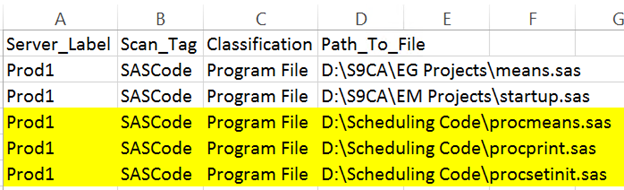
Figure 2 highlights three scheduling jobs: procmeans.sas, procprint.sas, and procsetinit.sas in the SAS 9 Environment from the compatibles.csv. The compatible.csv file explains which jobs are able to migrate to Viya without any modifications and the scheduled programs made the list.
Columns represent the following:
Column A - the Server Label given in the metaparms.sas (a configuration file)
Column B - the scan_tag given when the CodeCheck command was executed
Column C - the classification of the file which the Content assessment Tool realized
Column D - the path to the file given in the pathslist.txt file (a configuration file)
Below, Figure 3 highlights three scheduling servers found in SAS 9 Environment. Column A is the Server Found. Column B is the frequency of servers found. In the picture, the Content Assessment reported three Applications servers, one Operating System Scheduler Services, five Java Batch Servers, and so on. This is a good visual of how many servers are found in your SAS 9 Environment.
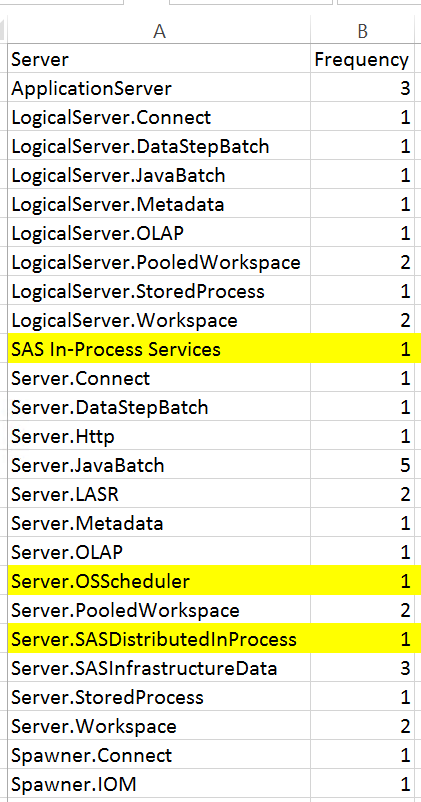
Step 1 identifies scheduled jobs and checks if they can migrate to Viya. Now let's move on to Step 2 to upload files.
Step 2: Upload Files
Upload the scheduling files to Viya using SAS Drive. SAS Drive is the central point to upload, share and maintain your files.
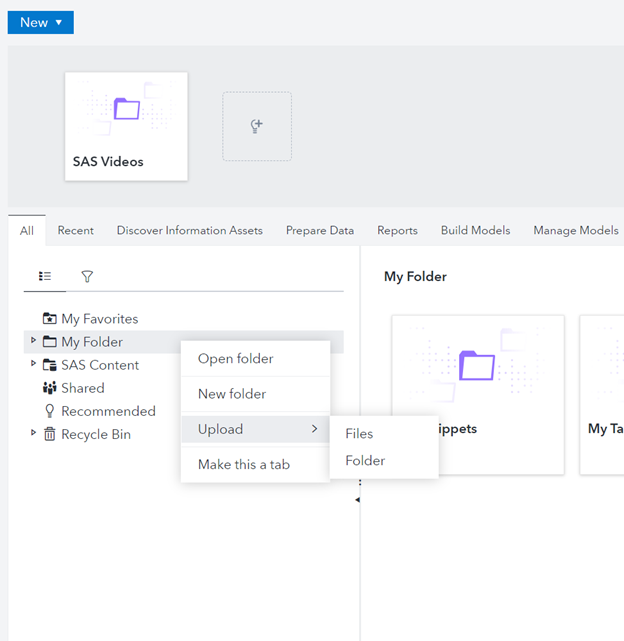
Figure 4 demonstrates from SAS Drive the upload files features. From My Folder, there is Upload and Files. Figure 5 shows browsing to the location of the schedule jobs. The path of the files was found in Figure 1.
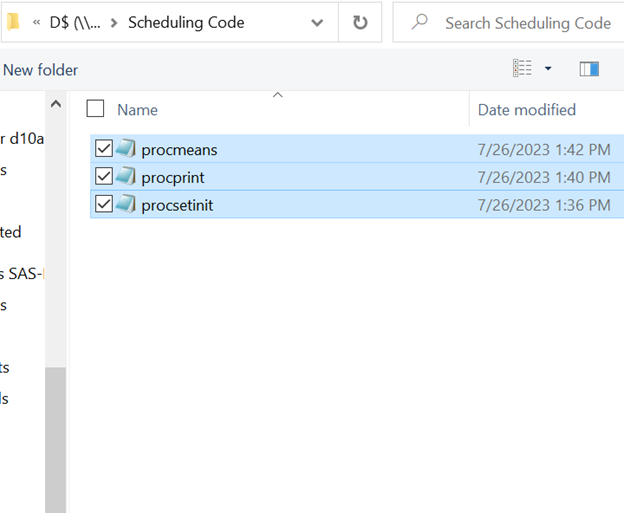
In Figure 5, I selected all files to upload to SAS Drive at one time.
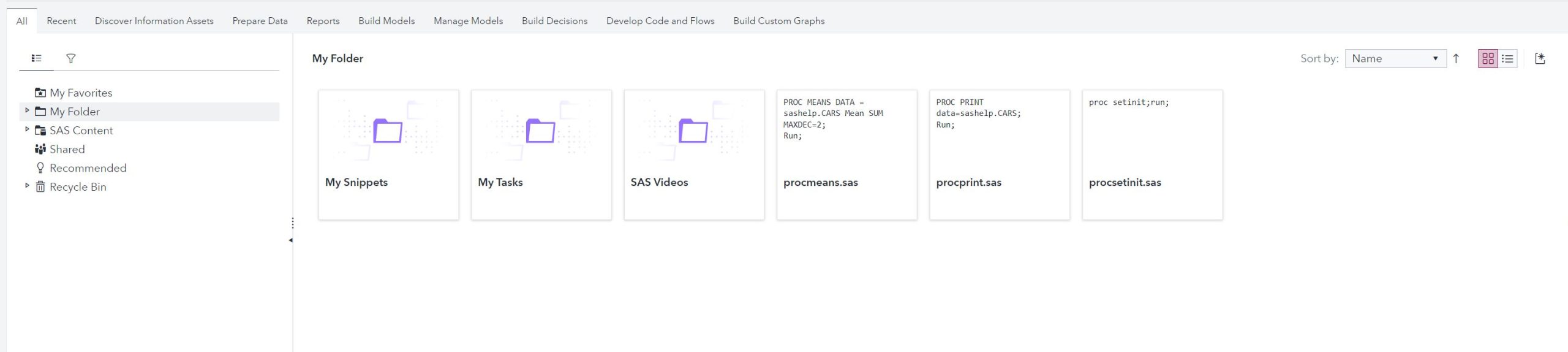
Figure 6 demonstrates from SAS Drive the three uploaded scheduling jobs. The code of the jobs is also displayed in this view.
Step 2 uses SAS Drive to upload schedule jobs to the SAS Viya Environment. Now let's move on to Step 3, the final step.
Step 3: Deploy and Schedule
Deploying the Job and scheduling in SAS Studio and SAS Environment Manager.
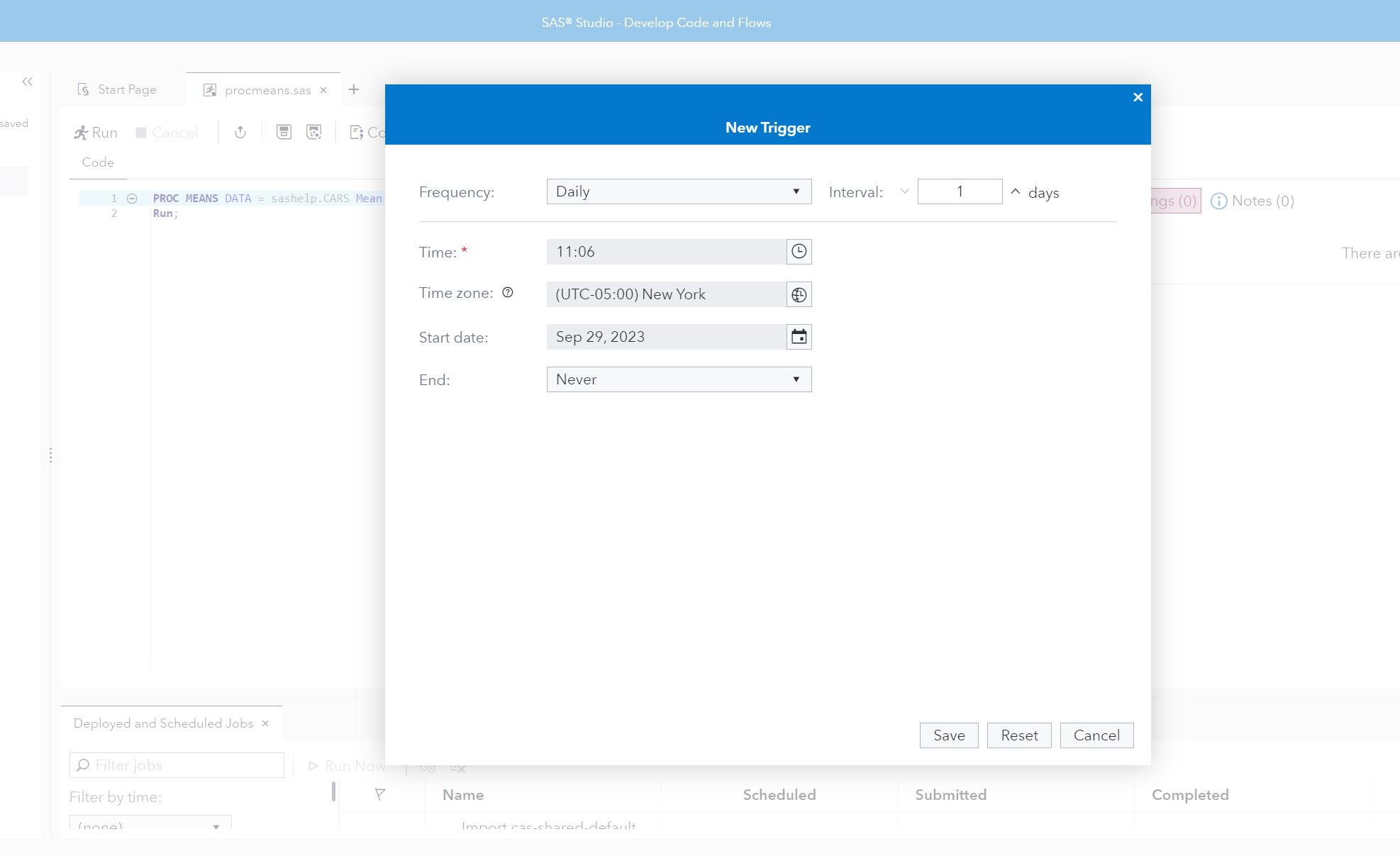
From Figure 6 in SAS Drive, double click on the tile you want to schedule. In Figure 7, the proc means tile was selected and opened in SAS Studio. On the three dots, on the right-hand side, click on the Schedule Job. The New Trigger comes up dialog box comes up. The frequency of this job will run daily.
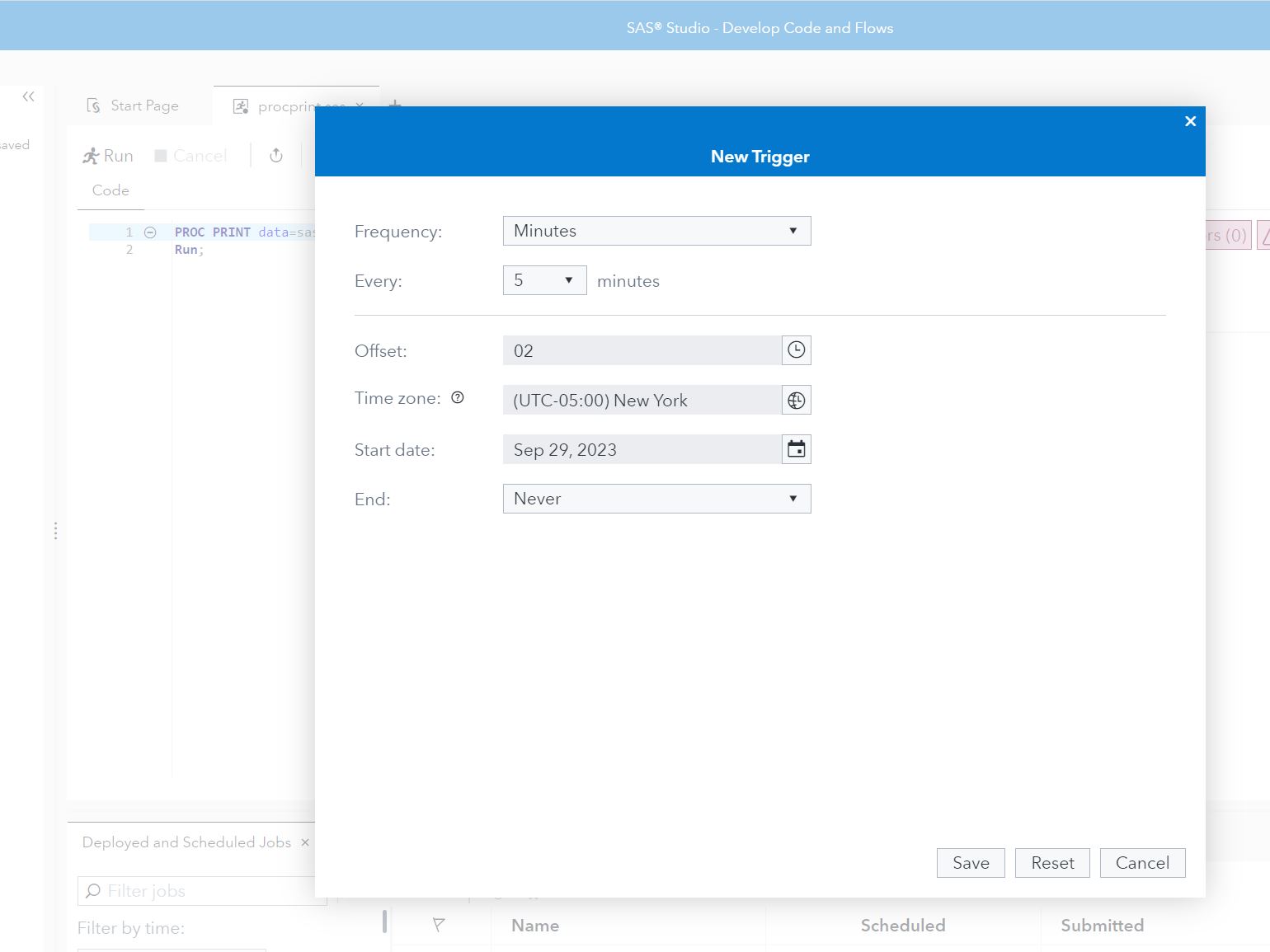
In Figure 8, the proc print tile was selected, and opened in SAS Studio. On the three dots, on the right-hand side, click on the Schedule Job. The New Trigger comes up dialog box comes up. The frequency of this job will run every 5 minutes.
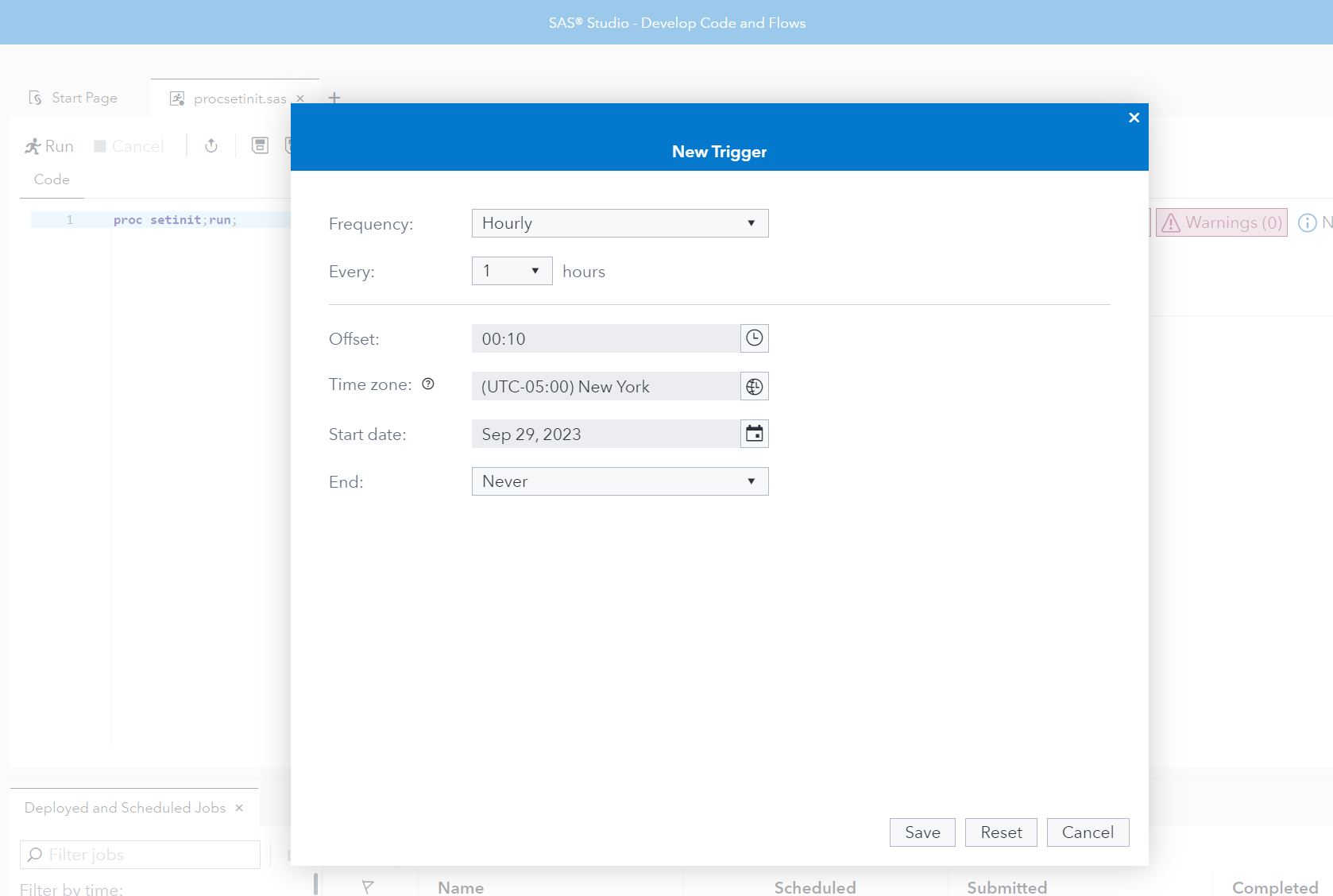
In Figure 9, the proc setinit tile was selected, and opened in SAS Studio. On the three dots, on the right-hand side, click on the Schedule Job. The New Trigger comes up dialog box comes up. The frequency of this job will run every hour.
Figure 10 shows the scheduling tab and the three scheduled jobs in Job and Flows Plugin of SAS Environment Manager.
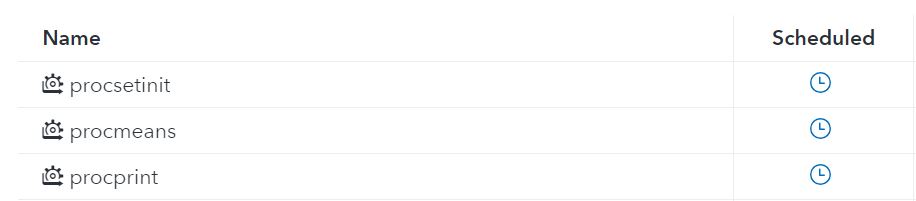
Figure 11 demonstrates that even though the job is scheduled, it can be run to “Execute" right now. The job was submitted successfully and Figure 12 shows the monitoring tab of the environment and the jobs ran successfully.
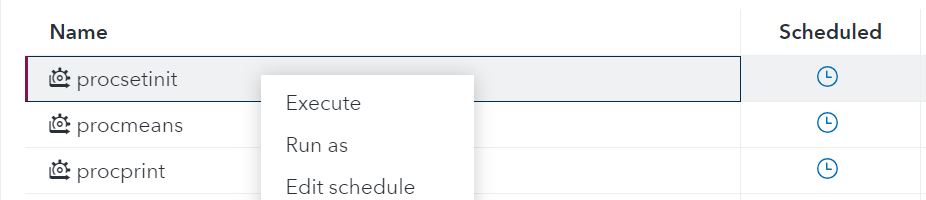

After some time, from the monitoring tab, in Figure 13 the scheduling jobs – procsetinit, procprint and procmeans are starting as expected.

The final step is complete, and it was as easy as 1, 2, 3.
![]() Step 1: Identify the schedule Jobs/check if they are migrating to Viya
Step 1: Identify the schedule Jobs/check if they are migrating to Viya
![]() Step 2: Use SASDrive for SAS Viya to upload files
Step 2: Use SASDrive for SAS Viya to upload files
![]() Step 3: Deploying the Job and scheduling in SAS Studio and SAS Environment Manager
Step 3: Deploying the Job and scheduling in SAS Studio and SAS Environment Manager
Now, you can migrate your OS Scheduler SAS Scheduling Jobs from SAS 9 to SAS Viya in three easy steps.
Recommended Reading:
