For every project in SAS®, the first step is almost always making your data available. This blog shows you how to load three of the most common input data types—a data set, a text file, and a Microsoft Excel file—into SAS® Cloud Analytic Services (CAS) tables. 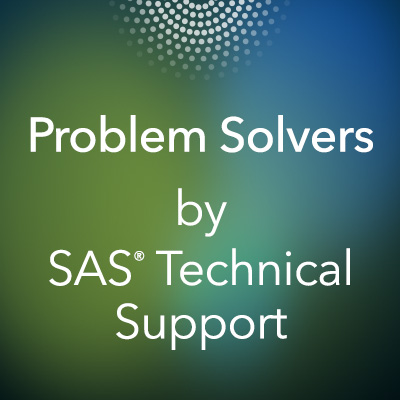
The three methods that I show here are the three easiest ways to load each data type into CAS. Multiple tools can load data into CAS, but I am showing the tools that I consider the easiest to use and that are probably the most familiar to SAS programmers.
You need to place your data in a location that can be accessed by the programming environment that is used to access CAS. The most common programming environment that accesses CAS is SAS® Studio. Input data files that are used in CAS are going to be very large. You will need to use an SFTP tool to move your data from your PC to a directory that can be accessed by your SAS Studio session. (Check with your system administrator to see what the preferred tool is at your site.)
After your data is in a location that can be accessed by the programming environment, you need to start a CAS session. This is done with the CAS statement; here is the syntax:
cas session-name <option(s)>; |
The options that you specify depend on how your system administrator configured your environment. For example, I asked my system administrator to set it up so that the only thing I need to do is issue the following statement:
cas; |
That statement then creates a CAS session with the default name of CASAUTO, with an active caslib of CASUSER.
After you establish your CAS session, you can start loading data.
Load a SAS data set
The easiest way to load SAS data into CAS is to use a DATA step. The basic syntax is the same as it is when you are creating a SAS data set. The key difference is that the libref that is listed in the DATA step must point to a caslib.
The following example accesses SASHELP.CARS and then creates the table CARS in the CASUSER caslib.
cas; /* log on to the CAS session */ caslib _all_ assign; /* create a libref for each active caslib */ data casuser.cars; /* create the table in the caslib */ set sashelp.cars; run; |
The one thing to note about this code is that this DATA step is running in SAS and not CAS. A DATA step runs in CAS only if the input and output librefs are both using the CAS engine and only if it uses language elements that CAS supports. In this example, the SASHELP libref was not created with the CAS engine, so the step must run in SAS.
There are no calculations in this step, so there is no effect on performance.
When you load a data set into a CAS table, one task that you might want to perform is to promote the table. The following DATA step shows how to promote a table as you create it:
data casuser.cars(promote=yes); set sashelp.cars; run; |
Promoting a table gives it a global scope. You can then access the table in multiple sessions, and the table is also available in SAS® Visual Analytics. The PROMOTE= data set option can be used with all three of the examples in this blog.
Load a delimited text file
The easiest way to load a delimited text file and store it as a CAS table is to use another familiar SAS step, the IMPORT procedure. The syntax is going to be basically the same as it is in SAS. Again, the key difference is that you need to point to a caslib in the OUT= option of the PROC IMPORT statement.
If you are running SAS® Studio 5.1, a common location for a text file that needs to be loaded into CAS is the SAS Content folder. This folder is a predefined repository for text files that you need to access from SAS Studio.
In order to access the files from SAS Content, you need to use the FILESRVC access method with the FILENAME statement. This method enables you to store and retrieve content using the SAS® Viya® Files service. Here is the basic syntax:
filename fileref filesrvc folderpath='path' filename='name'; |
For more information about this access method, see SAS 9.4 Global Statements Reference.
In the following example, PROC IMPORT and the FILESRVC access method are used to load the class.csv file from the SAS Content folder. The resulting ALLCLASS table is written to the CASUSER caslib.
filename myfile filesrvc folderpath='/Users/saskir' filename='class.csv'; proc import datafile=myfile out=casuser.allclass(promote=yes) dbms=csv; run; |
Load an Excel file
This section shows you how to load an Excel file into a CAS table by using PROC IMPORT. Loading an Excel file using PROC IMPORT requires that you have SAS/ACCESS® Interface to PC Files. If you are unsure whether you have this product, you can write all of your licensed products to the log by using the SETINIT procedure:
proc setinit; run; |
You should see the following in the log when the product is licensed:
---SAS/ACCESS Interface to PC Files
After you confirm that you have this product, you can adapt the following PROC IMPORT code. This example loads the ReportTest.xlsx file and stores it in a table named ReportTest in the CASUSER caslib.
cas; caslib _all_ assign; proc import datafile='/viyashare/ReportTest.xlsx' out=casuser.ReportTest dbms=xlsx; run; |
There are other methods
The purpose of this blog was to show you the easiest ways to load a SAS data set, text file, and Excel file into CAS. Although there are multiple ways to accomplish these tasks, both programmatically and interactively, these methods are the easiest and most straightforward ways to get data into CAS.

1 Comment
Great blog Kevin! I'm tucking this one away for frequent reference.