As a SAS programmer, you are asked to do many things with your data -- reading, writing, calculating, building interfaces, and occasionally sending data outside of SAS. One of the most popular outputs you may be tasked with creating is likely a Microsoft Excel workbook. Have you ever heard, “just send me the spreadsheet”?
For an internal project the task is easy, just open the SAS ODS EXCEL destination, run PROC PRINT, and close SAS ODS EXCEL and the workbook spreadsheet is ready. But if the workbook or the spreadsheet is to be delivered somewhere else you may need to spruce it up a bit. Of course, you can manually change virtually everything on the spreadsheet, but that takes lots of employee time. And if the spreadsheet is delivered on a periodic basis, you may not run it the same every time.
Saving you time and money
Suppose you run a PROC PRINT with a “BY” statement and produce a Microsoft Excel workbook with 100 pages. If each of those pages need to be printed and distributed to 100 clients by mail, do you want to be the person who changes each of those to print as a landscape printout? The SAS ODS Excel destination has over 125 options and sub-options that can perform various tasks while the workbook is being written. One such task sets the worksheet to print in “landscape” format.
As a programmer, I know that when I want to start a new project or learn new software, I look to two places in a book: the index and the table of contents. If I can think of a key word that might help me, I look to the index. But when searching general topics, I use the Table of Contents (TOC). It always frustrates me if the TOC is in alphabetical order, so I decided to write my TOC as groups of options and SAS commands that impacted similar parts or features of the Excel Workbook.
To see this in action, the bullet points I have listed below identify the major topic sections of the book. These are, in fact, chapter titles presented after the introduction:
-
• ODS Tagset versus Destination
• ODS Excel Destination Actions
• Setting Excel Document Property Values
• Options That Affect the Workbook
• Arguments that Affect Output Features
• Options That Affect Worksheet Features
• Options That Affect Print Features
• Column, Row, and Cell Features
Take a look inside
Allow me to describe each of these topics in a few words:
-
ODS Tagset versus Destination
Many people have used the SAS ODS Tagset EXCELXP and will find many parts of the SAS ODS EXCEL destination to be very similar in both syntax and function. A tagset is Proc template code that can be changed by the user, while a SAS ODS destination is a built-in feature of SAS, much like a PROC or FUNCTION that cannot be changed by the users. This section also describes the ID feature of ODS which allows you to write more than one EXCEL workbook at a time.
ODS Excel Destination Actions
This area describes ODS features that may not be exclusive to ODS EXCEL but are useful in finding and choosing SAS outputs to be processed.
Setting Excel Document Property Values
Here you are shown how to change the comments, keywords, author, title, and other parts of the Excel Property sheet.
Options That Affect the Workbook
This section of the book shows you how to name the workbook, create blank worksheets, create a table of contents or index of worksheets within the workbook, change worksheet tab colors, and other options.
Arguments that Affect Output Features
The output features described here include changing the output style (coloration of the worksheet sections), finding and using stylesheet anchors, building and using Cascading Style Sheets, changing the Dots Per Inch (DPI) of the output data and or graphs, and adding text to the worksheet.
Options That Affect Worksheet Features
SAS has many options that describe the output data. These include titles, footnotes, and byline text. Additionally, SAS can group output worksheets in many ways including by page, by proc, by table, by by-group, or even no separation at all. Data can also be set to “FITTOPAGE” or the height or width can be selected along with adding sheet names or labels to the EXCEL output worksheets.
Options That Affect Print Features
Excel has many print features like printing in “black and white” only, centering horizontally or vertically, landscape or portrait, draft quality or standard, selecting the print order of the data, selecting the area to print, EXCEL headers and EXCEL footnotes, and others. All of which SAS can adjust as the workbook is being written.
Column, Row, and Cell Features
Finally, SAS can adjust column and row features like adding filters, changing the widths and heights or rows and columns, hiding rows or columns, inserting formulas, and even placing the data somewhere other than row one column one.
Ready to see the full Table of Contents? Click here.
Ready, set, go
My new book Exchanging Data From SAS® to Excel: The ODS Excel Destination expands upon the SAS documentation by giving full descriptions and examples including SAS code and EXCEL output for nearly every option and sub-option of the SAS ODS EXCEL software. In addition to this blog, check out a free chapter of my book to get started making your worksheets beautifully formatted. Get ready to follow the money and make your reports come out perfect for publication in no time!
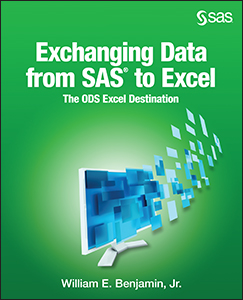

1 Comment
Great job!