SAS Studio is the latest way you can access SAS. This newer interface allows users to reach SAS through a web browser, offering a number of unique ways that SAS can be optimized. At SAS Global Forum 2018, Lora Delwiche (Retired, University of California) and Susan J Slaughter (Avocet Solutions) gave the presentation, “SAS Studio: A New Way to Program in SAS.” This post reviews the paper, offering you insights of how to enhance your SAS Studio programming performance.
This new interface is a popular one, as it is included in Base SAS and SAS OnDemand for Academics. It can be considered a self-serving system, since you write programs in SAS Studio itself that are then processed through SAS and delivered results. Its ease of accessibility from a range of computers is putting it in high demand – which is why you should learn how to optimize its use.
How to operate
A SAS server processes your coding and returns the results to your browser, in order to make the programs run successfully. By operating in Programmer mode, you are given the capabilities to view Code, Log, and Results. On the right side of the screen you can write your code, and the toolbar allows you to access the many different tools that are offered.
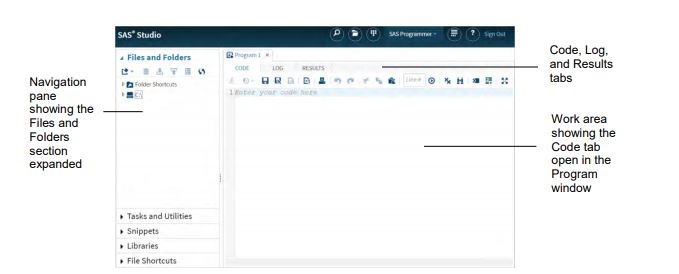
Libraries are used to access your SAS data sets, where you can also see the variables contained in each set. You can create your own libraries, and set the path for your folder through SAS Studio.
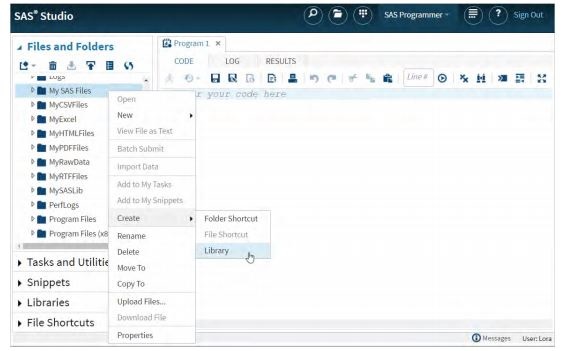 In order to view each data set, the navigation pane can also be used. Right click on the data set name and select “Open” to access files through this method. These datasets can be adjusted in a number of ways: columns can be shifted around by dragging the headings; column sizes can be adjusted; the top right corner has arrows to view more information; clicking on the column heading will sort that data.
In order to view each data set, the navigation pane can also be used. Right click on the data set name and select “Open” to access files through this method. These datasets can be adjusted in a number of ways: columns can be shifted around by dragging the headings; column sizes can be adjusted; the top right corner has arrows to view more information; clicking on the column heading will sort that data.
In order to control your data easily, filters can be used. Filters are accessed by right-clicking the column heading and selecting the filter that best fits your needs.
How to successfully code
A unique feature to SAS Studio is its code editor that will automatically format your code. Clicking on the icon will properly format each statement and put it on its own line. Additionally, syntax help pops up as you type to give you possible suggestions in your syntax, a tool that can be turned on or off through the Preferences window.
One tool that’s particularly useful is the snippet tool, where you can copy and paste frequently used code.
Implementing and Results
After code is written, the Log tool can help you review your code, whereas Results will generate your code carried out after it has been processed. The Results tab will give you shareable items that can be saved or printed for analysis purposes.
Conclusion
These insights offer just a glimpse of all of the capabilities in programming through SAS Studio. Through easy browser access, your code can be shared and analyzed with a few clicks.
Additional Resources
Additional SAS Global Forum Proceedings
SAS Studio Videos
SAS Studio Courses
SAS Studio Programming Starter Guide
SAS Studio Blogs
SAS Studio Community
Other SAS Global Forum Programming Papers of Interest
Code Like It Matters: Writing Code That's Readable and Shareable
Paul Kaefer
Identifying Duplicate Variables in a SAS ® Data Set
Bruce Gilsen
Macros I Use Every Day (And You Can, Too!)
Joe DeShon
Merge with Caution: How to Avoid Common Problems when Combining SAS Datasets
Joshua M. Horstman

1 Comment
Great introduction to SAS Studio. Thank you, Lexi!