In a previous blog post I explained how end users should code and use shared locations for SAS artifacts, to avoid issues in a SAS Grid Manager environment. Still, they could still fall in some sharing issues, which could have very obscure manifestations. For example, users opening SAS studio might notice that it automatically opens to the last program that they were working on in a previous session… sometimes. Other times, they may logon and find that SAS Studio opens to a blank screen. What causes SAS Studio to “sometimes” remember a previous program and other times not? And why should this matter, when all I am looking for, are my preferences?
Where are my preferences?
SAS Studio has a Preferences window that enables end users to customize several options that change the behavior of different features of the software. By default, these preferences are stored under the end-user home directory on the server where the workspace server session is running (%AppData%/SAS/SASStudio/preferences in Windows or ~/.sasstudio/preferences in UNIX). Does this sentence ring any alarm bells? With SAS Studio Enterprise Edition running in a grid environment, there is no such thing as “the server where the workspace server session is running!” One invocation of SAS Studio could run on one grid node and the next invocation of SAS Studio could run on a different grid node. For this reason, it might happen that a preference that we just set to a custom value reverts to its default value on the next sign-in. This issue can become worse because SAS Studio follows the same approach to store code snippets, tasks, autosave files, the WEBWORK library, and more.
Until SAS Studio 3.4, the only solution to this uncertainty was to have end users’ home directories shared across all the grid nodes. SAS Studio 3.5 removes this requirement by providing administrators with a new configuration option: webdms.studioDataParentDirectory. This option specifies the location of SAS Studio preferences, snippets, my tasks, and more. The default value is blank, which means that the behavior is the same as in previous releases. An administrator can point it to any shared location to access all of this common data from any workspace server session.
Tip #1
This option sounds cool, how can I change its value?
SAS Studio 3.5: Administrator’s Guide provides information on this topic, but the specific page contains a couple of errors – not to worry, they have been flagged and are in the process of being amended. The property is specified in the config.properties file in the configuration directory for SAS Studio. Remember that when you deploy using multiple Web Application Servers (which is common with many SAS solutions, and mandatory in modern clustered environments), SAS Studio is deployed in SASServer2_1, not in SASServer1_1. It is also worth noting that, in case of clustered middle tiers, this change should be applied to every deployed instance of SAS Studio web application.
The documentation page also incorrectly states how to enforce this change. The correct procedure is to restart the Web Application Server hosting SAS Studio, i.e. SASSerrver2_1.
Tip #2
I do not want that all my users to share a common directory, they would override each other’s settings!
This is a fair request, but, unfortunately, the official documentation can be confusing.
The correct syntax, to have a per-user directory, is to append <userid> at the end of the path. SAS Studio will substitute this token with the actual userid of the user currently logged on. For example, given the following configuration:
will lead to this directory structure:
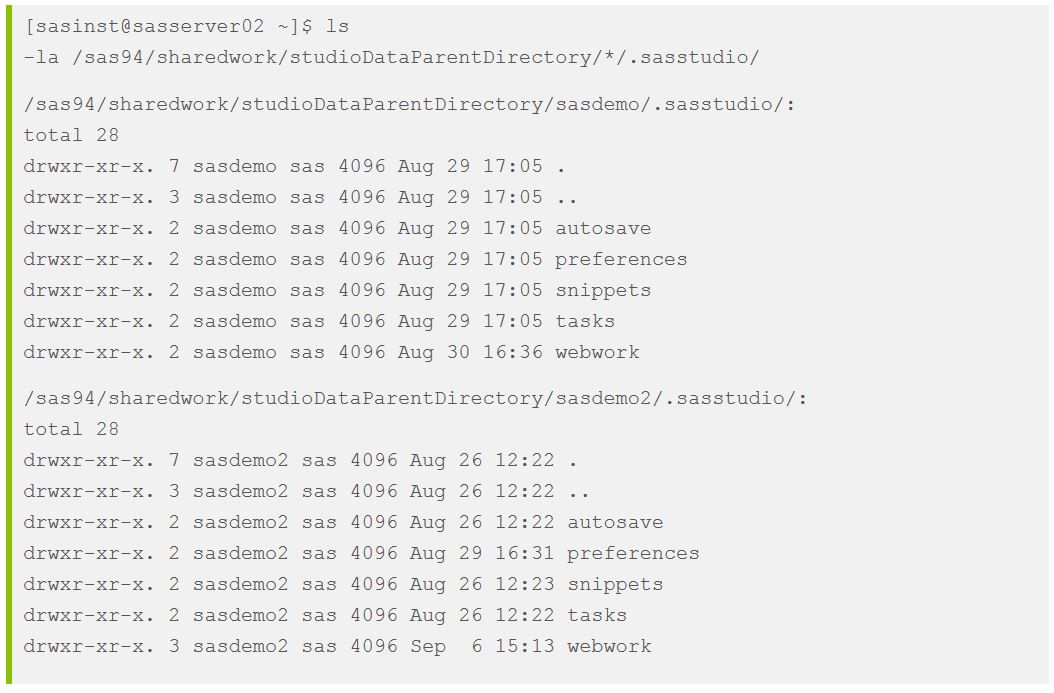 Tip #3
Tip #3
You – or your SAS Administrator – changed the value of the webdms.studioDataParentDirectory option. How can you know if the change has been correctly applied? This is the same as asking, how can I know where this option is currently pointing to? Here is a quick tip. This property influences the location of the WEBWORK directory. Simply open the Libraries pane, right click on WEBWORK to select “Properties”, and here you are. The highlighted path in the following screenshot shows the current value of the option:
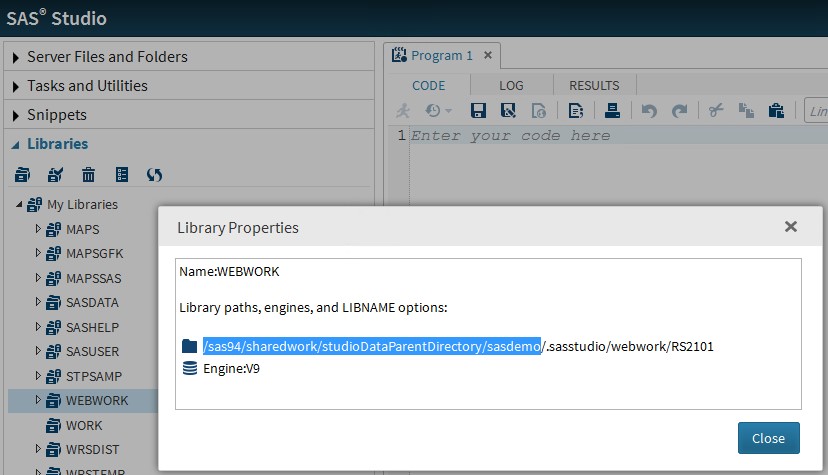
Conclusion
As you may have understood, the daily duties of SAS Administrators include ghost hunting as well as debugging weird issues. I hope that the tips contained in this post will make your lives a little easier, leaving more time for all the other paranormal activities. And I promise, more tips will follow!

