One of the jobs of SAS Administrators is keeping the SAS license current. In the past, all you needed to do was update the license for Foundation SAS and you were done. This task can be performed by selecting the Renew SAS Software option in the SAS Deployment Manager.
More recently, many SAS solutions require an additional step which updates the license information in metadata. The license information is stored in metadata so that middle-tier applications can access it in order to check whether the license is valid. Not all solutions require that the SAS Installation Data file (SID) file be stored in metadata, however the list of solutions that do require it is growing and includes SAS Visual Analytics. For a full list you can check this SASNOTE. To update the license information in metadata, run the SAS Deployment Manager and select Update SID File in Metadata.
Recently, I performed a license renewal for a Visual Analytics environment. A couple of days later it occurred to me that I might not have performed the update of the SID file in metadata. That prompted the obvious question: how do I check the status of my license file in metadata?
To check the status of a SAS Foundation license you can use PROC setinit. PROC setinit will return the details of the SAS license in the SAS log.
proc setinit;run; |
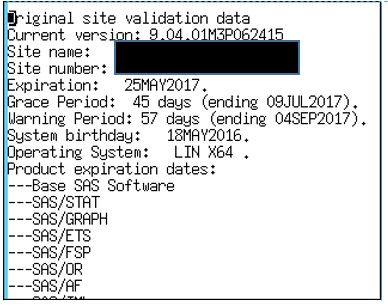
The above output of PROC setinit shows the:
- Expiration Date as 25MAY2017
- Grace Period ends on 09JUL2917
- Warning Period ends on 04SEP2017
This indicates that the software expires on 25MAY2017, however nothing will happen during the Grace Period. During the Warning Period messages in the SAS log will warn the user that the software is expiring. When the Warning Period ends on 04SEP2017 the SAS Software will stop functioning. PROC setinit is only checking the status of the Foundation SAS license, not the license in metadata.
If the foundation license is up-to-date but the license stored in metadata is expired the web applications will not work. It turns out SAS Environment Manager will also monitor the status of the SAS license. But is it the Foundation license or the license stored in metadata?
To see the status of the license in SAS Environment Manager, select Resources then select Browse > Platforms > SAS 9.4 Application Server Tier. The interface displays:
- Days Until License Expiration: the number of days until the license expires.
- Days Until License Termination: the number of days until the software stops working.
- Days Until License Termination Warning: the number of days until the Grace period.
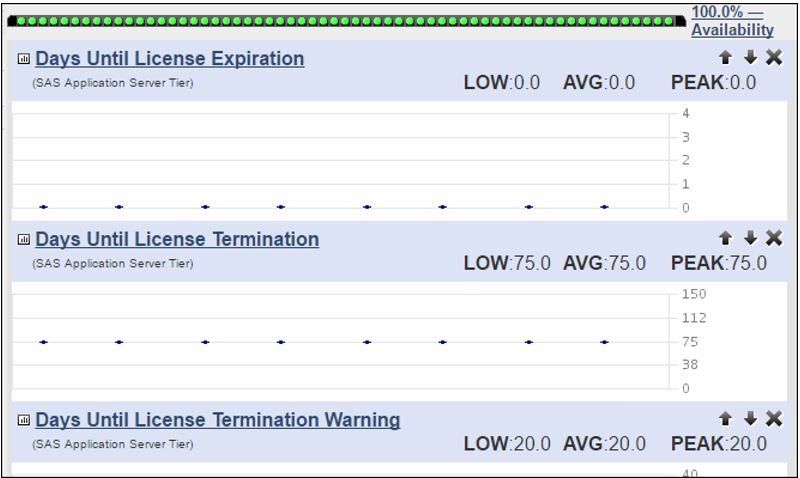
Some testing revealed that Environment Manager is monitoring not the status of the foundation license but the status of the license in metadata. This is an important point, because as we noted earlier not all SAS solutions require the SID to be updated in metadata. Since Environment Manager monitors the license by checking the status of the SID file in metadata, administrators are recommended, as a best practice, to always update the SID file in metadata.
Environment manager with Service Architecture configured also will generate events that warn of license termination when the license termination date is within a month.
In addition, as of SAS 9.4 M2, SAS Management Console has an option to View metadata setinit details. To access this functionality you must be a member of the SAS Administrators Group or the Management Console: Advanced Role.
To check on a SID file in metadata open SAS Management Console and in the plug-ins tab:
1. Expand Metadata Manager
2. Select Metadata Utilities
3. Right- click and select View metadata setinit details…
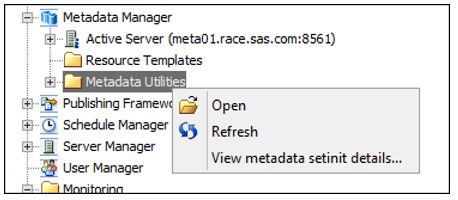
Selecting the option gives details of the current SID file in metadata, with similar information as PROC setinit displays including the expiration date, the grace period and the warning period. In addition it displays the date the SID file was last updated in metadata.
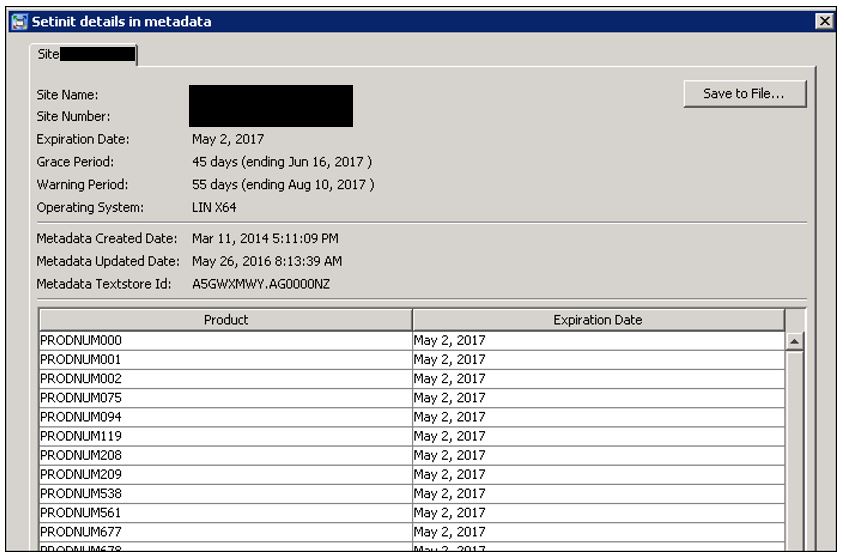
The takeaway: to fully renew SAS software, and ensure that SAS Environment Manager has the correct date for its metrics on license expiration, always use SAS Deployment Manager to both Update the SAS License, AND Update the SID File in Metadata. To fully update the license of a planned deployment follow these steps.
To check if your SAS Deployment license has been fully updated, do the following:
1. Run PROC setinit to view the status of the SAS Foundation license.
2. Use SAS Management Console or SAS Environment Manager to check if the SID file has been updated in metadata.
For more information on this topic see the video, “Use SAS Environment Manager to Get SAS License Expiration Notice” and additional resources below:
SAS® Deployment Wizard and SAS® Deployment Manager 9.4:User’s Guide: Update SID File in Metadata
SAS® Deployment Wizard and SAS® Deployment Manager 9.4:User’s Guide: Renew SAS Software
SAS(R) 9.4 Intelligence Platform: System Administration Guide: Managing Setinit (License) Information in Metadata
SAS® Environment Manager 2.5 User’s Guide

7 Comments
I have a server which was created (VA) and configured however the wrong license key was used which included the VA modules. Now when the new license come it does not have those va modules anymore. I have a VA license specifically for VA now I am unable to update/change the metadata SID its looking for the previous license key. Is there a way I can replace the existing one with the new (different) one.
You might check if any of the steps in this sasnote help: http://support.sas.com/kb/45/982.html
If that doesn't work I would open a track with tech support.
Good luck.
Thank you for that. But I am looking for LSF expired date grade time. Could you someone explain how it works.
Great document Gerry. Funny thing is I have the exact scenario but the sid in Metadata was updated and reflects that, yet email still being received for Visual Data Builder, Explorer, Graph Builder and Admin). The proc setinit shows correct expire dates and prodnums are good. Running SAS Note 20390 code shows Die dates of 7jan2018 for Hub, VA services, VA server components and va stat mid tier. Is it possible that the SAS Environment Manager is out of sync and not picking up the information in Metadata correctly? Looking at EV the expire dates until expire are 301, termination 401 and warning 346. Strange right?!
Glad it helps Sandy. Just wanted to add the answer on the comments page. Sandy had multiple licenses in metadata and once she had updated them all everything worked.
Hi Gerry,
I discovered another method the other day after I had updated the Foundation SAS setinit but not the one stored in metadata. I started getting emails from my installation like so:
Subject: SAS Product Expiration Warning
Body:
Visual Analytics Services on host.example.com will expire on 31/07/2016, which
is 10 days from now. Please contact your on-site SAS support personnel to obtain
your updated setinit information. Visual Analytics Services will no longer function on
or after this date.
I was pleasantly surprised to get this reminder! I'd rather be proactive and not have to rely on this one though. 😉
Cheers
Paul
Hi Paul,
I wasn't aware that VA emailed a warning. Looking around a little bit I see it is documented in a SASNote: Problem Note 53226 When the SID file in Metadata for SAS® Visual Analytics Services is nearing expiration or has expired, a product expiration notice is sent by email.
Good to know, thanks.
Gerry