 The new 7.3 release of SAS Visual Analytics not only uses the new HTML5 home page as the entry point to the Visual Analytics environment, but also introduces the new HTML5 viewer. The HTML5 home page interface features a personalized welcome message, tiles for content organization (Recent, Links, Favorites), icons to access notifications, a help center, and user settings. The help center provides user documentation for the HTML5 home page interface.
The new 7.3 release of SAS Visual Analytics not only uses the new HTML5 home page as the entry point to the Visual Analytics environment, but also introduces the new HTML5 viewer. The HTML5 home page interface features a personalized welcome message, tiles for content organization (Recent, Links, Favorites), icons to access notifications, a help center, and user settings. The help center provides user documentation for the HTML5 home page interface.
Icons in the upper right corner of the home page provide access to the SAS Help Center for the home page and user settings.
When you access the Object Inspector from the new home page, a new HTML5 object inspector displays. You can preview the report via the Preview tab. The Details tab enables access to report information, such as creation and modification dates.
The appearance of the home page can be set to Modern (HTML5 interface), Classic (Flash interface), or Administrator default (set by the VA administrator) in the Default Appearance section of the home page user settings. A change to this setting will require signing off and signing back on to the application to put the change into effect.
If you are an administrator, the home.ui.mode Visual Analytics Hub 7.3 application property allows you to force use of a particular presentation mode for the home page for all users, regardless of individual user preference settings. In the initial configuration, the home.ui.mode property is not specified, so individual user preferences will apply. To force use of a specific edition of the home page, add this application property and specify a value of Modern (HTML5) or Classic (Flash). A restart of the SAS web application server is required to put the new setting into effect. Application properties can be modified by accessing the appropriate application in the Configuration Manager plug-in of SAS Management Console.
The Visual Analytics 7.3 release also provides an HTML5 version of the web viewer.
Note: The report displayed is one of the new sample reports provided with SAS Visual Analytics 7.3. These sample reports can be easily configured during or after the installation.
Users can still control their version of the viewer in their SAS Visual Analytics Viewer user settings. A change to the default appearance setting will require signing off and signing back on to the application to put the change into effect.
To set the default viewer for all users, administrators can add the vav.ui.mode Visual Analytics Viewer 7.3 application property and set the property to Modern (HTML5) or Classic (Flash). Putting the new setting into effect also requires a restart of the SAS web application server. If the vav.ui.mode property is not specified, the Modern presentation mode is used, unless a user selects Classic in the Default Appearance setting or uses a web browser that doesn’t support the modern presentation mode.
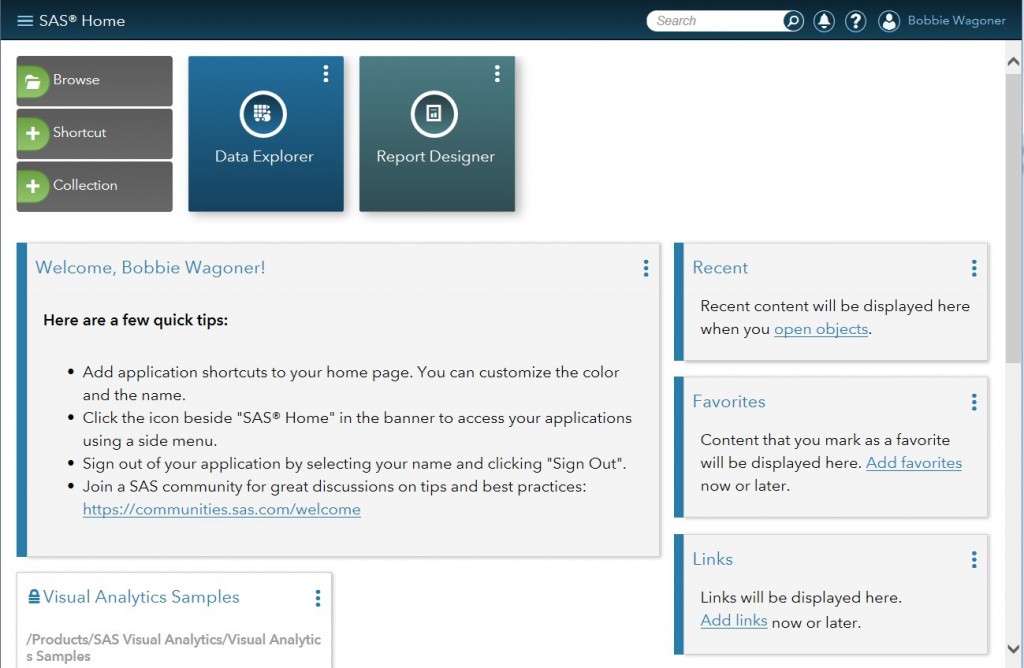
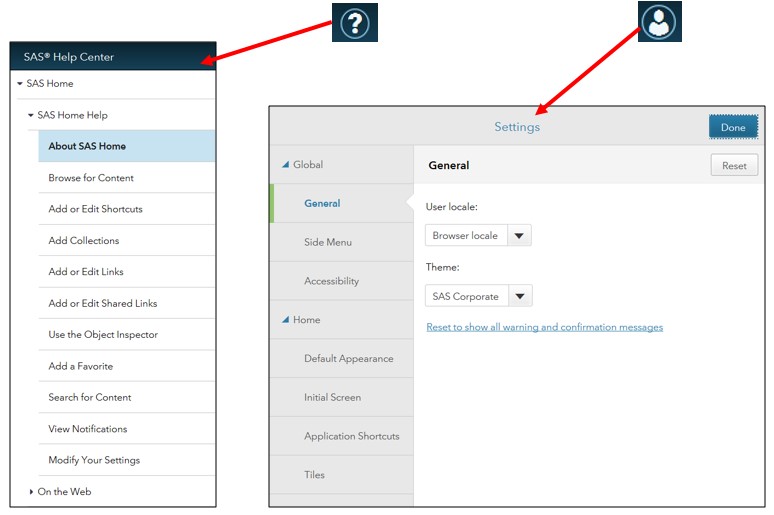

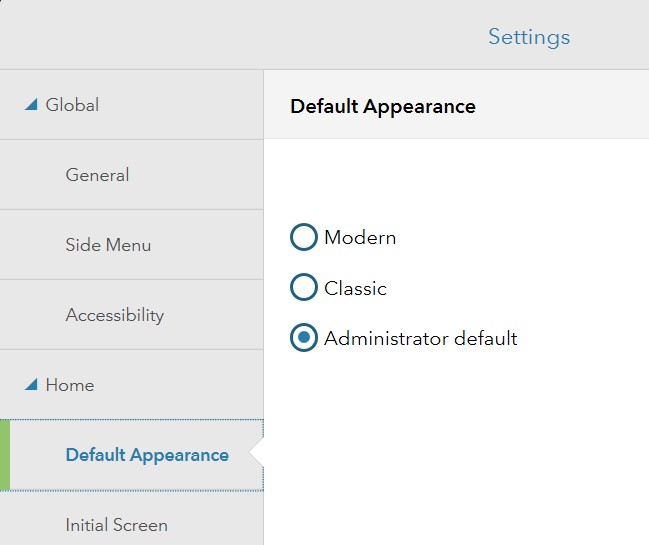
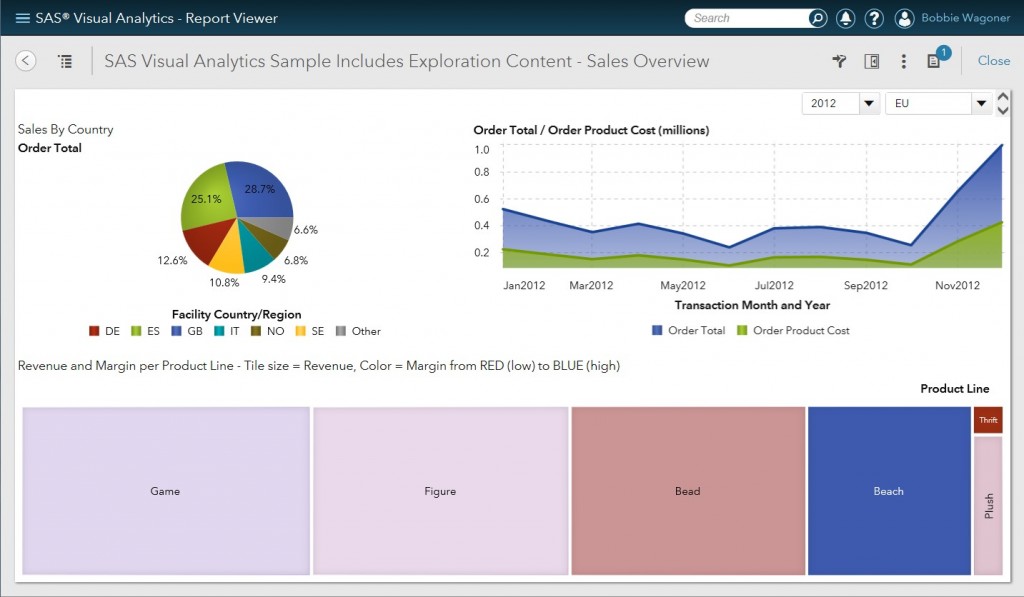
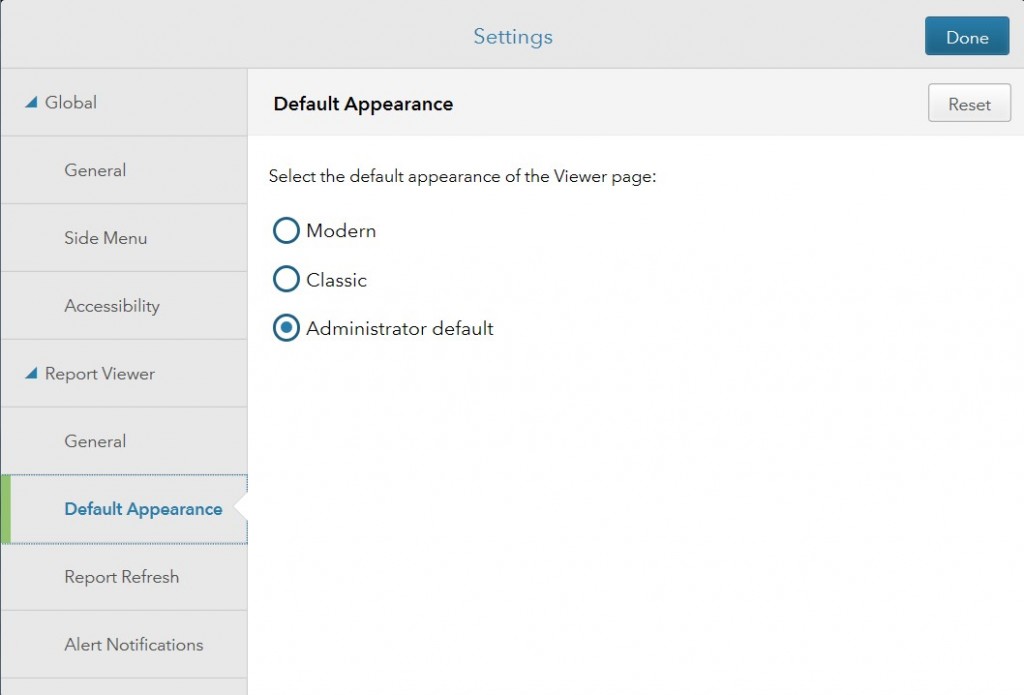

10 Comments
Hello Bobbie Wagoner,
What should I do if I want to set classic view for all users in SAS VA 7.3 through SASMC ?
I have set home.ui.mode & vav.ui.mode to classic for Visual Analytics Hub and Visual Analytics Viewer respectively. But it didn't work for me.
Do I need to restart the services for the same ?
Yes, you will need to restart your SAS Web application server in order for the property changes to go into effect.
Hi enjoyed reading this article,
How can i set the same mode for ReportDesigner, DataBuilder, CustomGraphBuilder. Is there any property that we can set so that It'll be uniform across different applications.
You will need to wait for the next release of Visual Analytics to have that uniform appearance. The HTML5 interfaces are only implemented for the home page and the viewer in Visual Analytics 7.3--the first step toward implementing HTML5 for all of the interfaces. The next release will use HTML5 across all interfaces of Visual Analytics.
Alessandro, have your users access the viewer and click the user icon (beside the user name) in the very upper right corner of the viewer. There will be two options: Setting, Sign Out. Click Settings to access the Settings dialog. (This is equivalent to User Preferences in the Classic Viewer). Under the Report Viewer category, there is a Default Appearance option that enables users to change the appearance of the viewer page. Hope this helps!
Bobbie
Hi Bobbie, yes your right for the viewer we can roll back to modern view. Thanks
The problem is only for the hub that if I set to classic view then I don't have the preference menù (or I haven't see it).
A workaround that I found is edit the value in SharedServices DB and remove the entry for the user where is set home.ui.mode = classic.
Not very user friendly but it seems work. 🙂
A.
Alessandro, users should see the same Settings dialog from the home page, accessed in the same way as I described above for the viewer.
Bobbie
Hi, but if I have the standard configuration (without set the vav.ui.mode in MC) and a user set his default apparence in Classic how he can turn back in the modern view?
In the flash interface in the Hub there isn't the user settings menù.
Thanks
A.
I'm glad that my post was helpful. You can export reports from previous releases to 7.3 and view in the HTML5 viewer. You do however, need to be aware of a few differences between the HTML5 viewer and the Flex viewer. Those as documented in chapters 56 and 57 of the SAS Visual Analytics 7.3 Users' Guide http://support.sas.com/documentation/cdl/en/vaug/68648/PDF/default/vaug.pdf
Also note that there is only one theme for reports displayed in HTML5 (more to be available in the future) so if your reports use a variety of themes or custom themes, you may want to use the Flex (Classic) viewer for your reports.
Hi!
I have a question for you 🙂 What happens to old flash reports from VA 7.1 or 7.2? Can they be imported to 7.3 and be opened in HTML5?
Thanks for an informative post.