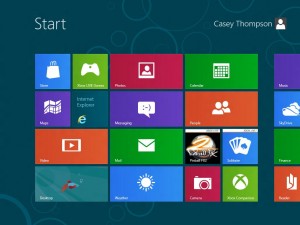
Windows 8 was officially released Friday October 26. This was Microsoft’s first operating system release since the introduction of Apple’s iPad and the subsequent surge in popularity of tablets. To align their OS with the new computing devices, Windows 8 has two interfaces to allow access from traditional desktops and laptops and make it more accessible for tablets:
- The Start screen (Figure 1) takes the place of the Start button. Here, applications are invoked using the Tile associated with the application.
- The Desktop screen is familiar to Windows XP and Windows 7 users, but it has one conspicuous absence – the Start button. This feature (or lack of) may cause the most confusion among Windows 8 users.
The tiles on the Start screen replace the Start button and its associated menu structure. Most applications not designed for tablet use will start in the Desktop interface.
Four tips to help you navigate in Windows 8:

Create Shortcuts on the Desktop interfaceby right clicking and selecting New->Shortcut (Figure 2).
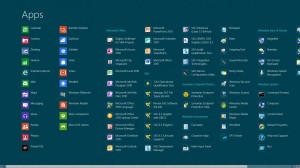
Right click on the Desktop and select All Apps, which will display all of your installed applications (Figure 3).
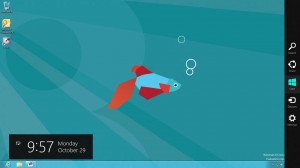
Access Settings, Search and other control features by moving your mouse to the right side of the screen or press the Windows logo + C key combination to access the Window’s 8 Charms (Figure 4).
Use the Windows logo key on your keyboard to easily toggle back and forth between interfaces.
There are four editions each for Windows 8 and Windows Server 2012:
- Windows 8
- Windows 8 Pro
- Windows 8 Enterprise
- Windows 8 RT
- Windows Server 2012 Foundation
- Windows Server 2012 Essential
- Windows Server 2012 Standard
- Windows Server 2012 Datacenter
The Windows 8 operating system with no suffix is the equivalent of a Home edition and the Windows 8 RT release is designed to run with the ARM chipset commonly found on many tablets – neither is supported by SAS at this time. All of the Windows 8 editions are available in 32 and 64 bit versions where the Windows Server 2012 editions are 64 bit only operating systems.
Take a look at the list of products that SAS supports with Windows 8 and Windows Server 2012.
Additional resources:
Microsoft “How Do I”

1 Comment
You mention that the "home" version of Windows 8 is not supported by SAS, and I have confirmed this by speaking with SAS support. Do you know if it will allow you to install it on this product or will it throw up a dialogue box stating that it is not a supported system? I would test it myself but I do not have access to the "home" version of Windows 8.