Super authors Susan Slaughter and Lora Delwiche and their bestselling Little SAS Book series have empowered the user community for years. This dynamic duo has uncannily anticipated what SAS users need to know. And they've produced thoughtful and accessible books with remarkable speed. One of their most recent books The Little SAS Book for Enterprise Guide 4.2 provides the content for this week's SAS tip. If you're using SAS Enterprise Guide and haven't taken a look at this book, you should. Jenine Milum, President of the Charlotte (NC) SAS Users Group, had this to say in her review of the title: "If someone asks me a SAS Enterprise Guide question, this is the resource I will point them to."
The following excerpt is from SAS Press authors Susan J. Slaughter's and Lora D. Delwiche's book "The Little SAS Book for Enterprise Guide 4.2" Copyright © 2010, SAS Institute Inc., Cary, North Carolina, USA. ALL RIGHTS RESERVED. (please note that results may vary depending on your version of SAS software)
Using the Options Window
The Options window allows you to change many default behaviors in SAS Enterprise Guide. To open the Options window, select Tools ► Options from the menu bar.
Changing the way data are handled: To see options for data, click Data General in the selection pane on the left. If you have large data tables, columns might be easier to find if they are arranged in alphabetical order. To list columns alphabetically in task windows, check the box in front of Display columns in alphabetical order. By default, the Data Grid uses column names, not labels, for column headers. To change this, check the box in front of Use labels for column names. If you have large data tables on remote servers, you may be able to improve performance by unchecking Automatically open data when added to project.
Changing the default titles and footnotes: To change the default titles and footnotes, click Tasks General in the selection pane on the left. In this page, you can specify new default titles and footnotes, or set them to blank. Some tasks include in the results the name of the SAS procedure used by that task. In these results you will see titles like “The FREQ Procedure” or “The ANOVA Procedure.” You can eliminate these titles by unchecking the box labeled Include SAS procedure titles in results.
Changing the default result format and style: To change the default format for results, click Results General in the selection pane on the left to open the Results General page (not shown). Then check all the formats you want to use: SAS Report, HTML, PDF, RTF, or text output. To change the default style for results, click the name of the format (such as PDF) in the selection pane on the left to open a page for that format (not shown), and then select a style. See Tutorial B or Chapter 11 for more about changing result formats and styles.
Running code automatically: If you have SAS code that you would like to run automatically, click SAS Programs in the selection pane on the left to open the SAS Programs page (not shown). Select an option under the heading Additional SAS code. Then click Edit, type your code in the Edit window, and click Save. The option Submit SAS code when server is connected is particularly useful for submitting LIBNAME statements. You can also click Custom Code in the selection pane on the left, and specify code to be run before or after tasks.
Restoring the window layout:To restore windows to their default layout, click General in the selection pane on the left to open the General page (not shown). Then click the Restore Window Layout button.
Saving and resetting options: To close the Options window and save the changes you have made, click OK. Once you set options, they stay in effect for future SAS Enterprise Guide sessions. If at a later time, you decide you want to restore everything in the Options window to the default settings, simply click the Reset All button in the lower left corner.
To view a free chapter from this book, as well as book reviews--visit our online bookstore. Submit your comments about your experience using this book or any of Susan's and Lora's work here!
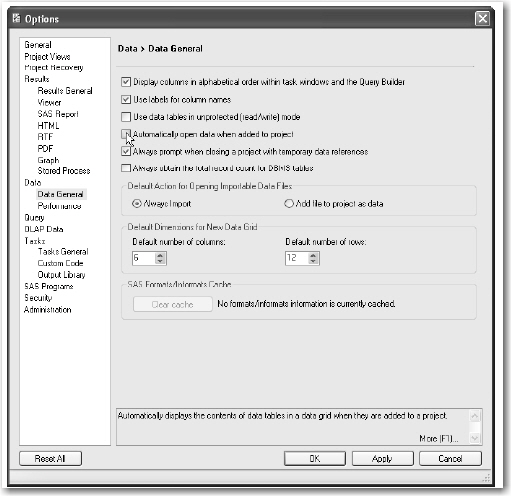
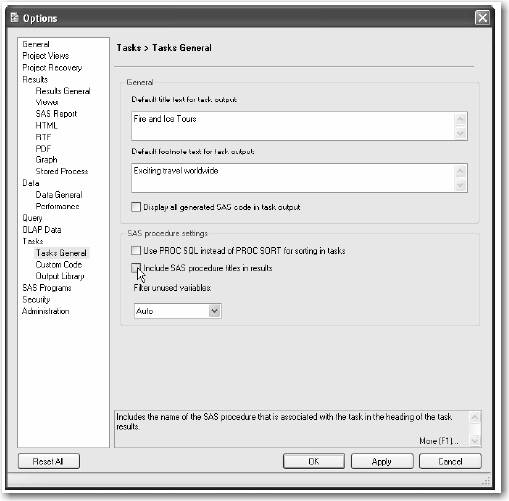





2 Comments
Tweaking the Options to suit your style is a great idea! Here are my fav 5 tweaks.
Thank for the great info, Chris! I'm looking forward to featuring a SAS tip from your very popular "SAS for Dummies" book in the near future. :)