New in 9.2, SAS Folders are used to organize the metadata around various content and BI objects. I wrote about this many moons ago but the subject still comes up as more customers get started with the Business Intelligence architecture. As you can see in the initial SAS Folder structure, there are some folders that could be used for objects (such as Shared Data) but the folder structure is fairly basic.
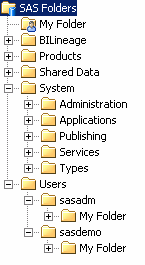
Placing your web reports, data tables, information maps, dashboards somewhere in this existing structure could quickly get messy if you have more than one department or various security requirements for different user communities. In my first blog post about this, Shane Gibson commented that the SAS 9.2 documentation provides multiple recommendations on how to structure these folders. So I'd like to take this opportunity to highlight the SAS documented recommendation concerning customizing the folder structure.
There are several important items to consider as you design a folder structure for your organization:
- Renaming folders after content has been created could create issues with certain BI objects. For example, BI dashboards reference the folder name. If you are implementing this structure after already creating content - use the export/import wizard to migrate each object type into the new folder structure. (Do so in the order of dependency, such as tables before information maps and information maps before web reports.)
- Design the structure similar to how you might design a Windows shared file system. Consider security requirements as well as navigation/usability.
- If you have separate metadata servers for development, test, and production - keeping this folder structure identical will aid in the promotion process
Organizing by division and department, such as in the below structure provides the administrator the ability to have different users write different content and secure access based on division. The administrator can deny Division B any access of Division A and Division A Data. The data administrators can be given access to create content in the Division A Data while the report developers can create content in the Division A folder.
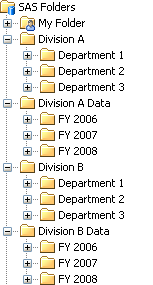
When setting up the folder structure by object status (development, test, and production) provides security around who can edit/write/view content in each environment. This folder structure is a great mechanism for organizations that do not have multiple server environments to completely separate development from production.
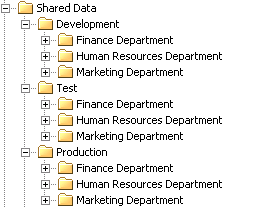
When opening objects in various tools, 9.2 only shows the objects that can be accessed. For example, when opening a map from Information Map Studio only the map objects can be viewed and selected. In SAS Management Console the primary difference between object types is the icon itself. Therefore some administrators prefer that the folder structure is organized by object type. Another reason for separating out object types is to secure them by categories aimed toward the user community. In the below example, you could grant write access to the dashboard folder to only those individuals responsible for creating that content.
As mentioned within the SAS documentation keeping similar objects together can provide additional flexibility. You can rename a folder containing maps and their associated report without breaking associations. (But this does not apply to dashboard components.)
And in case you were wondering, to create a new folder just right click on the parent folder and select 'New Folder'.
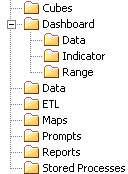
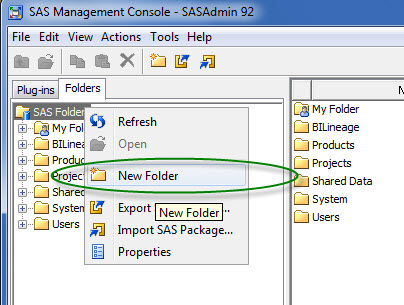

5 Comments
Good suggestions.
Have you seen any organizations use the Shared Data folder in other unexpected or creative ways?
Since I usually arrive at customer site before they have started using the BI suite, I have the opportunity to provide recommendations and strategies to get and stay organized. However, a colleague mentioned to me recently that he has been on several projects (with 'established' BI systems) where everything is stored in the main Shared Data folder with no subfolder/organization structure. (That was really the impetus for this post.)
Sounds like how I organize my desk - everything in a pile. :-)
Great summary Angela. I may blog about this as well - but from a slightly different perspective. I will, of course, refernence this great write-up.
But I wonder if you could comment on the Shared Data folder. When I talk to users/clients that confuses them as they think that any shared data needs to go there. I suspect that there is a reason to use it, but beyond the default access settings I have to admit that I don't know why I'd ever use it. By definition, all the BI data is shared to some extent.
Regards,
Don H
Thanks Don!
The Shared Data folder was created with default permissions set to share information across the enterprise, without changing information in the authorization tab. However, the SAS documentation adds that "Under this folder, you can create any number of subfolders, each with the appropriate permissions, to further organize this content." You certainly don't have to use the Shared Data folder as the started point, or at all. SAS just establishes it in a default setup to show users how to quickly share information.