In order to support a SAS Server Architecture, administrators must know where all the log files from the various SAS Business Intelligence services are located. By default, each service that generates a log will create it within the services' own configuration folder structure. For example, the metadata server log is located in the SASMeta/MetadataServer/Logs folder while the stored process server log is in the SASApp/StoredProcessServer/Logs folder. For administrators to quickly research issues they build bookmarks to jump between the various log files on the servers or create scripts to copy these logs into a central location. Some admins also create cleanup scripts to remove old logs to reduce the amount of space the BI system consumes.
Creating and storing these logs in a central location from the get-go makes all this logging a bit more managable for new SAS administrators. Either during configuration the installer can select a central location where all the logs can be stored or if the configuration is already completed you can modify the logconfig.xml file for each service to point to the central location. Included are some instructions on these two methods and how to implement a central log structure.
Method 1. During Configuration
To view the Create Common Directories screen, the configuration must use the Custom Configuration Prompting Level. The Create Common Directories screen (as seen below) provides the installer an option to consolidate not just the logs but the user and temporary files. Selecting one or more of these locations provides the installer the option to designate a central folder to store the various outputs.
Method 2. After Configuration
To be honest, on my local SAS EBI 9.2 install I did not take advantage of the above method. Therefore, I ended up with the following log locations:
| Metadata Server | C:\SAS\EBIServer\Lev1\SASMeta\MetadataServer\Logs |
| Object Spawner | C:\SAS\EBIServer\Lev1\ObjectSpawner\Logs |
| OLAP Server | C:\SAS\EBIServer\Lev1\SASApp\OLAPServer\Logs |
| Pooled WS Server |
C:\SAS\EBIServer\Lev1\SASApp\PooledWorkspaceServer\Logs |
| STP Server | C:\SAS\EBIServer\Lev1\SASApp\StoredProcessServer\Logs |
It doesn't take that long to change each one of these. First, I create a centralized location for the logs at
c:\SAS\EBIServer\Logs. Then within each service's configuration folder there is a logconfig.xml file. (As mentioned in the SAS documentation always save a backup of this file before making changes.) Then I just change the fileNamePattern value to point to the new location.
An example is:
C:\SAS\EBIServer\Lev1\SASMeta\MetadataServer\logconfig.xml. I removed the yellow text:
<param name="fileNamePattern" value="C:\SAS\EBIServer\Lev1\SASMeta\MetadataServer\Logs\SASMeta_MetadataServer_%d_%S{pid}.log"/>
so the fileNamePattern then equals:
<param name="fileNamePattern" value="C:\SAS\EBIServer\Logs\SASMeta_MetadataServer_%d_%S{pid}.log"/>
Now after restarting my SAS Services, the logs show up in the
C:\SAS\EBIServer\Logslocation, making it easier to troubleshoot issues and clear out older log files.
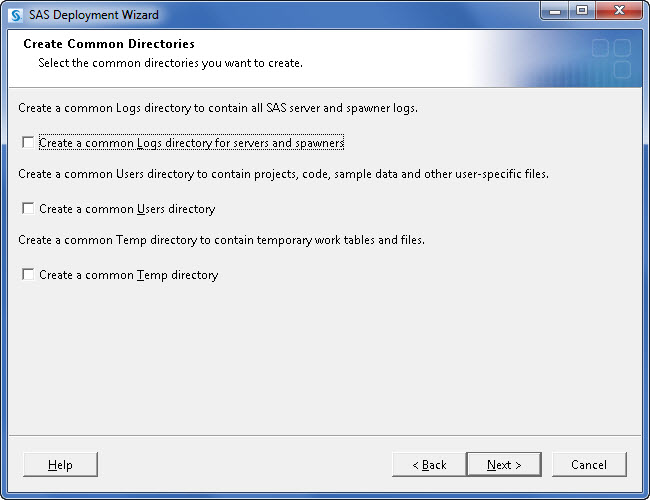
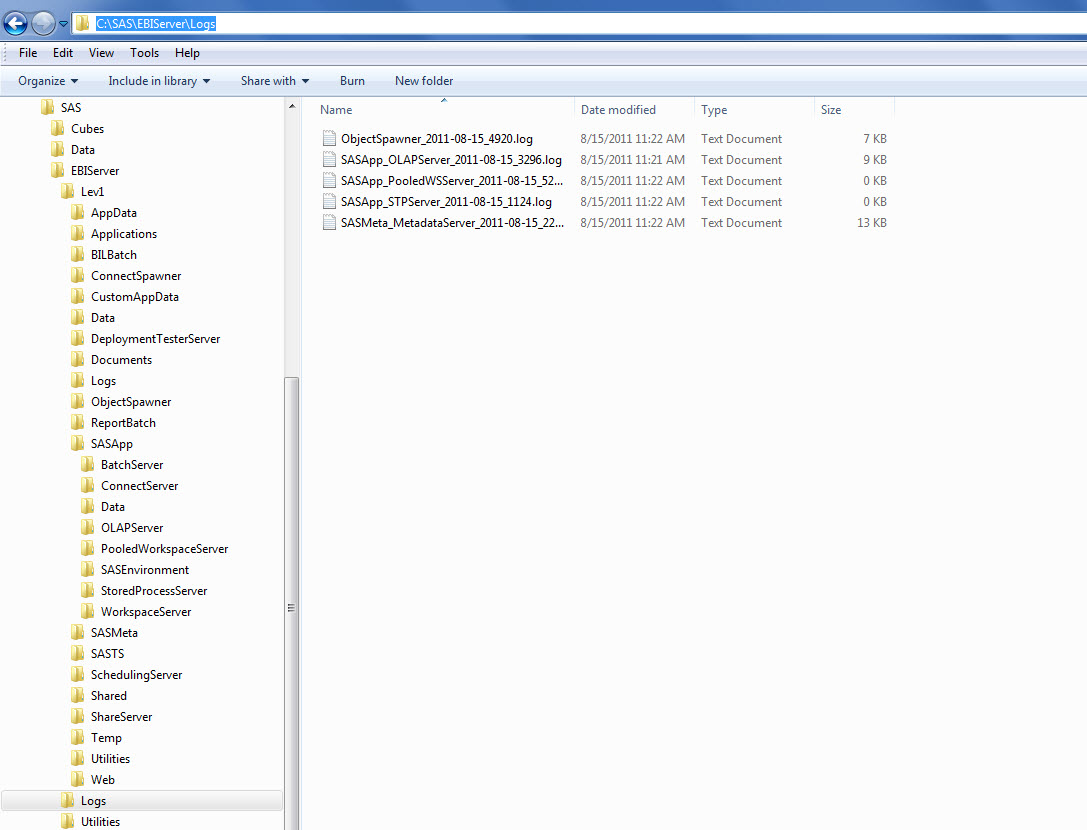

1 Comment
Awesome best practice to put in place after any installation!