Each indicator added to the dashboard begins with the saved name of the indicator.
Take the example below, I dragged the spark table indicator '02_Top_CustomerSAT' into the new dashboard. Of course the 02_Top_CustomerSAT name is not necessarily what my executives would like to see on their dashboard view.
But I can change the object name to something more meaningful OR I can remove it altogether. How? You ask.
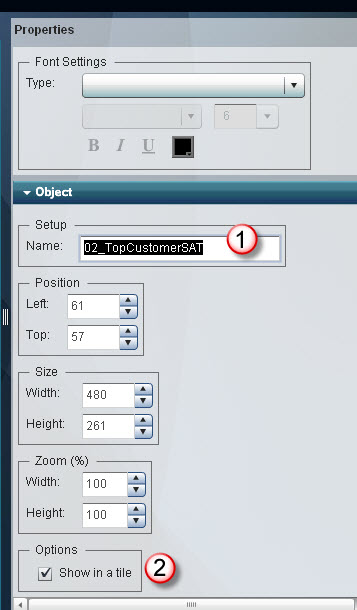
While in the dashboard layout screen, select the indicator (clicking it once) and move your eyes to the Properties Pane on the right side. When the indicator is selected, the Object area of the Properties Pane magically appears. Here you have the ability to change the displayed title (marked with a number1 in the screenshot), or you can uncheck the box for 'Show in a tile' (numbered 2) to completely remove the frame around the indicator.
If I decide to keep the title in there, I can go up to the Font Settings and change the font style, size and color. Just select the type = 'Panel titles' and change away. I posted more information earlier this week on how that font functionality works.
(Thanks to Brent Whitesel for pointing the show in tile option out!)


1 Comment
Pingback: SAS BI Dashboard: It’s all in a name - Real BI for Real Users