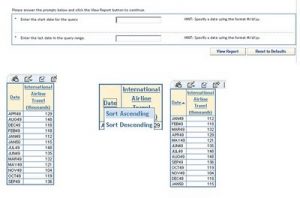
Getting a date prompt that filters on a range of dates requires an Information Map with a date variable that exists twice on the Information Map, two different prompts, and application of both within a Web Report Studio Report. Included are steps to get this to work.
- Within Information Map Studio select the data and select the ‘Date’ variable twice (since a prompted filter can only be applied to one value at a time).
- Rename the second ‘Date’ variable & don’t utilize in subsequent Web Report Studio Reports.
- Create a New Filter for ‘Start Range’ and select the first Date Variable
- Click ‘Create Prompt’
- Do steps 4 & 5 above for ‘End’ date, but select the ‘Data Item’ called ‘Date-Copy’ and ‘Is before or equal to’ condition
- Save the Information Map
- Go to Web Report Studio
- At the Select Data Screen, choose both the Date & Date-Copy data elements
- Apply the Start Range prompted filter to Date and End Range prompted filter to Date-Copy
- On the report table, move the ‘Date-Copy’ to hidden.
- Now click ‘View Report’, the returned prompt allows the user to enter in Date Values (in m/d/y format) to query the start & end range of values in the data table.

2 Comments
The date range prompt instructions provided here were created in tested in the SAS 9.1.3SP4 environment (with WRS 3.1). I havent taken a look at this scenario in the new WRS for SAS 9.2. New blog post will likely be in the works.(Also, I'll add version information in future posts. Thanks for the feedback!)
Hi AngelaDoes this only apply to 3.1 or only the new version with 9.2