 Update-in-place supports the ability to update a SAS Deployment within a major SAS release. Updates often provide new versions of SAS products. However, when using the SAS Deployment Wizard to perform an update-in-place you cannot selectively update a machine or product. As a general rule if you want to update one product in a SAS Deployment you have to update the whole deployment. With the latest version of SAS Studio, that’s not the case. You can now update from version 3.4 to version 3.5 of SAS Studio without updating any other part of your SAS deployment.
Update-in-place supports the ability to update a SAS Deployment within a major SAS release. Updates often provide new versions of SAS products. However, when using the SAS Deployment Wizard to perform an update-in-place you cannot selectively update a machine or product. As a general rule if you want to update one product in a SAS Deployment you have to update the whole deployment. With the latest version of SAS Studio, that’s not the case. You can now update from version 3.4 to version 3.5 of SAS Studio without updating any other part of your SAS deployment.
SAS Studio 3.5 contains some interesting new functionality:
- A new batch submit feature.
- The ability to create global settings for all SAS Studio users at your site.
- A new Messages window that displays information about the programs, tasks, queries, and process flows that you run.
- A new table of contents in results.
- New keyboard shortcuts to add and insert code snippets.
- Many new tasks for statistical process control, multivariate analysis, econometric analysis, and power and sample size analysis. For more information, see SAS Studio Tasks.
For my purposes, I was really interested in using the batch submit feature. Using “Batch Submit” a user can run a saved SAS program in batch mode, which means that the program will run in the background while you continue to use SAS Studio. When you run a program in batch mode, you can view the status of programs that have been submitted, and you can cancel programs that are currently running.
So how does this “selective update” work? Somewhat unusual for a product update, it is available via a hot fix documented in the note 57898: Upgrade SAS® Studio 3.4 to SAS® Studio 3.5 without upgrading other products.
SAS Studio is available in three different deployment flavors: SAS Studio Mid-Tier (the enterprise edition), SAS Studio Basic, and SAS Studio Single-User. The hot fix is available for the enterprise and basic edition. In addition, in order to apply the hot fix the current deployment must be at SAS 9.4 M3. For SAS Studio Single-User, an MSI file has been added to the downloads section of support.sas.com to allow users to download SAS Studio 3.5 to run against their existing Windows desktop SAS for releases 9.4M1 and higher.
The hot fix is a container hot fix, meaning the hot fix delivers one or more “MEMBER” hot fixes in one downloadable unit. Container hot fixes have some special rules you must follow when applying them.
- They must be applied separately to each machine. The installation process will apply only those MEMBER hot fixes which are applicable based on the SAS Deployment Registry for each specific machine.
- They may contain MEMBER hot fixes for multiple operating systems. The SAS Deployment Manager will apply only those MEMBER hot fixes which are applicable for the operating system on each specific machine.
- They often contain pre and/or post installation steps outlined in the instructions provided.
A review of the hot fix instructions shows that to complete the update for the SAS Studio Mid-Tier the web application must be rebuilt and redeployed.
To apply the container hot fix on my three tier deployment, which has a Windows metadata server, LINUX compute tier and LINUX middle tier, I downloaded the hot fix to a network accessible location and followed the process documented in the hot fix instructions. To summarize:
Create a deployment registry report on each machine. The reports showed that:
SAS Studio Basic is installed on the Linux compute tier.
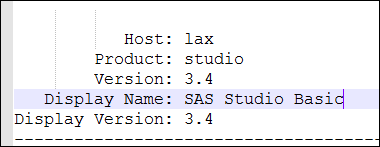
SAS Studio Enterprise is installed on the Linux middle-tier.
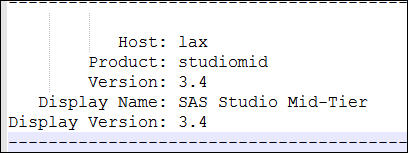
Update SAS Studio Basic
Stop all SAS servers in the deployment. Run the SAS Deployment Manager on the LINUX compute tier and select Apply Hot fixes and then select the directory where the hot fix was downloaded. The Wizard updates SAS Studio Basic. A review of the hot fix documentation shows no post-deployment steps are required for SAS Studio Basic.
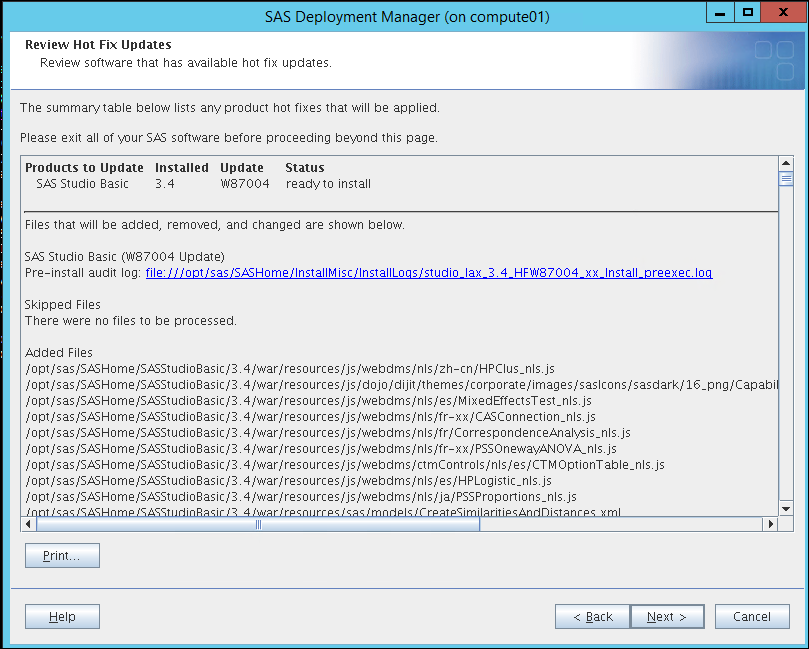
Update SAS Studio Mid-Tier (Enterprise)
Run the SAS Deployment Manager on the LINUX middle-tier tier and select Apply Hot fixes and then select the directory where the hot fix was downloaded. The Wizard updates SAS Studio Mid-Tier.
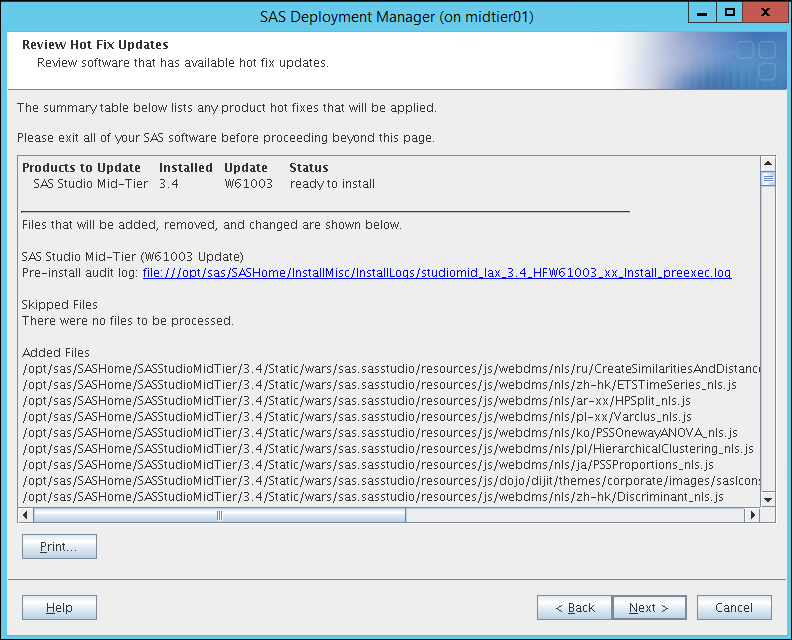
A review of the hot fix documentation shows that, to complete the update, the SAS Studio Web Application must be rebuilt and redeployed.
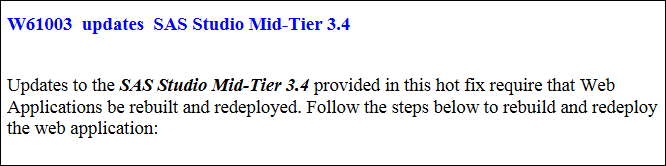
Start the SAS Metadata Server and use the SAS Deployment Manager on the middle-tier to rebuild just the SAS Studio Middle-Tier. Start all SAS Servers and use the SAS Deployment Manager on the middle-tier machine to redeploy just the SAS Studio Middle Tier.
When the redeploy is completed, I logon to SAS Studio. Selecting Help > About shows that now I have SAS Studio 3.5.
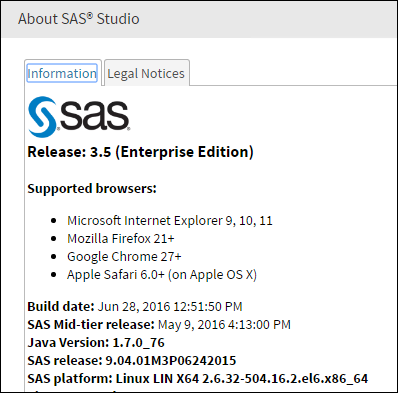
If I navigate the folder tree and select a SAS program I can now right-click on the program and select “Batch Submit” to run the program in the background.
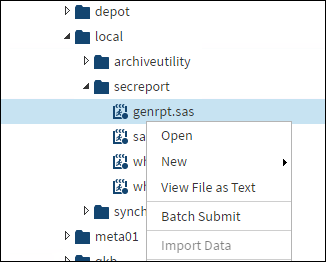
If you are excited about the new functionality of SAS Studio 3.5, I think you will agree that the hot fix provides an easy path to update the software.

6 Comments
Hi Gerry,
Do we have a hotfix to upgrade SAS Studio from 3.5 to 3.7?
No there is no hot fix to upgrade to 3.7. The scope of changes to the platform for M5 (3,7) made it impractical to provide a hot fix.
I believe to upgrade SAS Studio 3.5 again we should not require a new software depot right? If we are using SAS 9.4 M3 and download above hot fix it self upgrade SAS Studio ?
That is correct, just download and apply the hot-fix.
Thanks Gerry!!
I can't wait until the weekend to get this upgraded on a couple of our servers on the weekend. It's very exciting stuff.
Cheers,
Dave.
Thanks Dave,good luck with it.