In researching material for an upcoming project, I investigated the SAS Deployment Backup and Recovery Tool available in SAS 9.4. Here are some of my findings on identifying what directories are included in a Backup and Recovery session and how to add custom directories to a backup configuration.
The SAS Backup and Recovery Tool is designed to provide an integrated method for backing up and recovering your SAS content across multiple tiers and machines. Note that this utility is a system-wide tool. It’s intended to back up an entire environment as opposed to a single machine in a multi-machine deployment.
What directories are included in a backup?
There is a directory called Backup created in the SAS configuration directory on the first execution of the Backup and Recovery Tool. This directory is created on every machine that is participating in the backup. It is used to contain the backup files and configuration information and is updated on each execution of the utility. In this directory, the file backupserver.log contains the log information associated with backups. Looking in this file, at the component com.sas.svcs.backup.server.handler.LevconfigBackupHandler, you can see the list of directories included in the backup.
Specifying additional directories for the backup
The Backup and Recovery Tool does not back up the entire contents of your SAS configuration directories. As you can see from the list above, it backs up only these directories:
- data directories
- SASEnvironment directories
- server configuration directories for each server in the SAS Server tier.
To back up additional directories under the SAS configuration directory, you must use the sas-add-backup-customdir command. This command requires an input file, specified in JavaScript Object Notation (JSON) format, which contains the file specifications for the custom directory. This JSON file supplies the hostname and directory path that is to be backed up along with a unique identifier for each custom directory. Here is an example JSON-formatted input file:
The custom directory is added to the backup configuration by using the sas-add-backup-customdir command in the batch tools directory (at SASHOME/SASPlatformObjectFramework/9.4/tools/admin). To display a list of additional directories that have been specified for backup, use the sas-display-backup-customdir command.
When performing an ad hoc backup, you will see the custom directory listed in the backup locations.
To learn more
More detail on the use of the Deployment Backup and Recovery Tool can be found in the SAS 9.4 Intelligence Platform: System Administration Guide under Backing Up and Restoring Your SAS Content.
There’s additional information about Using Backups and Restoring Customizations in the SAS 9.4 Guide to Software Updates.

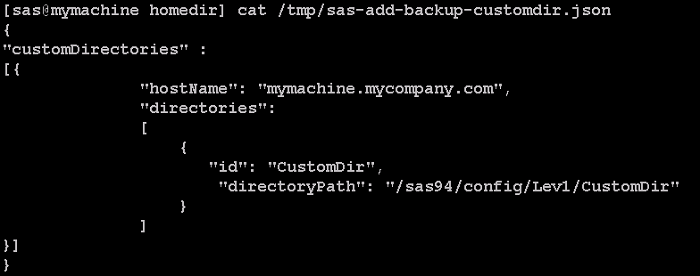
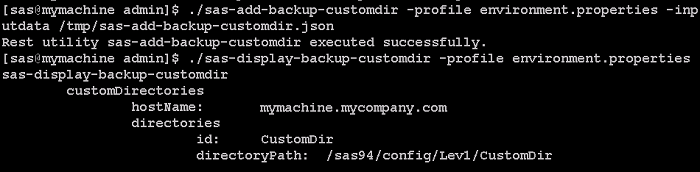


2 Comments
Hi john,
Quick Question , if full Physical Back up is scheduled , in that case is taking SAS Backup using the Utility Required ? Or can the full physical backup be used for restoring purpose .
Thank you,
Shweta
The word backup is reserved by IT operations with a dedicated process.
That process is often related to BCM (business continuity management).
Using that word backup in a SAS dedicated approach is very confusing as those involved IT-architect are reacting on the words not on the functionality.
Reading the SAS instructions it is even getting more confusing.:
" To back up the SAS installation directory, you can use operating system commands or third-party tools.
CAUTION:
When restoring backups that were created with operating system commands or third-party tools, you must preserve the original datetime stamps on the files. "
This again is sometimes violated by those standard backup processes.
(There is more)