Are you one of the users who upgrades to the latest version of SAS as soon as it comes out? Or are you like some and wait to upgrade until you’re jumping several versions? We’ve talked in previous posts about the benefits of moving to SAS 9.4, so today I’m going to show you a technique for upgrading your SAS 9.2 or SAS 9.3 content to SAS 9.4 using our “all-at-once” migration tools.
Using these tools, you can install SAS 9.4 and upgrade all of your current SAS content. Before you begin, please read the SAS 9.4 Intelligence Platform: Migration Guide for special considerations on migrating from earlier versions of SAS to SAS 9.4. Also note that this form of migration does have two basic requirements:
- you must stay within the same operating system family
- you must keep the same SAS topology or architecture
You will take advantage of two key features of SAS 9.4--the SAS Migration Utility and the SAS Deployment Wizard. (You may remember using the SAS Deployment Wizard during previous installations of SAS.)
It helps me to think about upgrading to SAS 9.4 like preparing for a trip to an unknown, yet new and exciting location. So, let’s talk about the steps you’d need to take for that trip!
Make checklists
Much like an explorer heading out on an expedition, make sure you have an inventory of what you can take with you and what you need to leave behind! This step is otherwise known as “Designing Your Migration”.
First, review all of the SAS 9.4 requirements for hardware and software and make sure your environment can handle those requirements.
Next, use the SAS Migration Utility to generate a migration analysis report for you. Think of this report as your travel checklist! It will analyze the products in your source deployment, what versions you have and if they can migrate to the target. The migration analysis report will also identify any problems with individual product configuration and content and let you know what will be migrated and what will not.
Pack for your trip
Next, you need to get ready for your trip! In this step you will perform three key “Pre-Migration Tasks”.
I’m a Girl Scout, so you know I like to pack an emergency first-aid kit! You hopefully will never need it, but it’s better to have it and not need it, than need it and not have it!
- Backup your current SAS system. I can’t stress this enough! Please, if you’re lax about backups, this is not the time to skip one. It’s your emergency first-aid kit should you need one. Remember, SAS Technical Support has got your back! If something should go wrong during the migration process, SAS Technical Support is there 24 hours a day to help you.
- Update or install any necessary hardware or third-party software. From your checklists, you might have identified hardware that needs to be upgraded or operating system patches that are required.
- Bring along your SAS Software Depot. The SAS Software Depotis your carry-on. You’ll need to take it with you. The SAS Software Depot has your SAS 9.4 installation files. When you download your SAS 9.4 order, it creates a SAS Software Depot. (Also can be received from the removable media you may have ordered from SAS). Your SAS Software Depot may look like this:
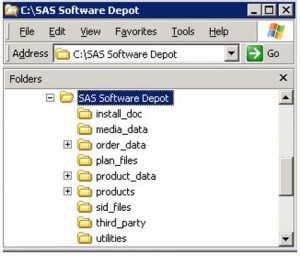
- Use a deployment plan. At this point, I’d also recommend using the deployment plan included in your SAS Software Depot, commonly referred to as your plan file. For the latest samples of SAS 9.4 standard deployment plans, go to the Downloads site on support.sas.com. Use your migration utility analysis report to help you determine the SAS products configured in your current SAS deployment. For more information, see List of Configured Products in Your Current SAS Deployment.
Taking your trip
The big day is here and it’s time to “Install SAS 9.4 and Migrate Your SAS Content”.
You can run the SAS Deployment Wizard interactively, or you can take advantage of the “record and playback” feature that enables you to automate the SAS installation on multiple machines. Your deployment plan will be used here. If you are deploying SAS on a multiple-machine, distributed system, you must install software in the order listed in the Migration Guide.
You will also need that list of SAS components to be installed (you packed that list!).
One other tip--when asked to specify the location where you want to install SAS, make sure it has its own unique path. Sharing the same SAS installation directory that is used by previous SAS versions is not supported in SAS 9.4.
In order to perform the migration with the installation, make sure you check both Install SAS Software and Configure SAS Software options when prompted.
For the full installation steps, please reference the SAS 9.4 Intelligence Platform: Migration Guide.
Filling out forms with customs
Returning from your trip is usually not as fun as going on the trip. But, as you know if you have traveled internationally, you may still have a few tasks to complete before they let you come home. These are your “Post-migration Tasks”. You should review the SAS Deployment Wizard documents, reports, and logs. During the configuration of SAS 9.4, the SAS Deployment Wizard creates documents to help you determine if there were any remaining configurations tasks or any errors.
Each SAS architectural tier will also have post-migration tasks. For example, if you have a metadata server tier, you should check for new server definitions that need to be modified through the SAS Management Console.
Share your photos
When you’ve had a great experience, you want to share the tale with your friends. Same thing with your 9.4 Migration--you want to be sure everything went according to plan so your users can go ahead and enjoy SAS 9.4. This is the “Validate Your SAS Migrated Deployment” task, and this step consists of performing the initial validation of SAS servers and applications. You can find a list of them in your “Instructions.html” file generated from the migration. Additionally, you will want to confirm that your content and SAS configuration has migrated correctly.
What next?
You went on this great trip, everything’s done and you’ve got SAS 9.4 installed and ready to go. What next? Most information such as your user definitions and permissions should persist from your source deployment. You should be able to do what you did before! Plus, you should be able to take advantage of new SAS 9.4 capabilities. Setting up some of your new capabilities may requireadditional administrative tasks. You may also want to review and reset your backup information if needed. This might also be a good time to attend to any other administration tasks listed in the documentation.
Thank you for going along on this trip with me, and see you in SAS 9.4!
More information
For more full details and exceptions, refer to the SAS 9.4 Intelligence Platform: Migration Guide.
If your site is running SAS 9.1.3, then please contact SAS Technical Support for more information and visit the SAS Migration Utility Focus Area.
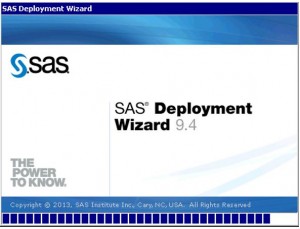
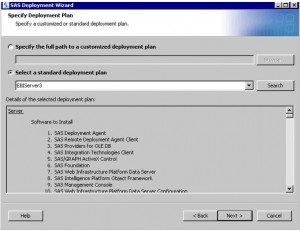

9 Comments
Thanks, Wendy.
I'll take a look at it.
BR./Edward
Hi, Wendy.
Nice blog..
And, I have a question to Connect Metadata Server 9.4 from EG 6.1.
I installed EG 6.1 along with SAS BI 9.4.
I set up a user, and create a profile from EG 6.1.
When I tried to expand SASApp, the dialog "Credential Require" is constantly pop up.
No matter Internal Account is created or not, it's the same issue.
And, the user is a member of Metadata Server: Unstricted.
Is it because there is a problem on my user settings?
Many thanks in advance.
BR./Edward
Thanks, Edward, for your question! I think this thread from communities.sas.com may help solve the problem. Give this a try:
https://communities.sas.com/message/233210
If you try these things and still have the problem, I recommend contacting SAS Technical Support.
Thank you!
Wendy
Hi Wendy,
how I can know the diferences between procedures in 9.2 and 9.4 versions. Or differences in functions?
Warnings versus errors, ....
Thanks
Hi Margaret,
Thanks for your question! The best way to learn the differences between SAS versions is to check out our "What's New" sections.
http://support.sas.com/documentation/whatsnew/index.html
Typically, if a function has changed between versions, it's because new options have been added. You can view the documentation at each version of SAS to learn all the options available to you.
Please contact SAS Technical Support if you run into an issue that you can't find in the above documentation.
Here's a nice paper that describes SAS warnings and SAS errors.
http://www2.sas.com/proceedings/sugi22/BEGTUTOR/PAPER68.PDF
Thank you so much!
Wendy
Great diary entry of the trip... and as with all trips there are many memories and stories to share!
Thanks, Michelle! I am glad you find it useful!
Great article but in my opinion there's a step missing: install the necessary hot fixes.
It seems to me that it’s difficult to perform a platform migration without having to install some fixes on the servers
But as I said in the beginning great article, congrats!
Thanks, Carlos! And thank you for your comment- you are absolutely right! Installing SAS Hot Fixes can be a necessary step.
Thanks!