In version 4.3 of SAS BI Dashboard, data caching is not enabled by default. Each time a user opens a dashboard, each element on the dashboard executes a query to return the result. Enabling data caching can improve dashboard performance by generating data results in advance.
All data will be queried and cached using the SAS Trusted User identity. If your information maps for the dashboard include permissions based on user identity, then caching cannot be enabled.
You can choose which data sources can be enabled for caching by selecting one or more of the DSX files described in the table below.

Following are the steps to enable caching for a data table using the omr.dsx file.
- In SAS Management Console, open SAS Folders>System>Applications>SAS BI Dashboard>BI
Dashboard 4.3>DataSourceDefinitions. - Right-click on the omr.dsk file and select Write Content to External File.
- Save the file on your machine using the same name. In this example, the file name is omr.dsx.
- Open the file in a text editor and remove the comments () around the DefaultTimingCacheDirective tag to enable caching and save your changes.
Remove this text: <!--Remove this text: -->
- Save the changes.
- In SAS Management Console, right-click on the DataSourceDefinitions folder and select Add
Content From External File(s) or Directories. - Select the DSX file you modified and replace the previous DSX file. Change the file type to All Files to see the omr.dsx file.
- Confirm overwriting this file by selecting Yes.
- Restart the Web Application Server to see the changes in effect.
Go to support.sas.com for more information on enabling other data cache options for JDBC data sources.
This article is an excerpt from Tricia Aanderud and Angela Hall's SAS Press publication:
Building Business Intelligence Using SAS: Content Development Examples.
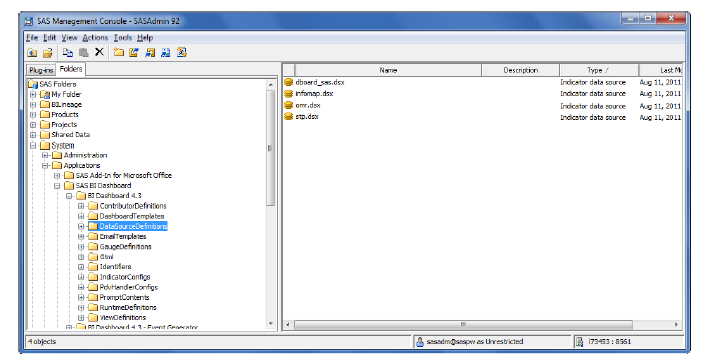
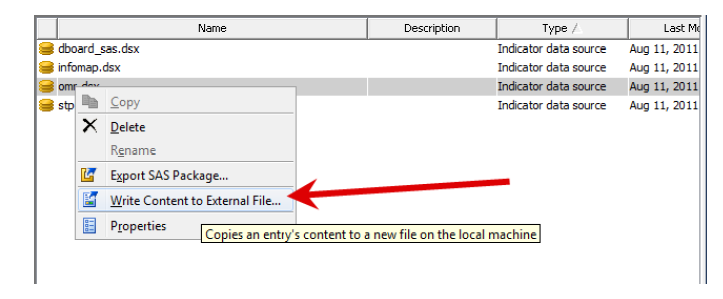

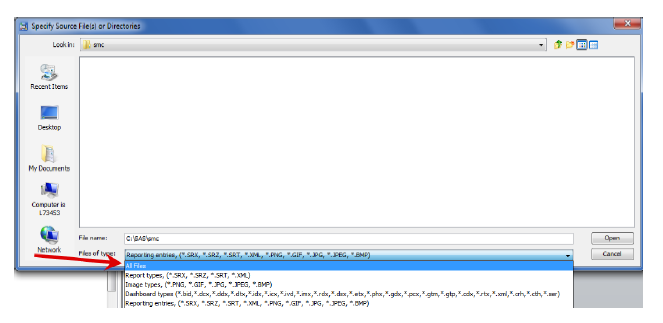
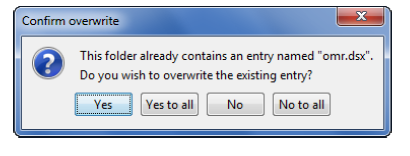

1 Comment
Tricia thanks for the valuable information..!!