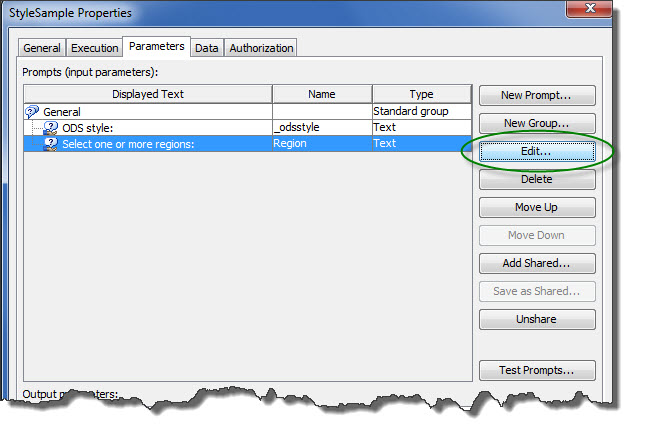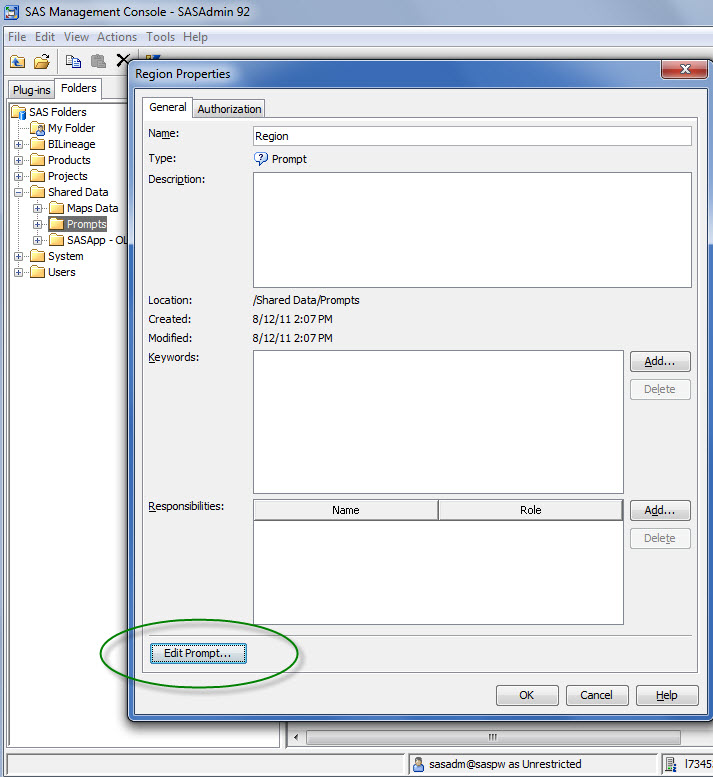Creating shared prompts to use across the various BI clients requires the use of SAS Management Console's stored process wizard. Editing these prompts after they have been shared requires some forethought. The important thing to consider when making any changes to a prompt's properties is the impact these changes could have on the objects that use the prompt. For instance, a stored process has macro code that uses the prompt name. If you change the name from Region to Region1, all of the stored process code must also be modified to reflect that switch.
Here is the list of prompt properties that I am very careful with:
- Prompt Name - I just don't modify this one after it is shared and used
- Prompt Displayed Text - Used for linking into Web Report Studio reports that have this prompt
- Prompt Type - Changes the automatic variables created and possibly used within stored processes
Stored process wizard
After adding a shared prompt to your BI object, you can select the Edit... button. In the example below, I added the shared prompt 'Region' to the StyleSample stored process. The resulting edit screen only lets you modify the items on the General tab. Any changes made to this prompt ONLY affect the current use of the prompt. So modifying the name, displayed text, or other prompt properties will only be saved in this current use of the prompt.
The Prompt type and values tab is viewable from this location but all fields are disabled from being modified. That is because it grabs all of these fields from the centrally managed shared prompt. If you need to change any items in this tab read on, as you will need to use the Edit prompt capability from the prompt properties screen.
Prompt properties
If you want to edit any of the prompt properties, navigate to the metadata folder where the prompt is located and open it's properties. At the bottom left hand side of the properties screen there is a Edit button. From the resulting window, you can modify any of the prompt properties you would like. Of course, always be mindful of the impacts these changes have to your other content.