SAS Enterprise Guide allows users to access files on the SAS server environment. Only one of the three options can be set - either to point to the designated user folder 'SAS User Root', set to the root 'System Root', or define a shared location/directory 'path'.
The SAS Administrator sets this as an Advanced Option on the Workspace Server in SAS Management Console.
In SAS Management Console
-right-click on the "Workspace Server" in Server Manager
-select "Properties"
-select "Options" tab
-select "Advanced Options" button
-select "File Navigation" tab
-select Path and specify "c:\temp"
-OK
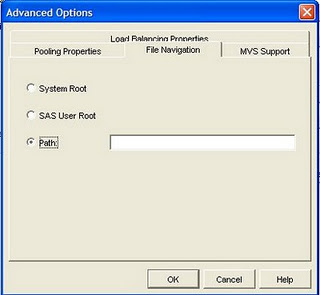

8 Comments
Hello Angela,
Our requirement is to have 3 folders to all the users.
1.$home path of a user ( i think here SAS User Root option will work) - But if i choose this option, only $Home path of user is listed.
2. System Root - Will grant Home folder + root filesystem of the server - But we need to have /app/project1/ filesystem.
3. PATH option - sets only one path - if i set /app/project1/ filesystem - only this is visible and $home is lost.
Please guide any other way to have a user to have the folder list like this,
/home/thala/
/app/project1/
/app2/projec2/
Thanks,
Thala
I would suggest using use symbolic links. Such as: https://www.cyberciti.biz/faq/creating-soft-link-or-symbolic-link/
Is it possible to pull files files from SAS server using informatica?
Hi Angela, If you check path and specify let's say /xxx and when you start EG6.1 and click on the File folder and it fails with [Error] Physical file does not exist.Is there an option to specify a path in your sasv9.usermods.cfg file.
I dont believe there is any option available in the sasv9 cfg files. This starter file path must be set in the Workspace Server within SAS Management Console.
Pingback: Revisiting the starting file location for Enterprise Guide - Real BI for Real Users
This process is exactly the same in SAS 9.2 - however your Server Manager Node might look a little bit different. In a default environment it would be the lowest level of 'SASApp - Workspace Server'.
Very helpful. We have been trying to access the 'T:' drive on our server via EG and this post allowed us to set the path correctly.Thanks.