Have you ever been in a meeting in which a presenter is showing content on a web page -- but the audience can't read it because it's too small? Then a guy sitting in the back of the room yells, "Control plus!". Because, as we all know (right?), "Ctrl+" is the universal key combination that zooms your browser content.
I'm that guy -- the one who is shouting out the key combos. Every time. And as it turns out, we don't all know about this handy way to magnify the content on a page. And do you know what else works? Holding down the Ctrl key while sliding the mouse wheel. That trick also works in Microsoft Office products like Excel, Word, and even Outlook e-mail.
With the latest release of SAS Enterprise Guide (version 7.12, released last week), you can now use these ubiquitous magical key combinations to zoom your SAS content: HTML results, process flow, data records, and even your SAS program code. In my lucky position as a SAS insider, I've been using this for months and it's absolutely my favorite new thing. Have a lengthy SAS program? Here's a fun thing to do: zoom the program editor out to 10% to see the shape of your code. Then compare with those from your friends and draw sweeping conclusions about each other, Rorschach-test style.
Here's a few animated screen shots from SAS Enterprise Guide 7.12, showing the Ctrl+ zooming in action for code, data, and HTML results:
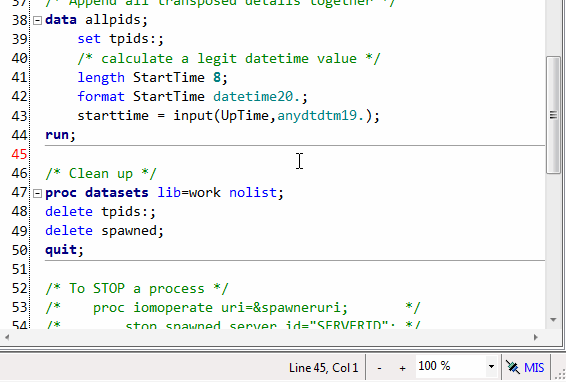
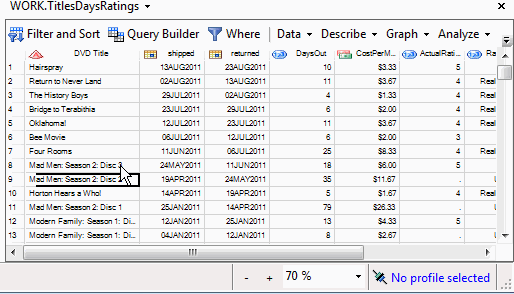
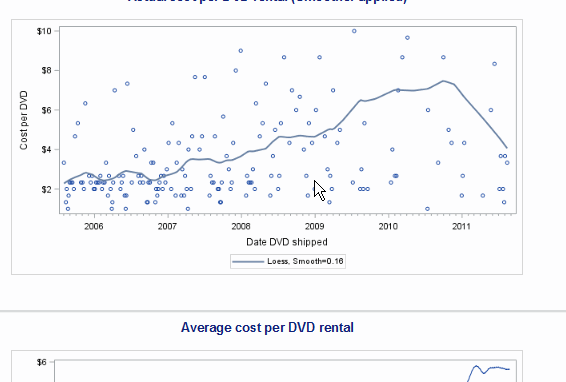

16 Comments
Good presentation tip. CTRL+MouseWheel also works for the program editor and data table in other SAS interfaces, such as SAS Studio. The CTRL+MouseWheel is supported for HTML output everywhere, including the display manager.
Here's another great presentaion tip: After you zoom in to 150% to satisfy the annoying guy in the back, you can restore the default display to "100%" by pressing CTRL+0.
Didn't know about Ctrl+0! Thanks Rick.
Ctrl+ works in SAS Studio because that's a browser-based app -- I use the feature all of the time there. (Ctrl+ is not supported in SAS Display Manager -- but for that you can use ZoomIt!)
Hi Chris
it's just that you have been the promoter of Enterprise Guide for so long, that I tripped into this response - when I see you say :1
"I use the feature all of the time there (SAS Studio)."
Nice to see you aren't single-minded about user interfaces for SAS programming and analysis
regards
Peter
Peter, SAS Enterprise Guide always has a special place in my heart and in my toolbox, but I don't use it to the exclusion of anything else! I use EG, SAS Studio, and Notepad++ -- and even good ol' Base SAS (display manager). I'm fortunate to have so many ways to get my work done -- I know that many SAS users don't always have all of these options.
I didn't know about Ctrl+0 either. We are planning on adding that in the next EG update. Thanks for the suggestion Rick!
Great to read about "Ctrl+" and "CtrlMouseWheel". Does "Ctrl-" work? What about the "Hand" tool to pan around zoomed in pages?
It is so unfortunate that many sites do not upgrade software like EG frequently. It will take years for many companies to get these features implemented.
Keep up the great work.
Thanks Roger. Yes, Ctrl- (control minus) works for "unzoom", and there is also the zoom controller at the bottom right of the window. No "pan hand" -- the window is active with content, so you use the scroll bar and arrow keys to navigate.
I find the scroll bars to be awkward to use when zoomed in, arrow keys are somewhat better. This is particularly true when using a laptop that doesn't have the world's finest mouse. I'll have to watch pan hand implementations in other software to see if they are always disabled when the window content is open. Thanks for the insight.
Hello, Chris.
How do you update your version of EG?
I have EG 7.11 now and I couldn't update my version to 7.12.
The informer said me that I have the latest version of EG.
Sincerely yours,
Nikolay
The "auto update" feature has a problem currently, and should be fixed by the end of this month -- then updates should flow again. In the meantime, you can still install the 7.12 software from an updated software depot (if you refresh your SAS software order).
Do you know if there is any feature in the Enterprise Guide to start working with a table on the workspace without open it?
let me explain myself, we are working now with a huge tables and each time I want to creat a new flow and query builders to a table I'm moving from the library to the workspace, however by default SAS shows me the content and take a big part of my time.
Thanks!
Yes! Tools->Options, Data, Data General: uncheck "Automatically open data when added to project."
Thank you Chris.
Pingback: Video: Demonstrating the new features in SAS Enterprise Guide 7.1 - The SAS Dummy
Chris it's too bad it doesn't work in Results - SAS Reports.
I have data that removes spaces when displayed in Results - HTML for some reason, so zooming in SAS Reports would be great to have as well.
It's not likely we'll see enhancements to the SAS Reports output. I recommend working with HTML -- the most recent versions of SAS and EG support HTML5.