Debugging is the bane of every programmer. SAS supports a DATA step debugger, but that debugger can't be used for debugging SAS/IML programs. In lieu of a formal debugger, many SAS/IML programmers resort to inserting multiple PRINT statements into a function definition. However, there is an easier way to query the values of variables inside a SAS/IML function: Use the PAUSE statement to halt the execution of program inside the misbehaving function. You can then interactively submit PRINT statements or any other valid statements. When you are finished debugging, you can submit the RESUME statement and the function will resume execution. (Or you can submit the STOP statement to halt execution and return to the main scope of the program.)
The PAUSE statement
The SAS/IML language is interactive. The PAUSE statement pauses the execution of a SAS/IML module. While the program is paused you can print or assign local variables inside the module. When you are ready for the module to resume execution, you submit the RESUME statement. (The SAS/IML Studio application works slightly differently. The PAUSE statement brings up a dialog box that you can use to submit statements. You press the Resume button to resume execution.)
For example, suppose you write a function called 'Func' whose purpose is to compute the sum of squares of the elements in a numeric vector. While testing the function, you discover that the answer is not correct when you pass in a row vector. You decide to insert a PAUSE statement ("set a breakpoint") near the end of the module, just before the RETURN statement, as follows:
proc iml; /* in SAS/IML, the CALL EXECUTE statement runs immediately */ start Func(x); y = x`*x; /* Debugging tip: Use PAUSE to enter INTERACTIVE mode INSIDE module! */ pause "Inside 'Func'; submit RESUME to resume computations."; /* Execution pauses until you submit RESUME, then continues from the next statement. */ return (y); finish; w = Func( {1 2 3} ); |
When you run the program, it prints Inside 'Func'; submit RESUME to resume computations. The program then waits for you to enter commands. The program will remain paused until you submit the RESUME statement (include a semicolon!).
Because the program has paused inside the function, you can query or set the values of local variables. For this function, there are only two local variables, x and y. Highlight the following statement, and press F3 to submit it.
print y; /* inside module; print local variable */ |
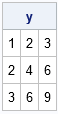
The output shows that the value of y is a matrix, not a scalar, which indicates that the expression x`*x does not compute the sum of squares for this input vector. You might recall that SAS/IML has a built-in SSQ function, which computes the sum of squares. Highlight the following statement and press F3 to submit it:
y = ssq(x); /* assign local variable inside module */ |
This assignment has overwritten the value of the local variable, y. When you submit a RESUME statement, the function will resume execution and return the value of y. Since this program does not contain a QUIT statement, the procedure will remain active at the main scope. You can therefore print the value of w, as follows:
resume; /* resume execution. Return to main scope */ print w; /* print result at main scope */ |
To make the change permanent, you must edit the function definition and redefine the module. Be sure to remove the PAUSE statement when you are finished debugging: If you run a program in batch mode that contains a PAUSE statement, the program will forever wait for input!
In conclusion, the PAUSE statement enables you to pause the execution of a program inside a module and interactively query and change the local variables in the module. This can help you to debug a function. After you finish investigating the state of the local variables, you can submit the RESUME statement, which tells the function to continue executing from the line after the PAUSE statement. (Or submit STOP to exit the function.) The PAUSE statement can be a useful alternative to inserting many PRINT statements inside a function during the debugging phase of program development.

2 Comments
Nice debugging tip! Readers should note that not all SAS programming environments support an interactive mode, in which you can submit one statement at a time and see immediate results in a single SAS procedure. Display Manager (a.k.a. "PC SAS") does support it, of course, as well as the dedicated SAS/IML Studio. SAS Studio supports interactive mode if you toggle the toolbar button "Go interactive" -- then your debugging example can work. SAS University Edition (based on SAS Studio) supports this. SAS Enterprise Guide does not support an interactive mode -- but it does have that excellent DATA step debugger for...well...DATA steps.
Thanks for the reminder, Chris. See the article "Running interactive procedures in SAS Studio and SAS University Edition" for details about how to set "interactive mode" in SAS Studio.