The most recent development environment for SAS programmers is SAS Studio, which is a browser-based application. The free SAS University Edition, which includes SAS/IML software, also uses SAS Studio as a development environment.
SAS Studio has a special mode for programmers who use interactive procedures such as PROC IML. (Recall that the "I" in IML stands for "interactive.") An interactive procedure in SAS enables you to submit multiple statements without exiting the procedure. For example, if you submit SAS/IML statements that define some vectors, those vectors persist and are available for the subsequent submissions until you submit the QUIT statement. (Remember: SAS/IML does not require a RUN statement to execute the submitted statements.) Other fully interactive procedures include PROC SQL and PROC OPTMODEL.
Some SAS procedures are partly interactive. Procedures such as PROC REG and PROC GLM support RUN-group processing. For these procedures, the RUN statement defines blocks of statements that get executed, but the procedure does not exit until it encounters a QUIT statement.
Setting interactive mode in SAS Studio
It is easy to put SAS Studio into interactive mode, which supports both fully and partially interactive procedures. Towards the right side of the main row of icons is an icon whose tool tip is "Go interactive." The icon is shown below:
When you click that icon, SAS Studio enters "interactive mode." In interactive mode, SAS Studio does not automatically submit a QUIT statement after each submission. This is very important to programmers who use interactive procedures. In the past, I have been unable to use SAS Enterprise Guide because EG does not have an interactive mode. Prior to SAS 9.4m1 when SAS Studio implemented interactive mode, I mostly used the SAS Windowing environment (display manager) to develop complex SAS programs that include calls to PROC IML. Now I have the option to use SAS Studio.
Setting interactive mode to be the default mode
You can set interactive mode to be the default mode in SAS Studio. Click on the Options icon and select Preferences from the drop-down menu. The Options icon looks like the following:

When you click the Options icon, the Preferences dialog box appears. On the General tab, check the Start new programs in interactive mode field. Click Save. Future code windows will be in interactive mode by default.
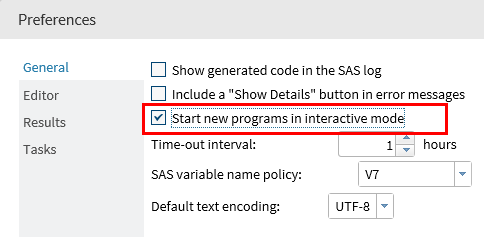
As a bonus, in interactive mode SAS Studio appends output to the SAS log and to the results window. Iprefer this behavior over the default behavior, which is to clear the output and log each time that you submit new statements.
As I've said before, I am excited that SAS/IML is included in the free SAS University Edition. I am also excited that the SAS Studio interface provides an easy way to enable interactive mode, so that you can enjoy using the interactive capabilities of PROC IML and other interactive procedures.

1 Comment
Pingback: Interactive procedures in SAS - The DO Loop