In a previous post I showed how to download, install, and use packages in SAS/IML 14.1. SAS/IML packages incorporate source files, documentation, data sets, and sample programs into a ZIP file. The PACKAGE statement enables you to install, uninstall, and manage packages. You can load functions and data into your current IML session and thereby leverage the work of the experts who wrote the package.
Do you have some awesome SAS/IML functions to share? Are you an expert in some subject area? This article describes how to create a SAS/IML package for others to use.
Share knowledge: Create a package in #SAS/IML Click To TweetThe following list shows the main steps to create a SAS/IML package. Each step is demonstrated by using the polygon package that I created for the paper "Writing Packages: A New Way to Distribute and Use SAS/IML Programs." You can download the polygon package and examine its files and structure. The polygon package implements functions for computing features of planar polygons, such as computing a centroid.
1. Create a root-level directory
The first step is to think of a name for your SAS/IML package. The name must be a valid SAS name, which means it must contain 32 characters or less, begin with a letter or underscore, and contain only letters, underscores, and digits. Create a directory that has this name in all lowercase letters. For example, the root-level directory for the polygon package is named polygon.
2. Create the info.txt file in the root-level directory
The info.txt file is a manifest. It provides information about the names of the source files in the package. It consists of a series of keyword-value pairs. The SAS/IML User's Guide provides complete details about the form of the info.txt file, but an example file follows:
# SAS/IML Package Information File Format 1.0
Name: polygon
Description: Computational geometry for polygons
Author: Rick Wicklin <Rick.Wicklin@sas.com>
Version: 1.0
RequiresIML: 14.1
SourceFiles: PolyArea.iml
PolyCentroid.iml
PolyDraw.iml
<...list additional files...> |
The first line of the info.txt file specifies the file format. Use exactly the line shown here. The value of the Name keyword specifies the name of the package. When you create a ZIP file (Step 6), be sure to match the case exactly.
3. Create the source files
For most SAS/IML packages, the functionality is provided by a series of related functions. Put all source files in the source subdirectory.
A source file usually contains one or more module definitions. The source files cannot contain the PROC IML statement or the QUIT statement because those statement would cause an IML session to exit when the source file is read. Source files are read in the order in which they are specified in the info.txt file.
I like to put each major function in its own source file, although sometimes I include associated helper function in the same file. I begin function names with a short prefix that identifies the package to which the functions belong. For example, most functions in the polygon package begin with the prefix "POLY". Internal-only functions (that it, those that are not publically documented) in the package begin with the prefix "_POLY".
I like to use ".iml" as a file extension to remind me that these are snippets of IML programs. However, you can use ".sas" as an extension if you prefer.
4. Document the SAS/IML package
Even if your package is very useful, people won't want to use it if there isn't sufficient documentation about how to use it. You can provide two kinds of documentation. The main documentation is usually a PDF file in the help subdirectory. You might also include slideshows, Word documents, or any other useful files. The secondary documentation is a plain (ASCII) text file that has the same name as your package. For example, the polygon package contains the file polygon.txt in the help subdirectory. This file is echoed to the SAS log when a user installs the package and then submits the PACKAGE HELP polygon statement.
5. Create other files and subdirectories
Sometimes the best way to show someone how to use a package is to write a driver program that loads the package, calls the functions, and displays the results. Driver programs and other sample programs should be put in the programs subdirectory.
For the polygon package, I included the file Example.sas, which shows how to load the package and call each function in the package. I also included other programs that test the functions. For example, the drawing function (POLYDRAW) has many options, so I wanted to show how to use each option. I also show how to define and use non-simple polygons, which are polygons that have edge intersection.
Another sure-fire way to make sure that users know how to use your functions is to include sample data. If you have data sets to distribute, create a subdirectory named data. You can put SAS data sets, CSV files, and other sources of data into that directory.
If you have other files to distribute, create additional subdirectories. For example, you might have a C directory if you include C files or an R subdirectory if you include R files.
6. Create a ZIP file
At this point, the directories and files for the polygon package looks like the following:
C:%HOMEPATH%\My Documents\My SAS Files\polygon
| info.txt
|
+---data
| simple.sas7bdat, states48.sas7bdat
|
+---help
| polygon.docx, polygon.pdf, polygon.txt
|
+---programs
| Example.sas, TestNonSimplePoly.sas, TestPolyDraw.sas, TestPolyPtInside.sas
|
\---source
PolyArea.iml, PolyBoundingBox.iml, PolyCentroid.iml, ..., PolyRegular.iml |
The last step is to run a compression utility to create a ZIP file that contains the root-level directory and all subdirectories. The name of the ZIP file should match the package name, including the case. For example, the ZIP file for the polygon package is named polygon.zip. The following image shows creating a ZIP file by using the WinZip utility. Other popular (and free) alternatives are 7-Zip, PeaZip, and PKZip.
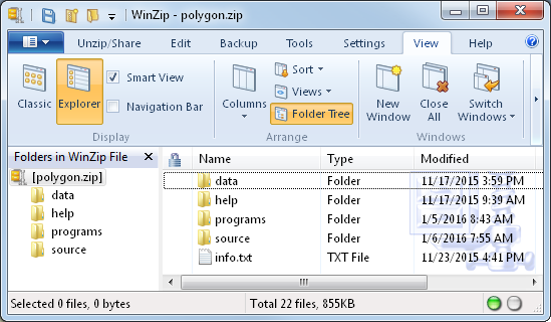
7. Test and upload your package
Your SAS/IML package is now ready to be tested. Make sure that you can successfully use the PACKAGE INSTALL, PACKAGE LOAD, and PACKAGE HELP statements on your package. If you are distributing data sets, test the PACKAGE LIBNAME statement.
When you are satisfied that the package installs and loads correctly, you can share the package with others. To share your work in-house, ask your system administrator to load the package into the PUBLIC collection so that everyone in your workgroup can use it. If you want to make the package available to others outside of your company, upload the package the SAS/IML File Exchange. You can follow the directions in the article "How to contribute to the SAS/IML File Exchange."
Summary
Creating a package is a convenient way to share your work with others in your company or around the world. It enables other SAS/IML programmers to leverage your expertise and programming skills. And who knows, it just might make you famous!
For complete details about how to create a package, see the "Packages" chapter of the SAS/IML User's Guide.

6 Comments
I've followed your instructions for creating a SAS/IML package. I think the only difference is that my source files are .sas instead of .iml. When I run the PROC IML to install my package it fails and the only message I get back is "the blackjack package is not installed". I'm unsure what's wrong or how to go about resolving it. Could you help me debug my issue?
Did you figure it out? This is currently me.
For technical and programming assistance, post your question and code to the SAS Support Communities. There is a Community for SAS/IML questions.
Pingback: Everything you wanted to know about writing SAS/IML modules - The DO Loop
Pingback: Packages: A new way to share SAS/IML programs - The DO Loop
Pingback: Video: Writing packages: A new way to distribute and use SAS/IML programs - The DO Loop