You might notice that after completing a SAS installation with all prompted locations pointing to a 'non-standard' drive such as D or E, that there are still some files installed at the c:\program files\sas location. These are related to the JRE. There are currently no prompts for where this should be installed even when using the 'Custom' selection to see every installation screen.
In order to display the JRE location, you will need to install the JRE to the non-standard drive (found at: http://support.sas.com/resources/thirdpartysupport/index.html) and then run the installation deployment wizard from a command prompt with the -forcejreprompt option.
Example:
c:/sas_depot/setup.exe -forcejreprompt
You will then locate the all important screen & then point SAS installation to the pre-installed JRE.
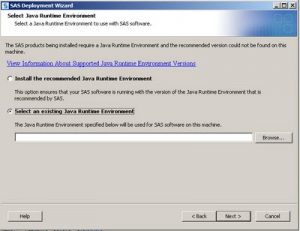
Note: There is no way I have found to successfully move this component after an installation. Re-install & configuration is the safest bet.
