There are several exciting new features available in SAS Visual Analytics 8.1 that I know will excite you; this blog will show you how you can now configure cascading prompts for the Report Prompt and Page Prompt areas! Prior to SAS Visual Analytics 8.1 there was a way to use parameters to configure cascading prompts for report and section prompts, but now all we have to do is define a Filter from the Actions Pane. It’s a lot less work and there are even a couple of different ways it can be done.
Method 1
Steps:
1. Add Control Objects to Report or Page Prompt area.
2. Assign Roles to Control Objects.
3. Define a Filter from the Actions Pane.
4. Test your cascading prompts and enhance controls.
Method 1, Step 1
Add the desired Control Objects to either the Report or Page Prompt areas.
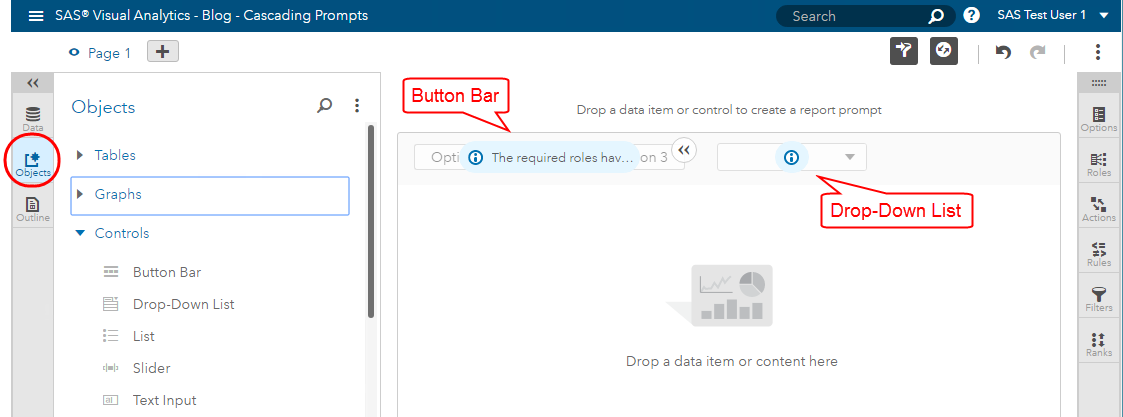
Method 1, Step 2
Assign Roles to your Control Objects.
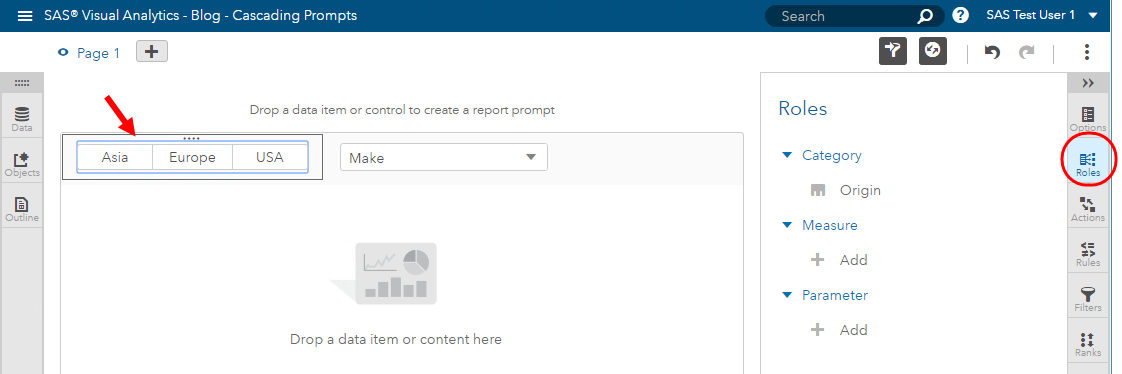
Method 1, Step 3
Create the cascading prompt by defining a Filter from the Action Pane. This means that for the selected data value in the source object, it will use that value to filter the target, i.e. return the rows where source prompt = selected value.
In this example, we are using our SASHELP Cars data set. Our source is the car’s Origin and the target is the car’s Make. If you pick Europe for Origin it will return the corresponding car Makes such as Audi, BMW, Saab, Volkswagen, etc.
Click on the source Control object, Origin, and from the Actions Pane, select Add filter.
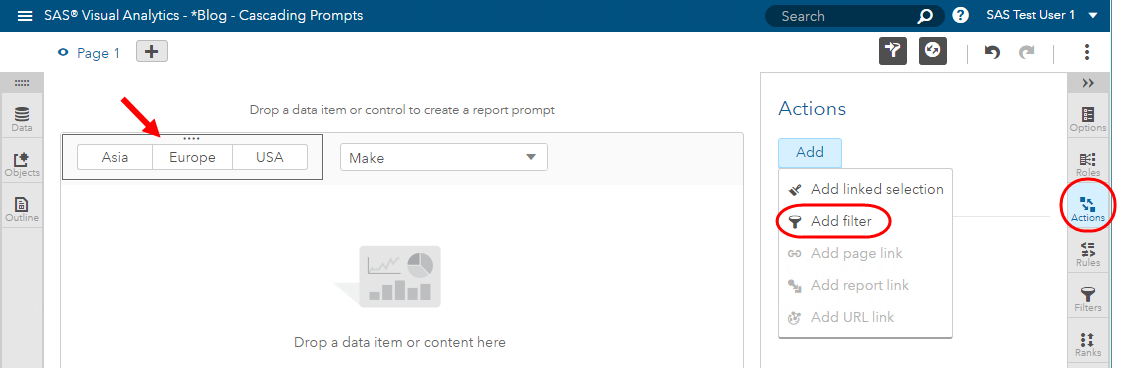
Next, select the target object to filter and click OK.
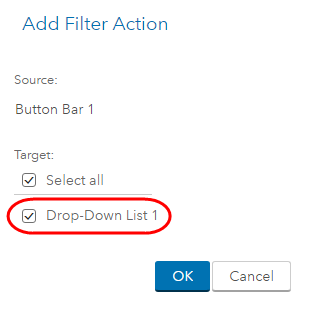
You can check to be sure your action is defined by clicking on the Objects and looking at the Actions Pane.
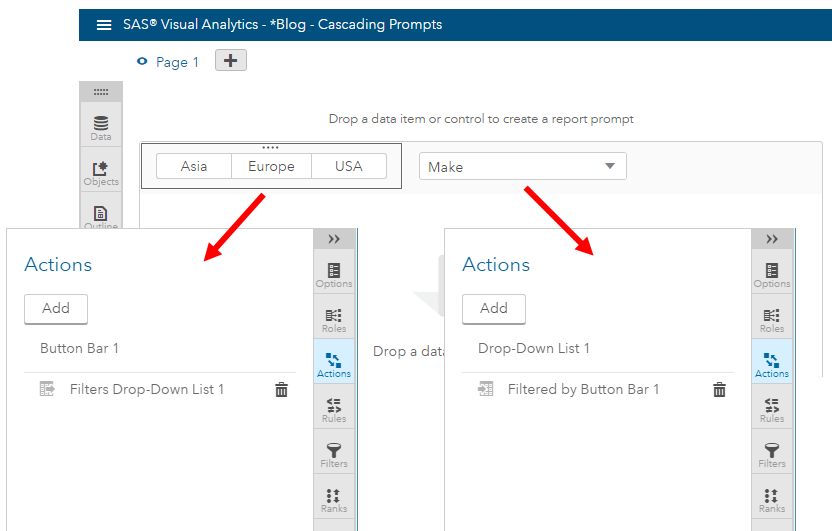
Method 1, Step 4
Enhance your controls using the Options Pane and then test out your configured cascading prompts!
In my example, I made the Origin button bar required and changed the Selection background color and text color. I also added a bar chart to my report.
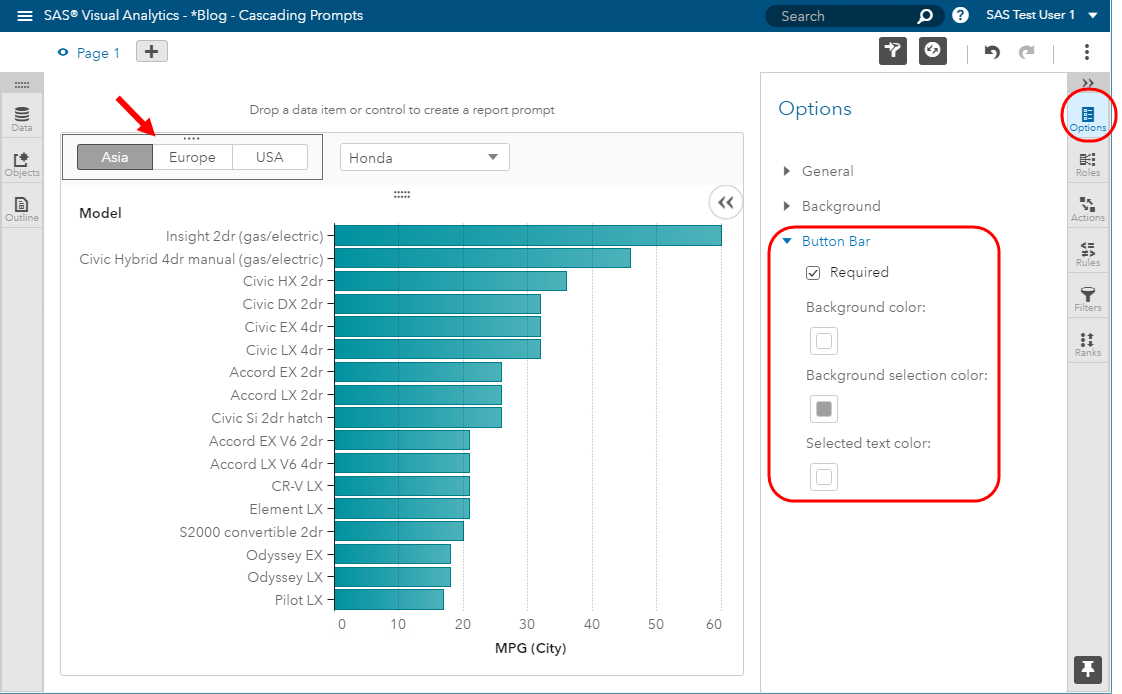
Method 2
Steps:
1. Define a prompt hierarchy.
2. Drag the prompt hierarchy to the Report or Page Prompt area.
3. Test your cascading prompts.
4. (Optional) Enhance controls.
Method 2, Step 1
Create a hierarchy for the data items for which you wish to create cascading prompts.

Method 2, Step 2
Drag your prompt hierarchy to either the Report or Page Prompt area.
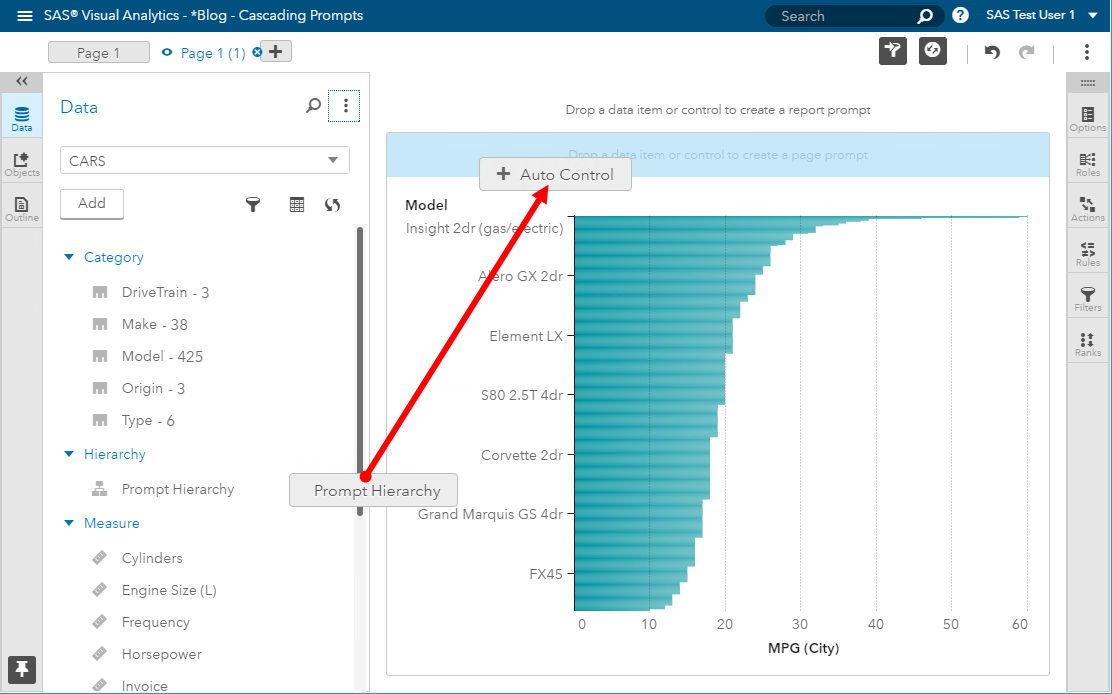
Method 2, Step 3
Test your automatically configured cascading prompts! That’s right – this is another new feature. Well, it’s two combined, first is the Auto Controls. Second, if you drag a hierarchy data item to either the Report or Page Prompt area, SAS Visual Analytics automatically defines the Filter Actions for you.
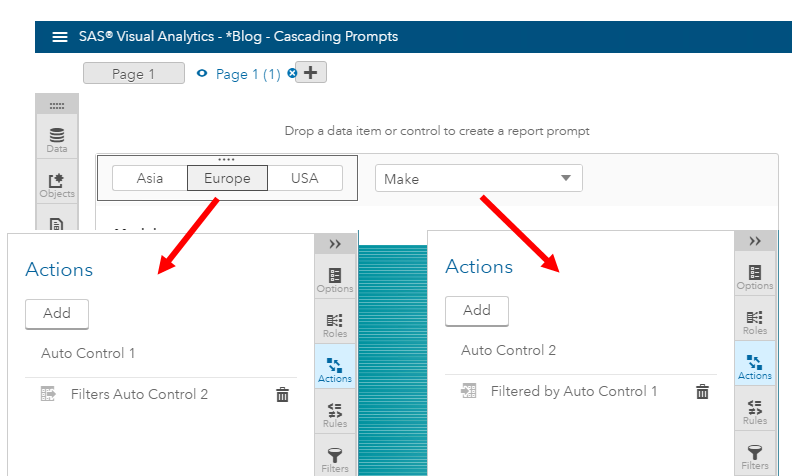
Method 2, Step 4 (Optional)
Go back and enhance your Control Objects using the Options Pane as you like.
There you have it – cascading prompts anywhere in SAS Visual Analytics 8.1 reports: in Report Prompts, Page Prompts and of course still anywhere in the report canvas; and it’s as easy as defining Filter Actions. You may be wondering, is it possible to configure cascading prompts for different data sources? Not to worry – it is and I’ll show you in in my next blog.
