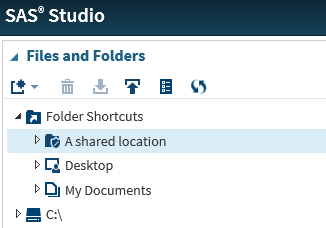We have seen in a previous post of this series how to configure SAS Studio to better manage user preferences in SAS Grid environments. There are additional settings that an administrator can leverage to properly configure a multi-user environment; as you may imagine, these options deserve special considerations when SAS Studio is deployed in SAS Grid environments.
SAS Studio R&D and product management often collect customer feedback and suggestions, especially during events such as SAS Global Forum. We received several requests for SAS Studio to provide administrators with the ability to globally set various options. The goal is to eliminate the need to have all users define them in their user preferences or elsewhere in the application. To support these requests, SAS Studio 3.5 introduced a new configuration option, webdms.globalSettings. This setting specifies the location of a directory containing XML files used to define these global options.
Tip #1
How can I manage this option?
The procedure is the same as we have already seen for the webdms.studioDataParentDirectory property. They are both specified in the config.properties file in the configuration directory for SAS Studio. Refer to the previous blog for additional details, including considerations for environments with clustered mid-tiers.
Tip #2
How do I configure this option?
By default, this option points to the directory path !SASROOT/GlobalStudioSettings. SASROOT translates to the directory where SAS Foundation binaries are installed, such as /opt/sas/sashome/SASFoundation/9.4 on Unix or C:/Program Files/SASHome/SASFoundation/9.4/ on Windows. It is possible to change the webdms.globalSettings property to point to any chosen directory.
SAS Studio 3.6 documentation provides an additional key detail : in a multi-machine environment, the GlobalStudioSettings directory must be on the machine that hosts the workspace servers used by SAS Studio. We know that, in grid environments, this means that this location should be on shared storage accessible by every node.
Tip #3
Configuring Global Folder Shortcuts
In SAS Studio, end users can create folder shortcuts from the Files and Folders section in the navigation pane. An administrator might want to create global shortcuts for all the users, so that each user does not have to create these shortcuts manually. This is achieved by creating a file called shortcuts.xml in the location specified by webdms.globalSettings, as detailed in SAS Studio 3.6: Administrator’s Guide.
Tip #4
Creating Global Repositories

SAS Studio repositories are an easy way to share tasks and snippets between users. An administrator may want to configure one or multiple centralized repositories and make them available to everyone. SAS Studio users could add these repositories through their Preferences window, but it’s easier to create global repositories that are automatically available from the Tasks and Utilities and Snippets sections. Again, this is achieved by creating a file called repositories.xml in the location specified by webdms.globalSettings, as detailed in SAS Studio 3.6: Developer’s Guide to Repositories.
Conclusion
We have seen how it is possible to configure the webdms.globalSettings property to point to a directory shared across all SAS Grid nodes. With this, an administrator can easily provide end-users with Global Folder Shortcuts and Global Repositories, simplifying SAS Studio configuration and promoting the share and reuse of common resources among workgroups.
Thanks for reading!