All users must first enter a user name and password to view portal pages and other content. In prior releases of SAS Information Delivery Portal, the Public Kiosk owned by internal SAS user SASGUEST was available to present users with a single screen that could include any content the organization wanted.
To allow users to view the content without logging in, you need to establish a new user account and enable it to act as the unchallenged user. Then portal users can directly view content through the
following URL without logging into SAS.
:/SASPortal/public
Remember that any users opening the application in this manner are accessing the system with this single new unchallenged account, which is called the Unchallenged Access User. Because of this, SAS administrators must be cognizant of not releasing secure content to the unchallenged user by mistake. After they have implemented the unchallenged access, SAS administrators should complete an authentication audit of the SAS folder structure, the SAS Content Server, and SAS Information Delivery Portal content that is available but that links to other resources (such as dashboards or stored processes). You must ensure that only appropriate content is accessible by this new user.
- Create an external account for the unchallenged access user. This account will be used for creating and including content on the public portal page.
- Reconfigure SAS Information Delivery Portal through SAS Management Console to allow the unchallenged user.
Open the application properties from the configuration manager.
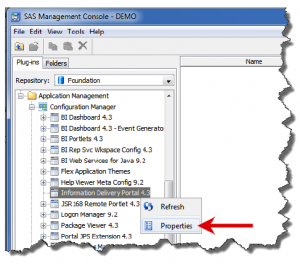
- In the Advanced tab, edit all four values for Unchallenged.Access choices according to your organization’s requirements. In the following example, you want to hide the LogIn, Logoff, and Search buttons for the unchallenged users.
- In the Unchallenged.Access.Enabled field, type true.
- In the Unchallenged.Access.Logoff.Behavior field, type hide.
Additional options for Logoff.Behavior include:- logoff shows the term Logoff. Clicking Logoff forwards users to the Logoff message window.
- hide does not display Login or Logoff.
- In the Unchallenged.Access.Show.Search.Menu field, type false. If you leave this value as true, which is the default, the Search link allows unchallenged users to search for other content to view. Typically, you will set the value to false to ensure that content not intended for the
unchallenged user remains unavailable. - In the Unchallenged.Access.UserID field, type the user account ID that you created in step 1.
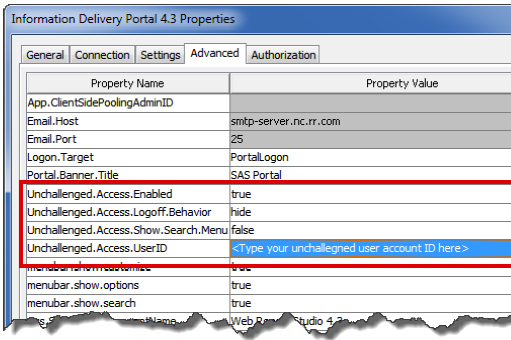
- Redeploy the SAS Information Delivery Portal web application by running Deployment Manager. Deployment Manager is located in the program files folder. In typical Windows installations, this is
C:\Program Files\SAS\SASDeploymentManager\9.2\config.exe. - Select the Rebuild Web Applications button and follow the wizard through creating a new portal Web deployment.
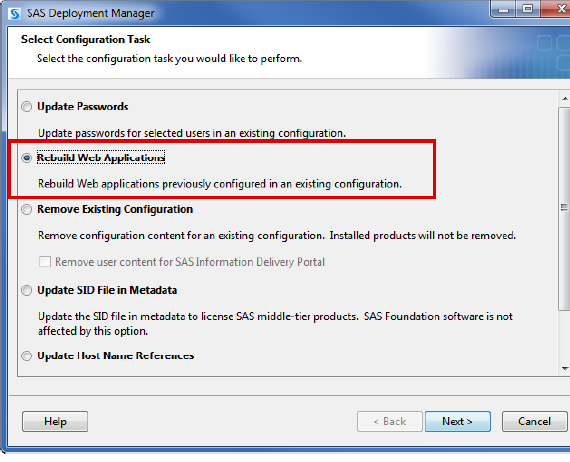
- After the application is rebuilt, log into the SAS Information Delivery Portal page with the unchallenged user account created in step 1. Create content for the SASPortal/public page as you would for yourself.
Note: Since you are creating this as the end user that will view the content, you do not need to change
the Location option for this content.
This article is an excerpt from Tricia Aanderud and Angela Hall's SAS Press publication:
Building Business Intelligence Using SAS: Content Development Examples.
